LINE CHARTS
Changes over time are often best visualized with a line chart. The dots on a line chart are typically connected with straight lines. Tableau also offers the option to use step lines and jump lines, instead.
Straight Lines
Straight lines are the most commonly used type of line charts and are suitable for showing temporal developments and trends.
Let's create a new visualization, either within a new workbook or on a new sheet within the existing workbook. Pull the measure Sales onto the Rows shelf. Then put the dimension Order Date onto the Columns shelf.
You will see a visualization showing the sum of sales by year (Figure 3.8). This is a nice chart to see when it represents data from your own business: sales revenue has increased in recent years!
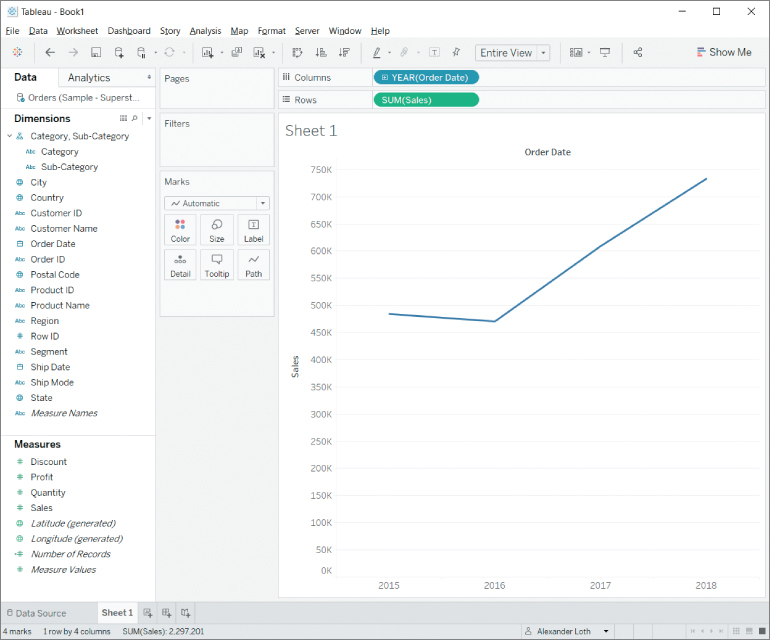
Figure 3.8 Rising sales numbers as visualized with a line chart.
Adjusting the Time Dimension
Fields containing dates, such as the Order Date dimension, are automatically treated as hierarchies by Tableau. As seen in Figure...



























































