TREND LINES
Line charts can sometimes be difficult to interpret when the data is very granular. Trend lines help you to see the pattern in your data, by tracing out the fundamental evolution of the measure in question.
The following trend line models are available:
- Linear
- Logarithmic
- Exponential
- Polynomial
- Power
Adding Trend Lines
To add a trend line, drag the Trend Line item from the Analytics pane to your view. While you are moving the mouse, Tableau will show a selection of the available types of regression models (see Figure 7.2).

Figure 7.2 Selection fields with different types of trend line models.
Choose the model type that is most appropriate for your use case by dropping the Trend Line on the respective field. Models that are not compatible with your data are greyed out and can't be selected.
The line chart in Figure 7.3 shows a polynomial trend line that captures the underlying trend of the volatile monthly revenue figures.
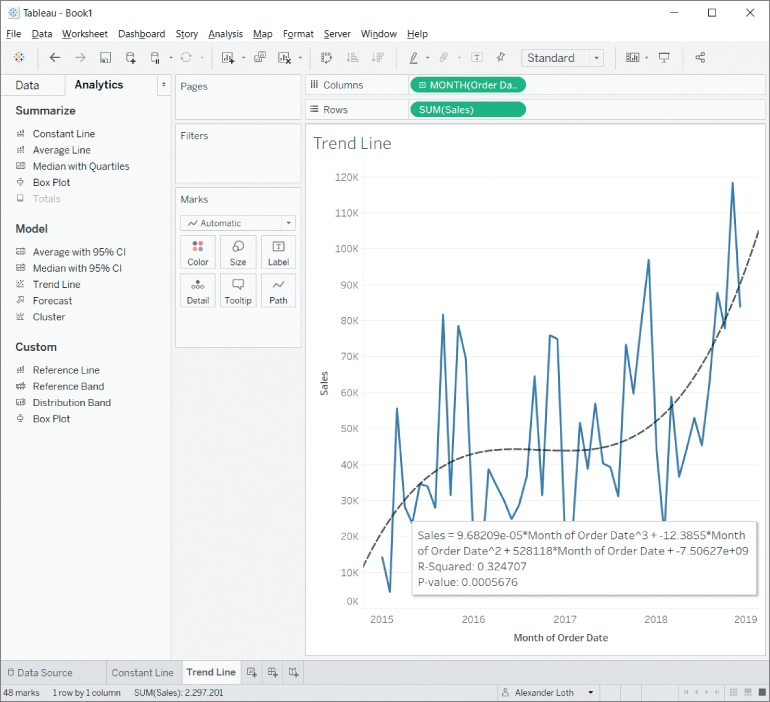
Figure 7.3 Line chart with an added trend...



























































