EDITING THE MODEL'S METADATA
The metadata describes the properties of your data. If all goes well, Tableau will automatically interpret your data correctly, in some cases you will need to manually edit the metadata, especially when opening text files.
The data source's metadata can be edited directly in the preview pane in the bottom half of the screen by simply right‐clicking field names in the column headers (see Figure 2.12).
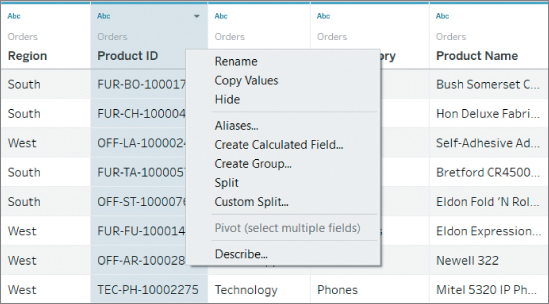
Figure 2.12 Changing the metadata in the data source editor.
You have the following options:
Renaming Fields Click a field name with the right mouse button, and choose Rename from the context menu. Now you can define a new name for the field.
Renaming fields is especially useful with field names that were not chosen for human consumption. A field like Ord_Dt_0 might, for example, be more appropriately renamed Order Date.
Copying Values To copy all the values of the selected field, select Copy Values from the same menu. Alternatively, to copy...



























































