THE SAMPLE DATASET
In the previous section, you saw what requirements a dataset should meet so that you can easily use it in Tableau. From here on, I will be using a sample dataset that can be found in the Documents directory in Tableau. It is already in the correct format and contains the sales numbers of a fictitious company called Superstore. The dataset has the following file name: Sample ‐ Superstore.xls.
Finding the Dataset
The file location can vary depending on the installed version of Tableau, the operating system, and your language settings. On my Windows 10 machine, for instance, it is
C:\Users\<User name>\Documents\My Tableau Repository\Datasources\2019.1\en_US-EU In Windows Explorer, it looks like Figure 1.4.
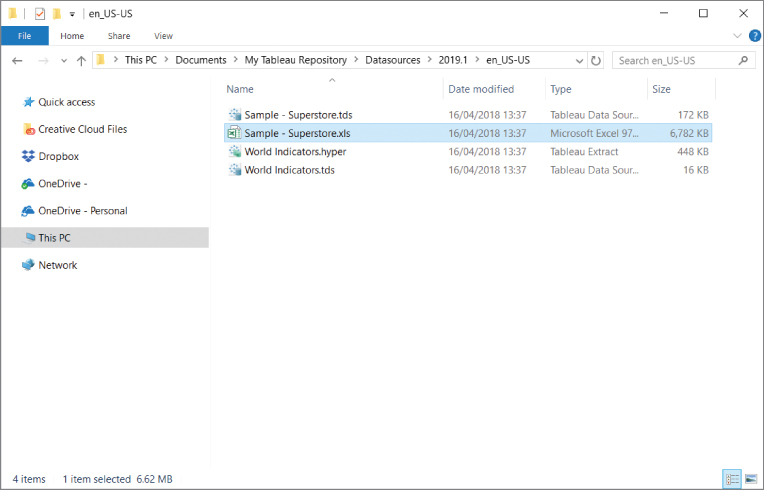
Figure 1.4 Folder with the sample dataset in Windows Explorer.
Understanding the Data
Taking a brief...



























































