SELECTING DATA TABLES
Having connected to a database or file, you can select one or several of its tables to build your data model. In the case of some of the connectors, including Tableau Server, Google Analytics, and the Web Data Connector, this step does not apply.
Adding a Table to a Data Model
When you work with a file‐based data source, such as Excel, you will find the Sheets section in the left‐hand panel. With a server‐based data source, such as MySQL, PostgreSQL, or Oracle, you will see the Database and Table sections. In the latter case, you should first select the database schema that contains the tables you want to work with.
Next, select a table from Sheets (when working with files) or from Table (in the case of a database), and place it onto the blank space on the right side of the screen. Doing this with the Superstore sample dataset and the Orders sheet, you will get the view shown in Figure 2.6.
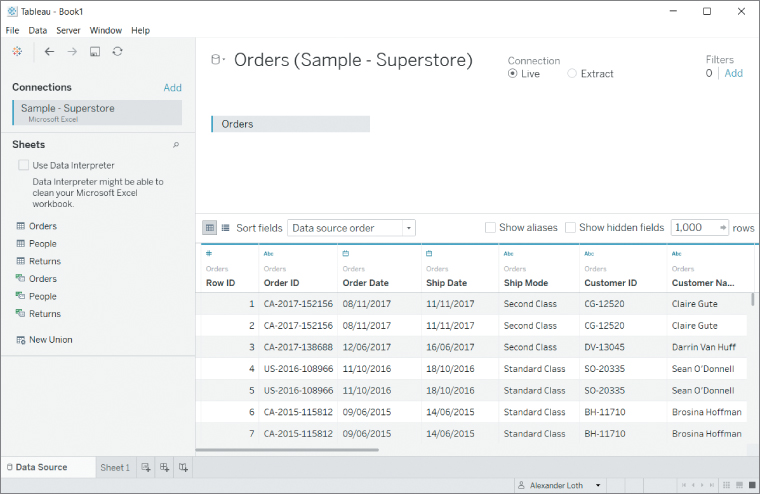
Figure 2.6 A simple data model containing only the...



























































