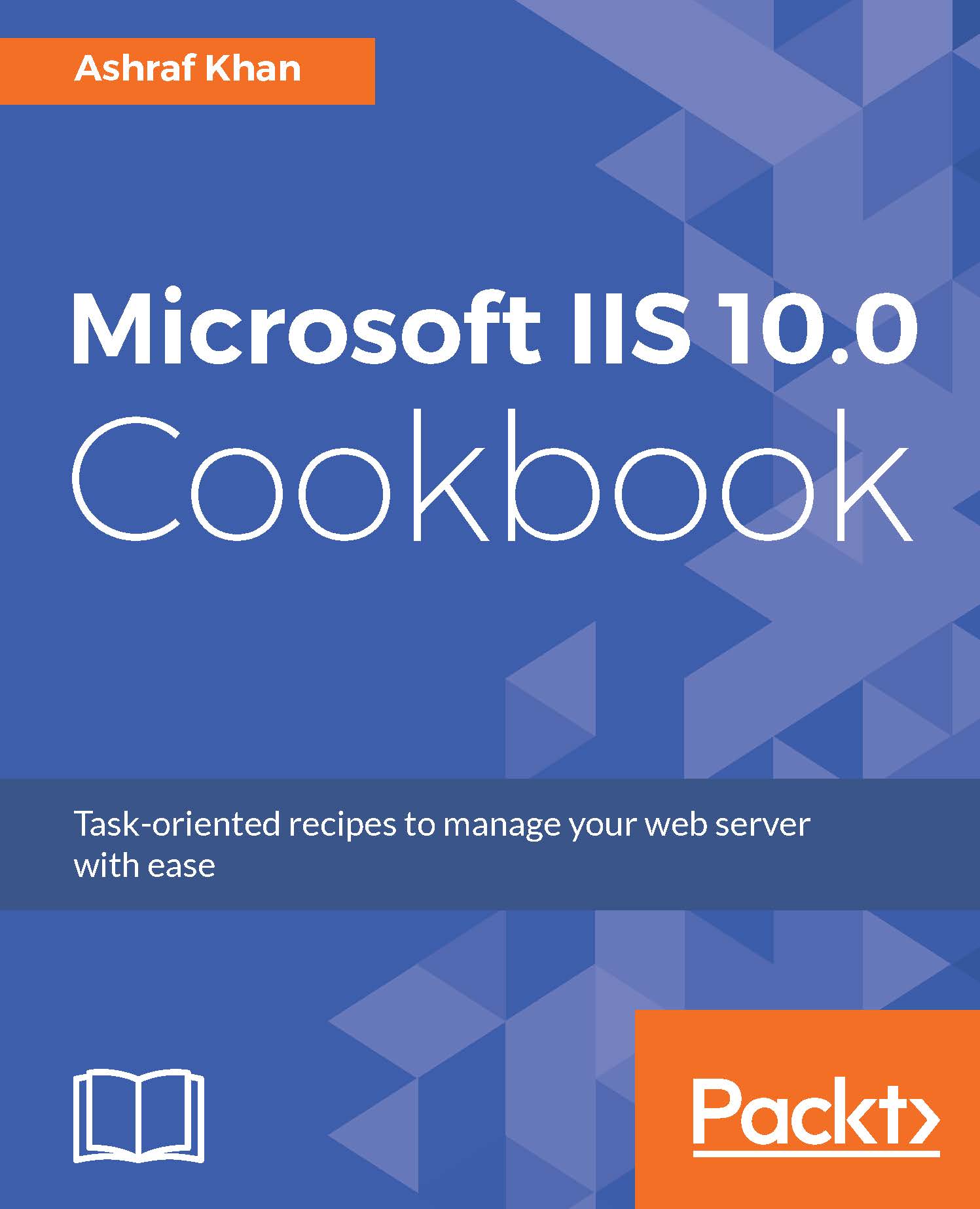Configuring Failed Request Tracing Rules
In this recipe, we will log in to IIS Server and open IIS Manager. We will open the Features View of mysite.com to add Failed Request Tracing Rules. We will check out how to edit them. We will also check out the Failed Request Tracing Rules log file directory and enable the rules.
Getting ready
In this recipe, we require an up-and-running IIS 10.0 instance. The Failed Request Tracing Rules component should be installed. You should have administrative privileges.
How to do it...
- Log in to Windows Server 2016 with an administrator account.
- Open Server Manager.
- Click on
Toolsand you will find IIS Manager. Open IIS Manager, and expand the IIS serverWIN2016IIS. Expand the Sites folder, click onmysite.com, go to theFeatures Viewofmysite.com, and selectFailed Request Tracing Rules, as shown here:
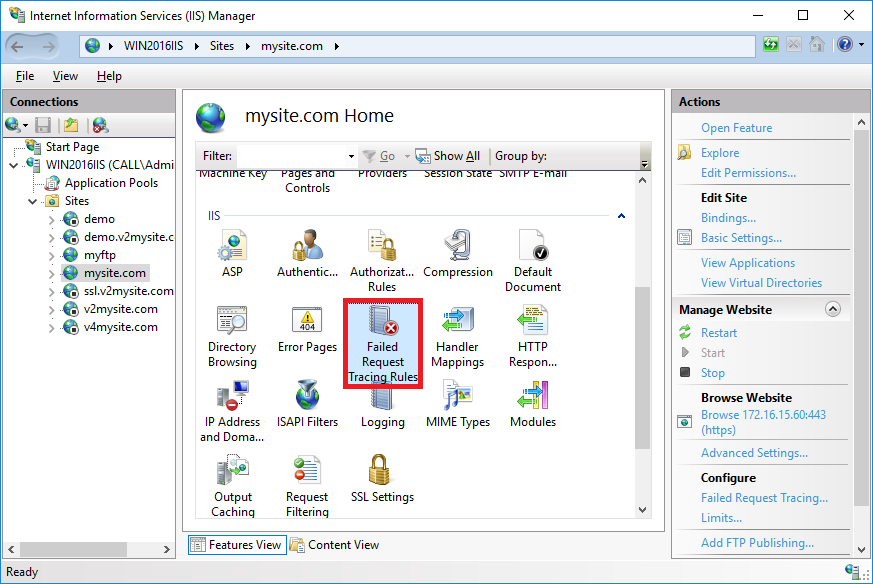
- Open the
Failed Request Tracing Rulesoption, as shown here:
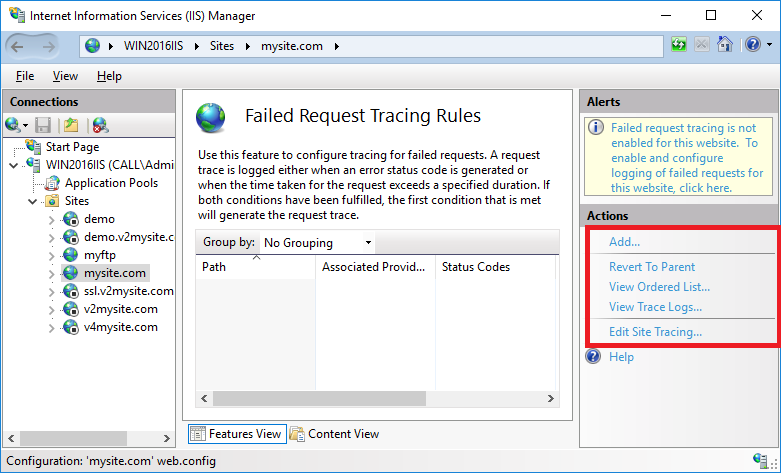
- You can see that we've selected the
Actionspane. We have a list of options available. We are going...