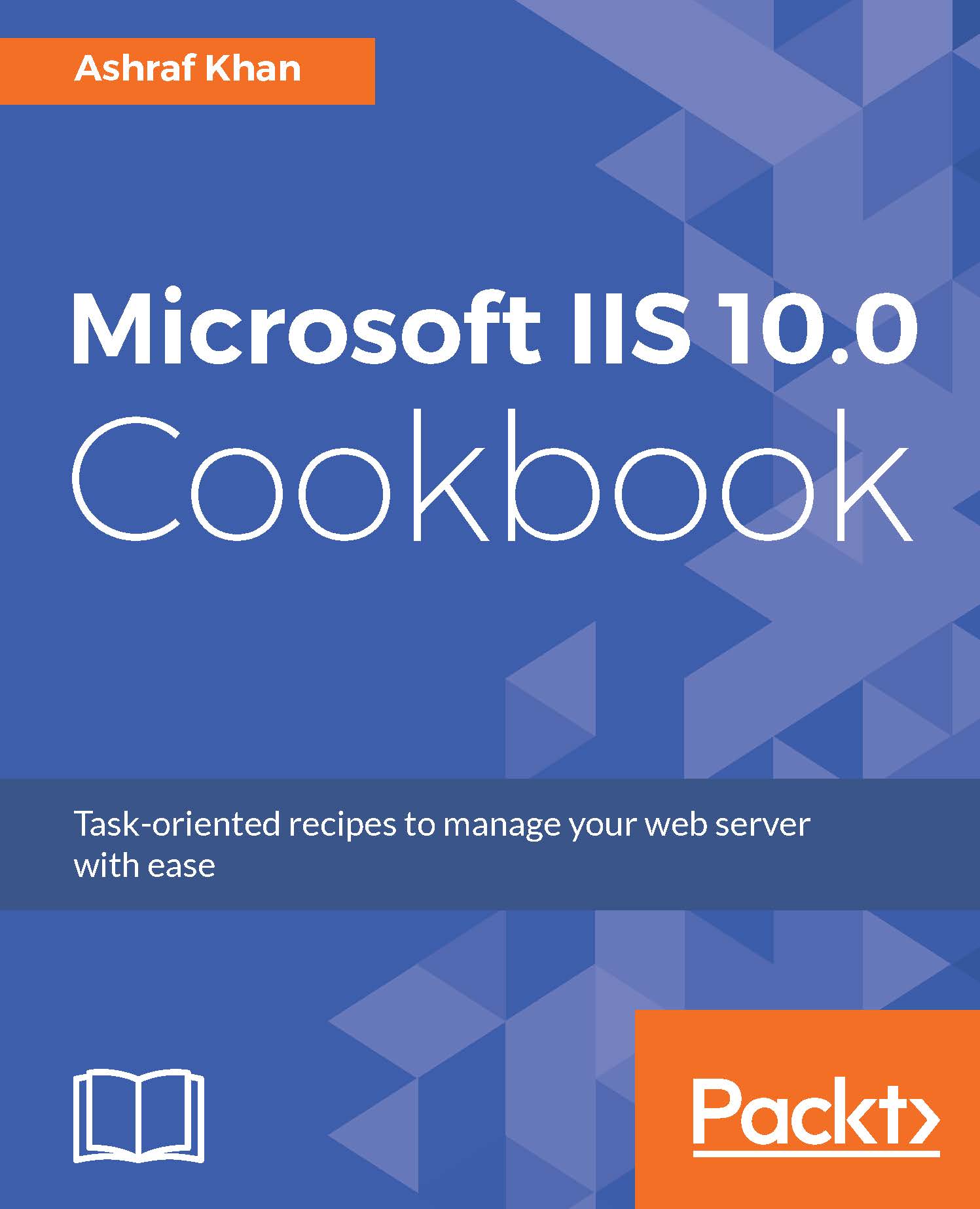Uploading and testing web pages in a virtual directory
In this recipe, we will log in to Nano Server remotely. We will use PowerShell and check our created sites. We will access the Nano Server C$ share to upload our web pages. We will test the NanoAspNet website on port 8000 and also test the MyApp virtual directory.
Getting ready
To step through this recipe, you will need a Windows Server 2016 virtual or physical server for remote PowerShell management and configuring virtual directory on Nano Server 2016. For all this installation and configuration work, you should have administrative privileges.
How do to it...
- Log in to Windows Server 2016. The IP is
172.16.15.60and the name of the server isWIN2016IIS. Press Windows + R. You will get theRunwindow. We have to open PowerShell ISE with administrative rights. TypeRunAs /user:Administrator PowerShell_ISE.exein theRunwindow and pressOK. - Now it will ask you the administrator password for your Windows Server 2016 (not Nano Server) machine...