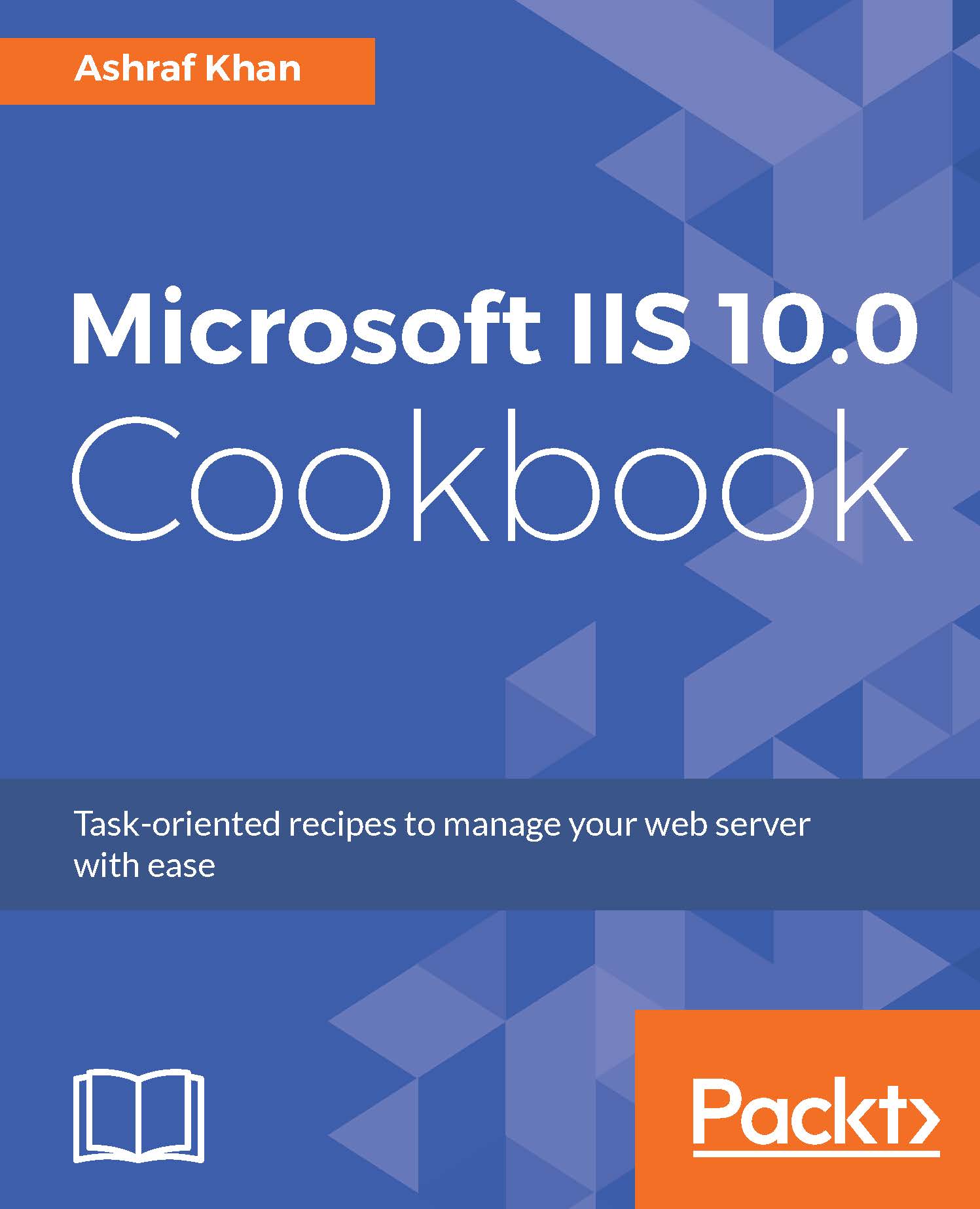Configuring ports
In this recipe, we are going to configure the website access port; default website access type is HTTP and port number is 80. We will configure some different port to access the website for all individually hosted sites.
Getting ready
To step through this recipe, you will need a running IIS 10 server and administrator user account, which you need to edit the website settings.
How to do it...
- Open Server Manager on Windows Server 2016. Click on the
Toolsmenu and open the IIS Manager. - Expand the IIS server (
WIN2016IIS). We get the listed application pools and sites. - We already have the listed websites, which were created earlier. Click on
mysite.com, you will get the properties ofmysite.comin theActionspane. We can browse website on IP172.16.15.60:80; here, 80 is the port number.
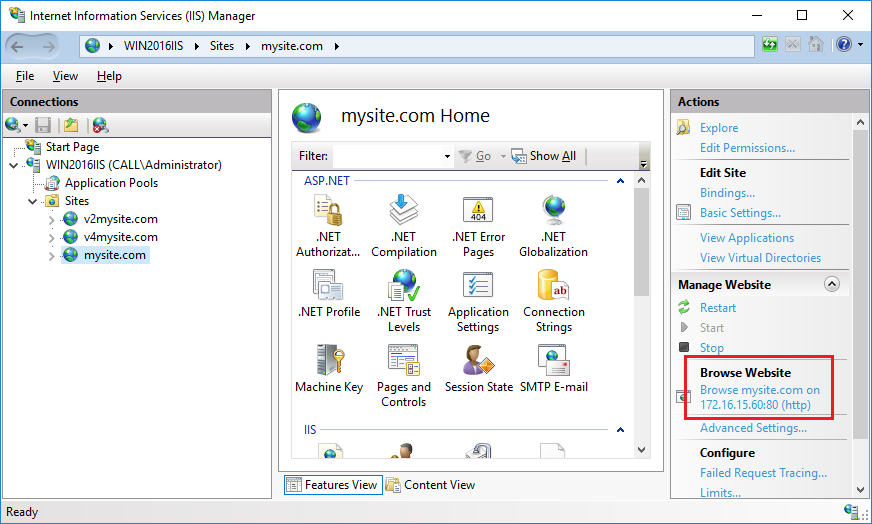
- Now we have to configure the website port
8080; the current default port is80. - Go to the
Actionspane, click onBindings, and you will get the binding window:
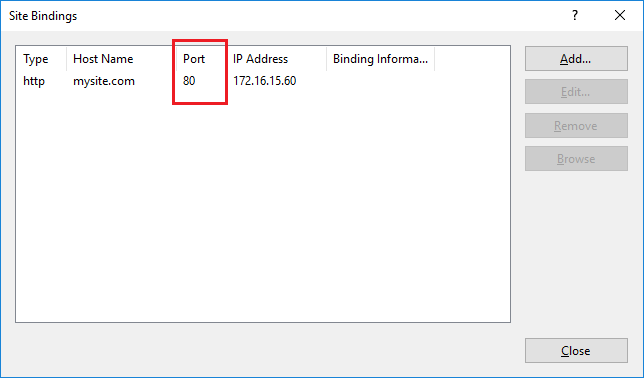
- Here you will see the
Site Bindings. The...