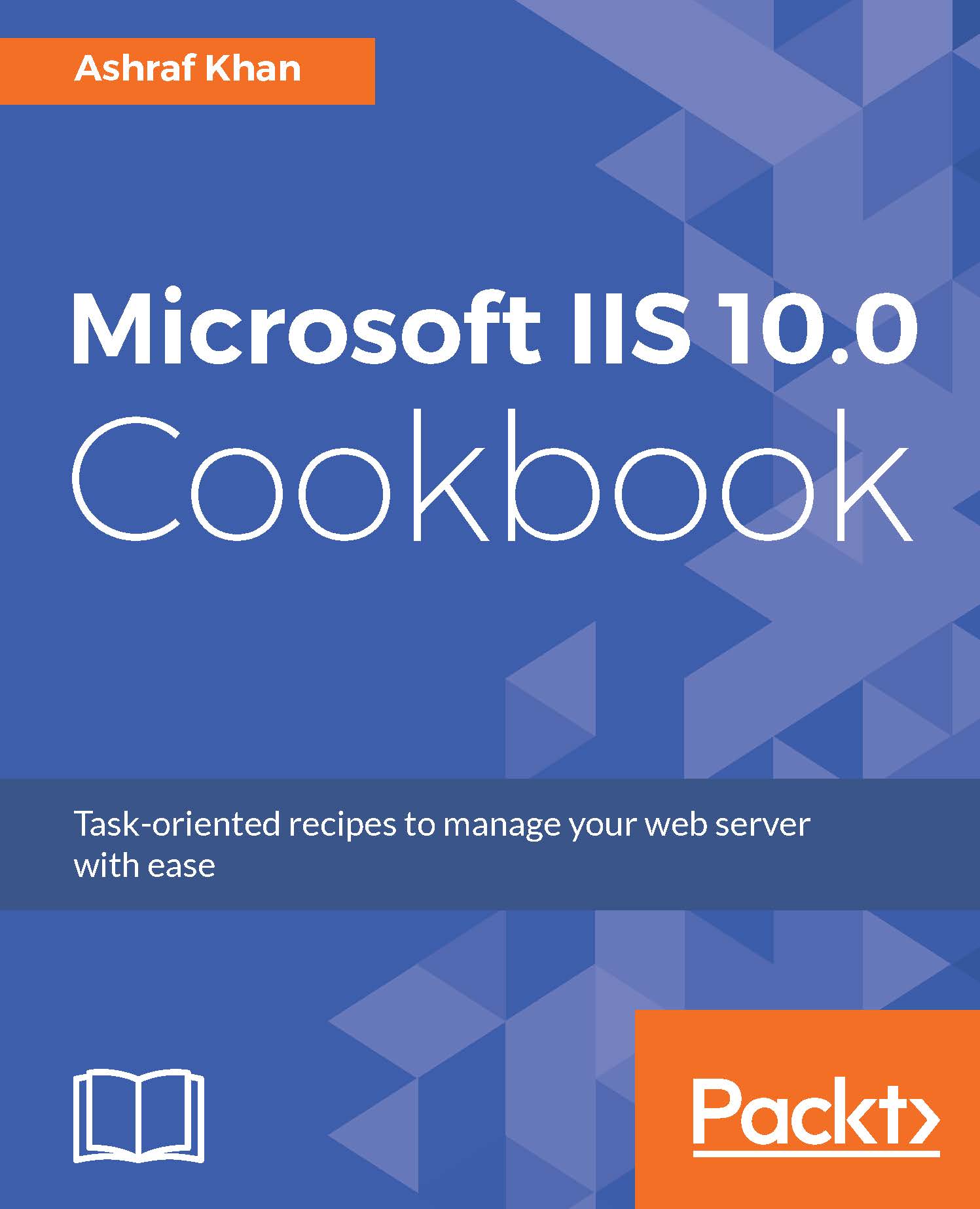Testing uploaded web pages
In this recipe, we are going to test the website v4mysite.com. We have already created and configured HTTP/2 on v4mysite.com and uploaded the .NET web application pages.
Getting ready
To step through this recipe, you will need a running IIS 10.0 instance. You should also have a configured HTTPS website and an administrative account.
How to do it...
- Open Server Manager on Windows Server 2016. Click on the
Toolsmenu and open IIS Manager. - Expand the IIS Server (
WIN2016IIS). We get the listedApplication PoolsandSites. - Expand the
Sitesfolder; you have three websites listed here:mysite.com,v2mysite.com, andv4mysite.com. We are going to testv4mysite.com.
- Click on
v4mysite.comand go to theActionspanel. You will see theBrowse v4mysite.comoption, in which there are two URLs available: http://v4mysite.com:80 and https://v4mysite.com:443.
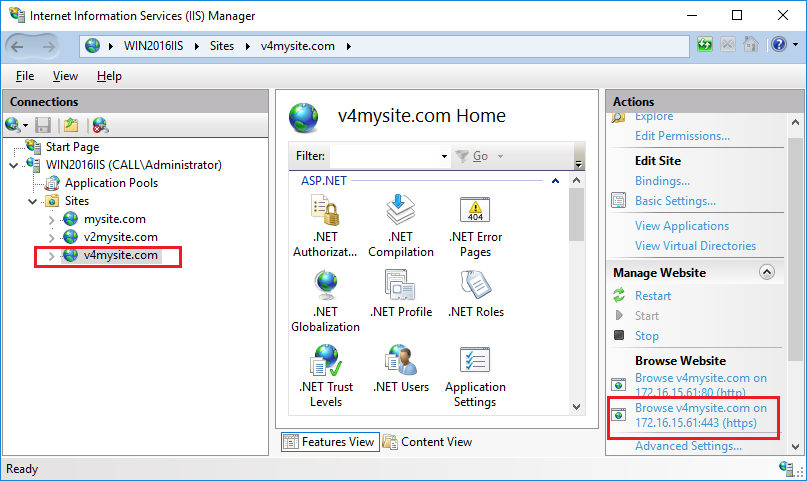
- Go to the
Actionspanel, click onBrowse v4mysite.com on 172.16.15.61:443, and you will get a page as shown in this figure:
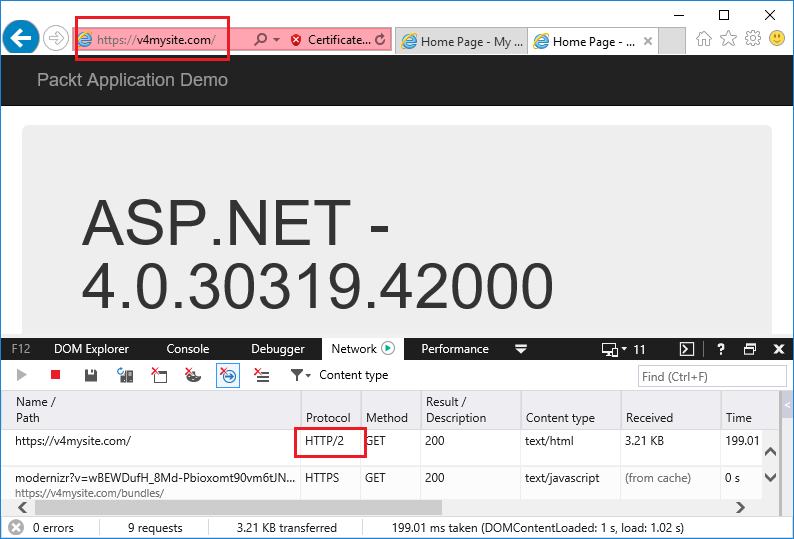
- In Internet...