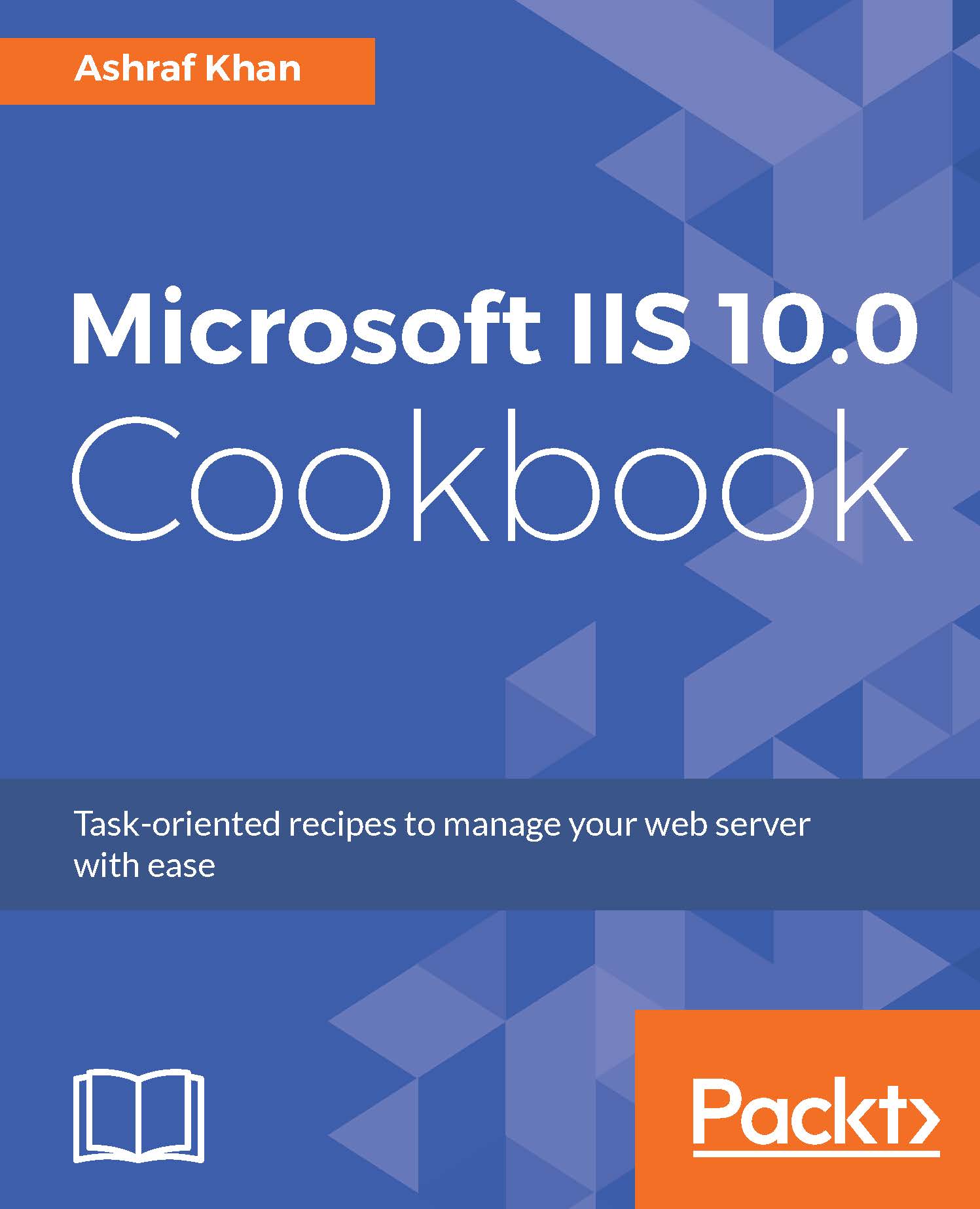Creating an FTP user and managing user permissions
In this recipe, we will create a Windows Server 2016 user for FTP access and give that FTP user FTP folder permissions. We will also configure FTP authentication and FTP authorization rules. We will allow the Windows user to get access to the FTP site.
Getting ready
To step through this recipe, you will need a running Windows Server 2016 instance with IIS 10.0 and FTP Server installed. You should also have administrative privileges.
How to do it...
- Log in to Windows Server 2016 with an administrator account.
- Open Server Manager.
- Click on
Toolsand openComputer Management. - In the
Computer Managementwindow ofWIN2016IIS, expandSystem tools.ExpandLocal Users and Groups, as shown here:
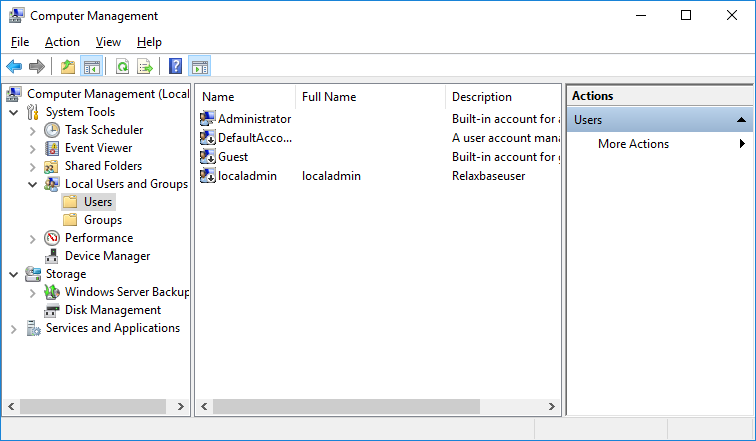
- Right-click on the
Usersfolder and selectNew User.TheNew Usercreation window will pop up:
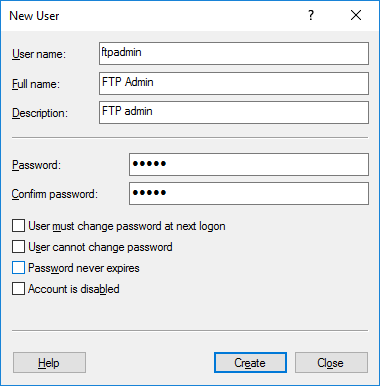
- Fill in the details of the user:
User name,Full name,Description, userPassword, andConfirm password. You can select any or all checkboxes if you need to set those options...