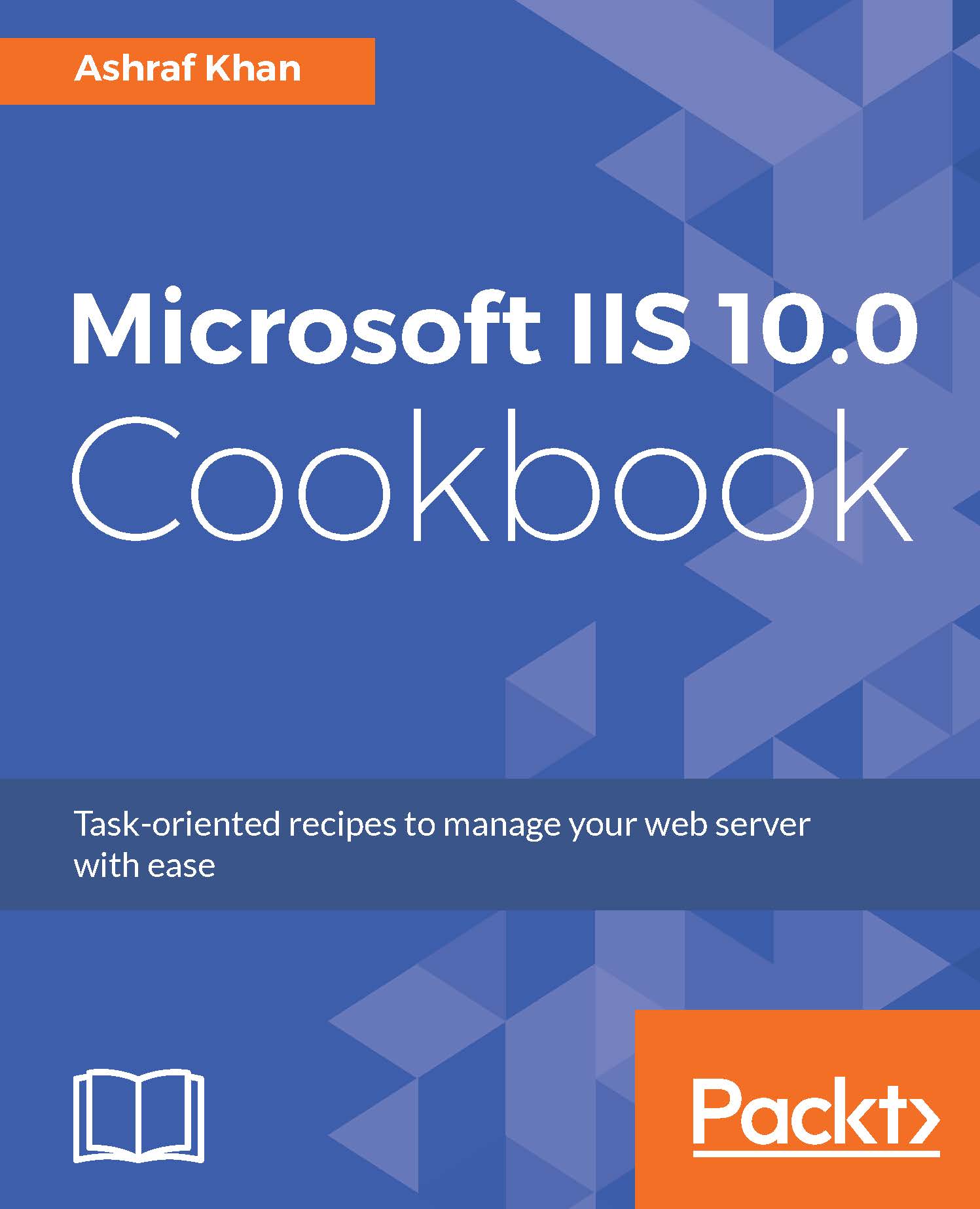Using PowerShell commands to create SSL certificates
In this recipe, we are going to open IIS Manager on WIN2016IIS. We will open PowerShell and create an SSL certificate called v3mysite.com. We will also verify that the certificate has been created through IIS Manager.
Getting ready
To step through this recipe, we are going to create an SSL certificate for v3mysite.com. We will use PowerShell to create a self-signed certificate. You will need a running IIS 10.0 server and an administrator account to make changes in IIS 10.0.
How to do it...
- Log in to Windows Server 2016. The IP is
172.16.15.60and the name of the server isWIN2016IIS. - Press Windows + R. You will get the Run window. Open PowerShell ISE with administrative rights, type
RunAs /user:Administrator PowerShell_ISE.exein the run command window, and pressOK. - Now it will ask you for the administrator password of server
WIN2916IIS. Type the administrator password and pressEnter. The PowerShell window will open. Now you have to typeNew...