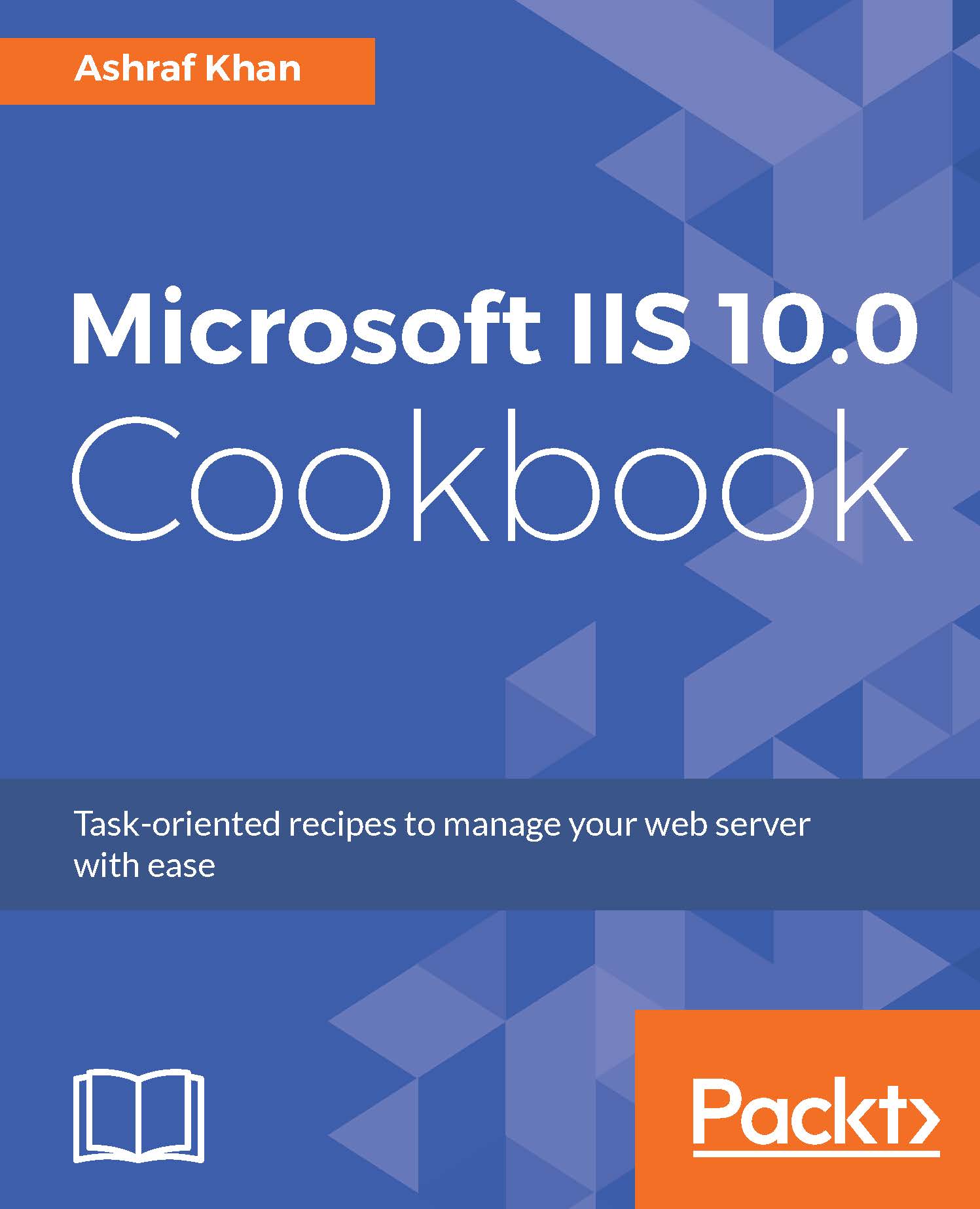IIS Manager
Now that we know how to install IIS 10.0, let's take a look at IIS Manager, which comes as a part of the IIS 10.0 Management tools provided by Microsoft. IIS 10.0 can be managed in either GUI mode or with PowerShell commands. The IIS Manager GUI interface comes with Windows Server 2016 by default.
We will also learn how we can connect a remote IIS server with IIS Manager.
Getting ready
To step through this recipe, you will need a running IIS 10.0 instance on Windows Server 2016. For remote IIS management, you need to Install IIS management tools.
How to do it...
- Start Server Manager on Windows Server 2016, which already has IIS 10.0 Installed on it.
- Click on the
Toolsmenu. - At the top, you will be able to see
Internet Information Service Manager (IIS). This figure will show you how to get there:

- You will now see the IIS Manager home screen.

- IIS Manager shows you its connected servers, which have IIS 10.0 already installed on it.
- Then, we select
WIN2016IIS(WIN2016IISAdministrator), which is at the left-hand side. - The IIS Manager home screen will display the default features of IIS 10.0.
- As you can see in the following figure, there is an
Application poolon the left-hand side along with yourDefault Web Site. Then, there are feature configuration options available in the middle section and thenManage Server,Restart,Start, andStopat the right. You can browse the website from here.

How to manage remote IIS?
- You have more than one IIS Server instance available to manage even only website or web application want to manage from IIS Manager.
- We are going to connect a remote IIS Server instance with IIS Manager on Windows Server 2016. This you can do with any operating system that supports IIS 10.0.
- First, you have to install the
Management Servicerole on the remote IIS server. - Follow these path indicated by the next screenshot. You only have to select the
Management Servicefeature.

- Select
Management Service, pressNext, andFinishthe installation.
- Now open IIS Manager on remote server
172.16.15.212--this is the IP address in my case, but in your case, it will be your local machine's IP address. The default local machine IP address is127.0.0.1. We have to enable remote connections, so select the IP of the server and set theDefault portto80. Allow access,Apply, and thenStart. You can refer to this screenshot:

- Now we have to come to Windows Server 2016, which has IIS 10.0 Installed.
- Right-click on the
Start Pageicon or click on the globe belowConnections. You will see the option to connect to an IIS Server, a website, or application.

- We will work on the server connection option first. Click on
Connect to Server, which is listed in the previous screenshot. On the next screen, it will ask you whether you want to select a remote server IP orComputer Name.
- Enter the server IP address, which is
172.16.15.212. You will see the next screen. Click on theNextbutton to finish the current step.

- Now you have to enter your username and password, after which a server certificate confirmation alert pop-up message comes up on a successfully authenticated username and password. Click on the
Connectbutton.

- Then, provide the server name. We are using
remote IISas the server name. Click onFinish. That's it; you're done. In the next screenshot, you can see the remote IIS server connected in the left-hand panel of connections for remote IIS management.

How it works...
Remote management for IIS Server is an easy way to manage several IIS servers at the same time from a single window. You can manage websites and application pools remotely as well.