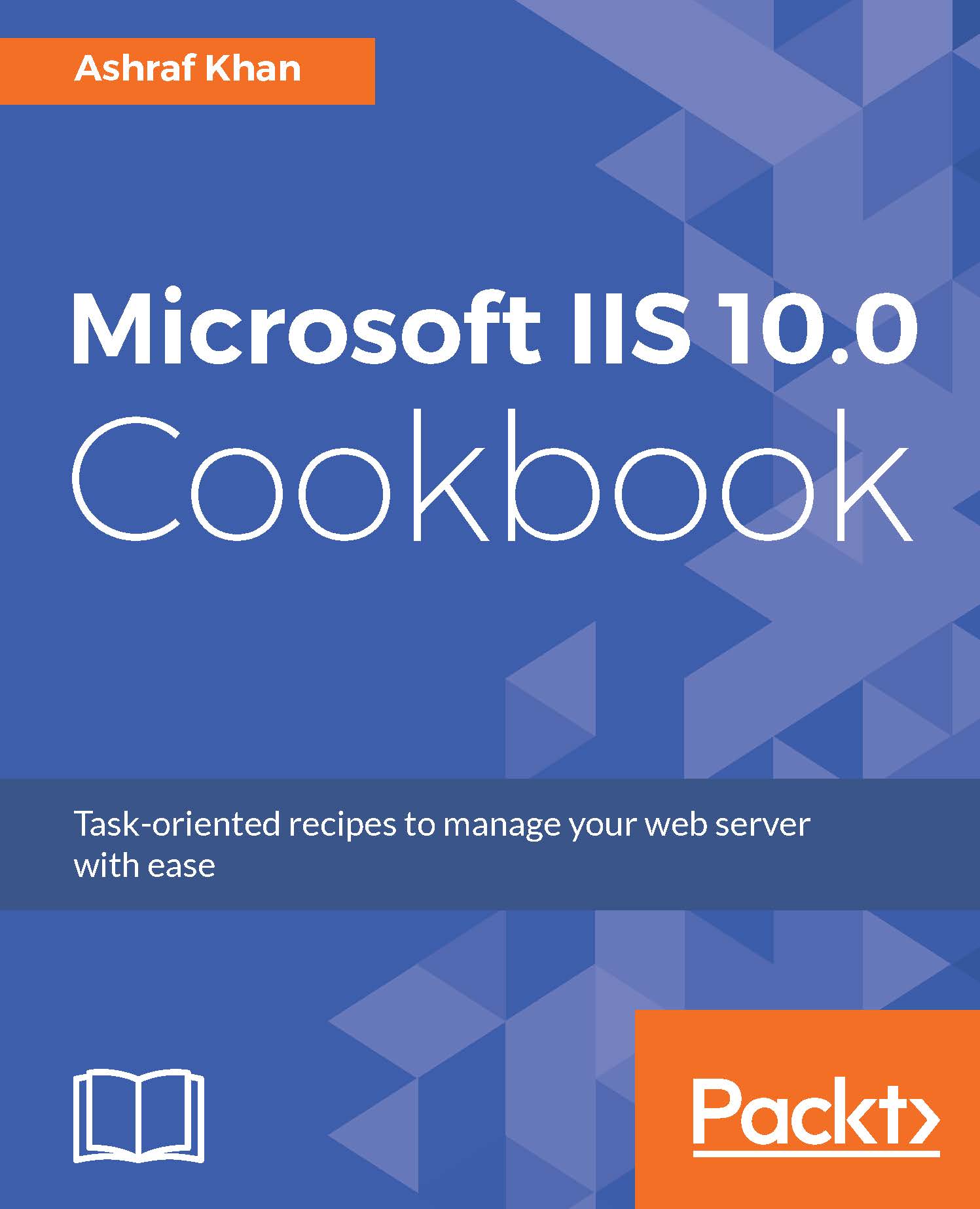Understanding HTTP/2
In this recipe, we are going to understand HTTP/2. We will visit a few websites and check whether HTTP/2 is supported or not later in this chapter. We are going to see how we can check whether the website is running on HTTP/2 or HTTP/1.1.
Let's cover this in detail.
Getting ready
To step through this recipe, you will need a running HTTP/2 website and internet connection.
How to do it...
- Open Internet Explorer on your Windows 10 PC or Server 2016; here, we are using a Windows 10 PC.
- Go to the address bar and type www.google.ae:
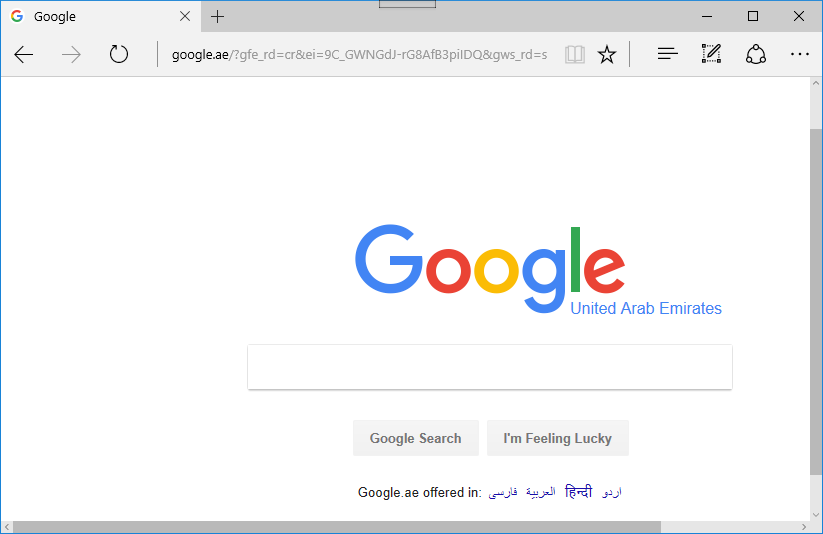
- Once you open www.google.ae, it will redirect to https://www.google.ae/. Now we have to check whether www.google.com uses HTTP/2 or HTTP/1.1.
- Hit F12. You can also do the same as the following step:
- Go to
Settingsand enable F12 Developer Tools; you will get DOM Explorer, Console, Debugger, Network, Performance, and Memory. Now you have to switch to theNetworktab:
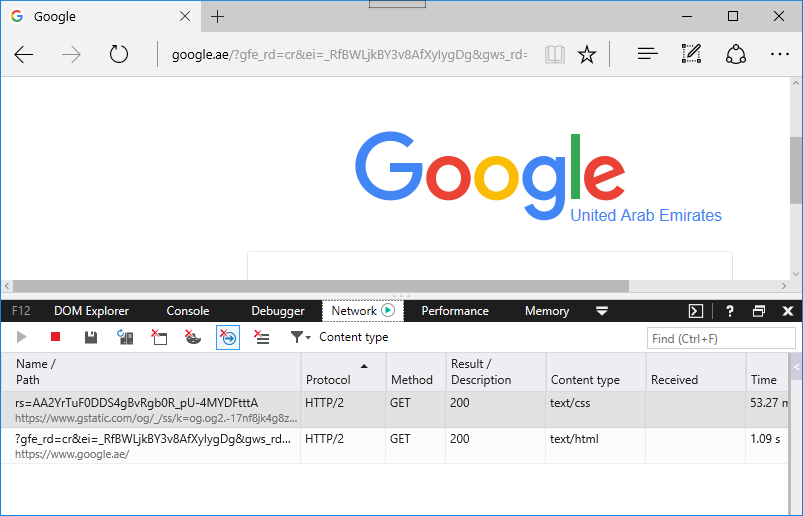
- Here, you will see that https://www.google.ae is using HTTP/2. Next, we will apply HTTP...