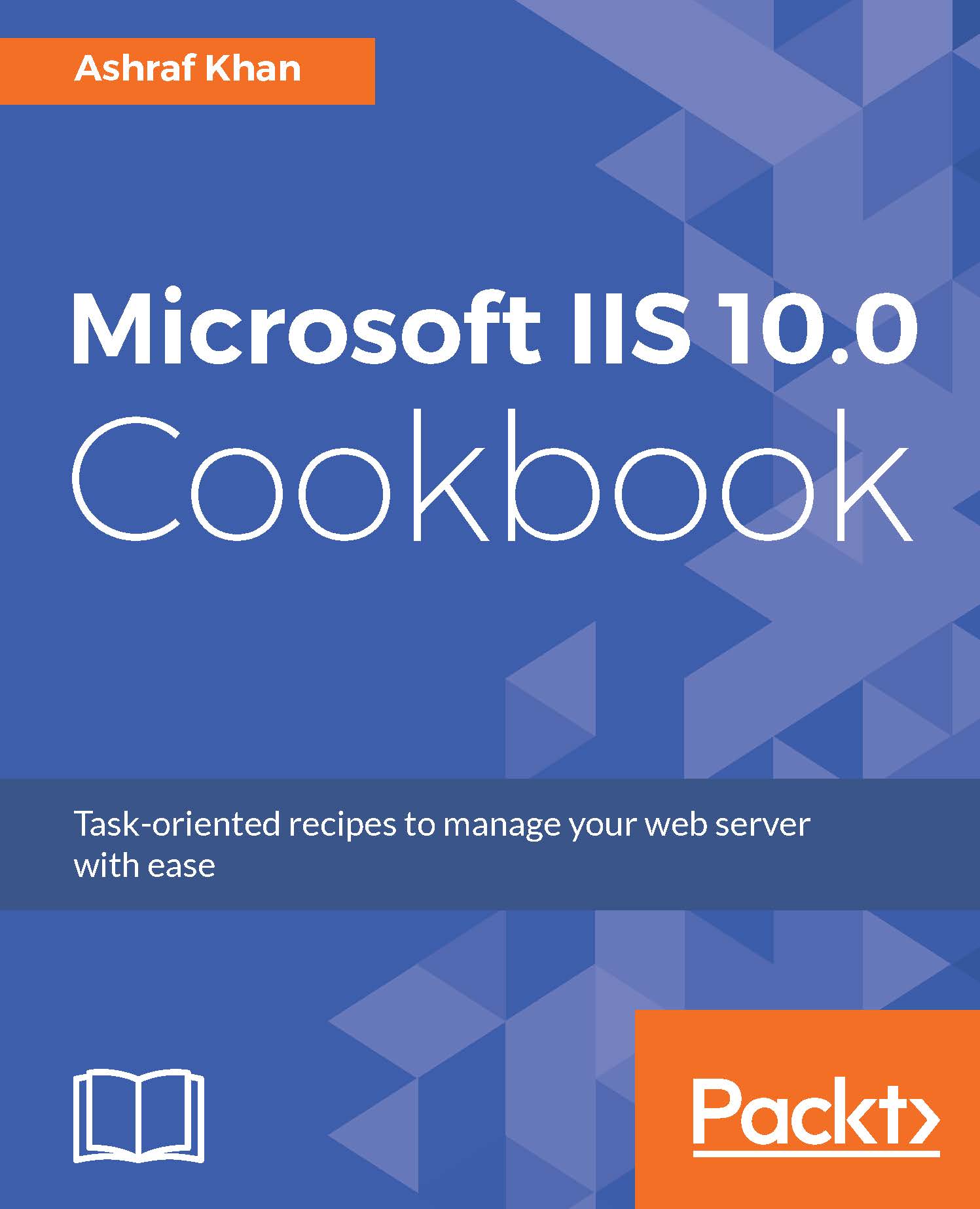Configuring websites
In this recipe, we are going to configure the website property. We will explore basic settings and advanced settings. Also, we will cover the settings limit access to the website.
Getting ready
To step through this recipe, you will need a running IIS 10 server and administrator user account to edit the website settings.
How to do it...
- Open Server Manager on Windows Server 2016. Click on the
Toolsmenu and open IIS Manager. - Expand the IIS server (
WIN2016IIS). We get the listed application pools and sites. - Click on
mysite.comfrom the connections pane, and you will see the properties ofmysite.comin theActionspane. We get theBasic Settings...andAdvanced Settings...:
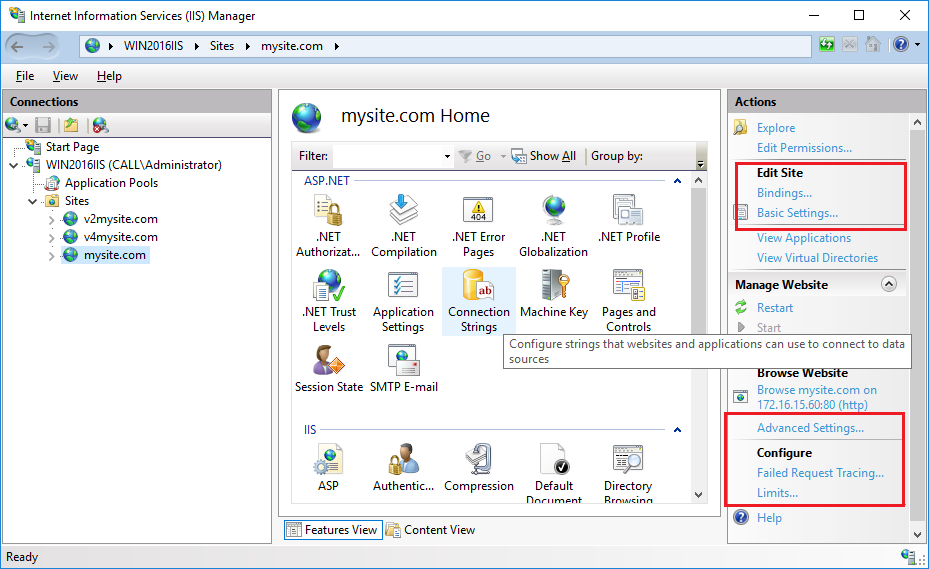
- Click on
B, and you will get theasic Settings...Edit siteproperty displayed.
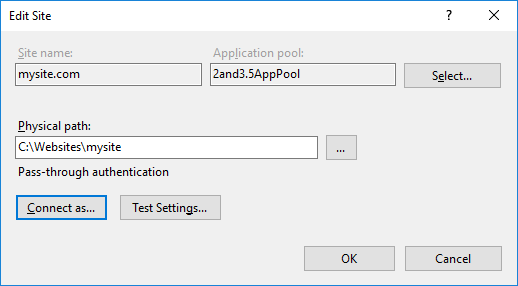
- The
Edit Sitewindow shows you the selected website and your assigned application pool. - The
Physical pathis the path of the website application files, located in thewwwrootfolder. You can customize theConnect as...option and test...