Creating formatting rules
The Formatting Rules section under the Styling tab lets you create rules, wherein you specify how to format dimension members and hierarchies. In this exercise, you will create a couple of rules to highlight the net revenue earned by the sales manager Kiran Raj in the three states. Execute the following steps to achieve this task:
- Select the table, and open the
Stylingtab underDesigner. Click on theAdd Formatting Rulelink in theFormatting Rulessection. On theFormatting Rulepanel, enterState Rule(A) for the rule name. Click and hold the first cell showing50.05(B) in theNet Revenuecolumn and drag down to select all the three net revenue figures forKiran Raj. As you select these three cells, relevant information (C) appears under theSelected Contentarea in theFormatting Rulepanel. From theLevellist representing location, selectSelf & Children(D), as shown in the following screenshot:
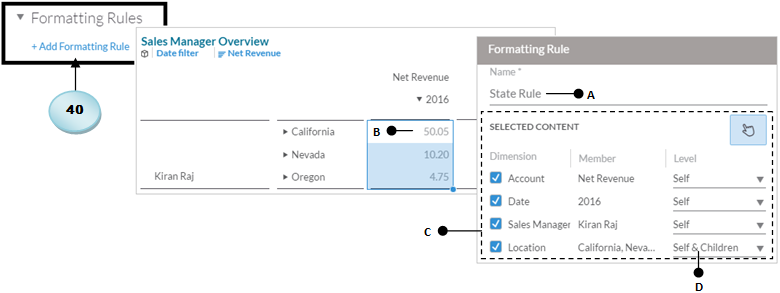
The checkboxes in the Selected Content section are provided...































































