Working with story pages
You can segregate your story on multiple pages according to the subject. In this exercise, you will learn how to add and rename pages and will be introduced to other topics related to story pages:
- Hover your mouse pointer in the page name area to see the Add New Page icon (A). Clicking on this icon displays two options:
GridandCanvas. Choose theCanvasoption. As you click on theCanvasoption, a new page labeledPage 2will be added besidePage 1. Repeat this step to create one more page:
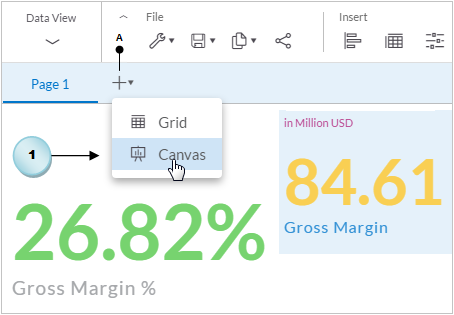
- Move your mouse pointer over
Page 1. A tiny arrow (B) will appear next to the page name. Click on this arrow to see a menu (C). From this menu, select theRenameoption (D). In theRename Pagedialog box, enterSummary(E) for the page name, and click onOK. The page name will change. Repeat this step forPage 2andPage 3, and enterAnalysisandSales Manager Overviewfor their names, respectively:
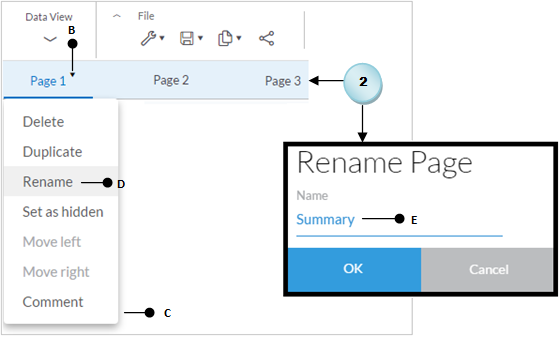
After creating multiple pages in your story, you can arrange them in some specific...































































