Creating a personalized dashboard by pinning story objects
When you initially provide your sign-in credentials and are authenticated to access SAP Analytics Cloud, you see the Home screen, as illustrated in the following screenshot. The Home screen can be customized to create a personalized dashboard that contains objects from you stories, events and tasks, and notes. In this section, you will learn how to pin your story objects to the Home screen to create a personalized dashboard. By default, the Home screen displays a couple of objects from the sample story that you can remove by selecting the Delete option (A) from the Tile Settings menu.
Clicking on the first option in this menu takes you to the relevant story page, where the object exists. You can also remove the greeting bar and the Recent Stories tile by clicking on the respective Delete icons (B and C).
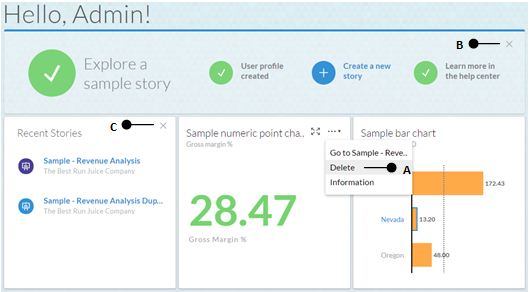
Pinning story objects
Here is the step to pin story objects to the Home screen:
- Open your story, and select a chart. From the selected...































































