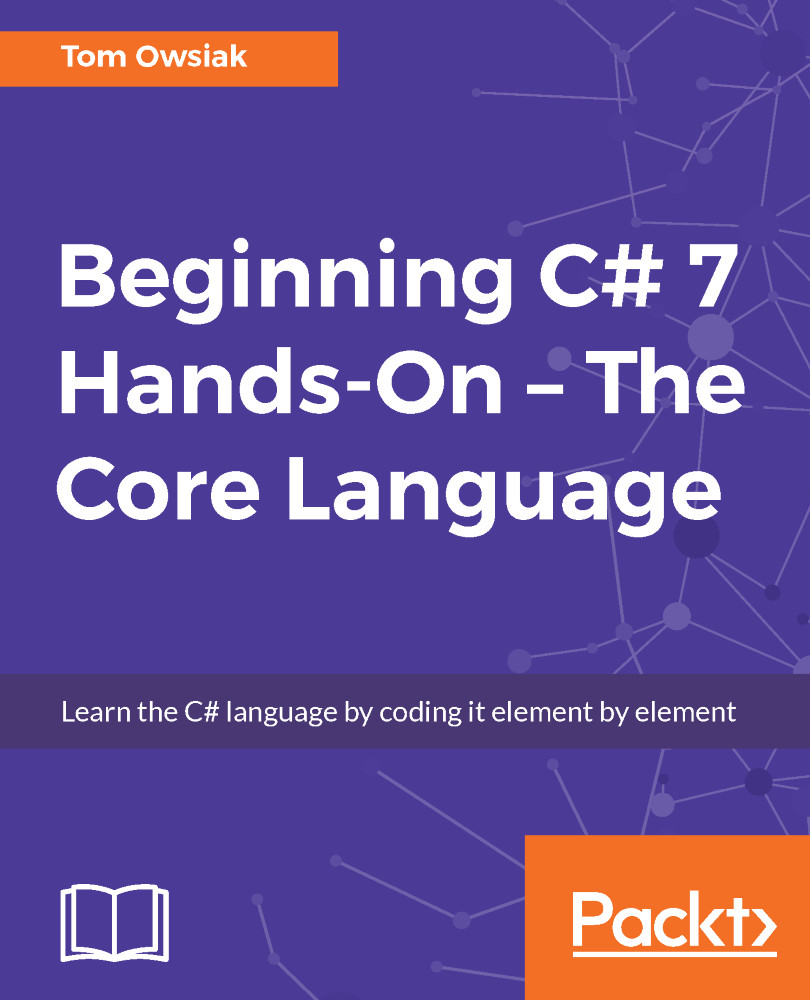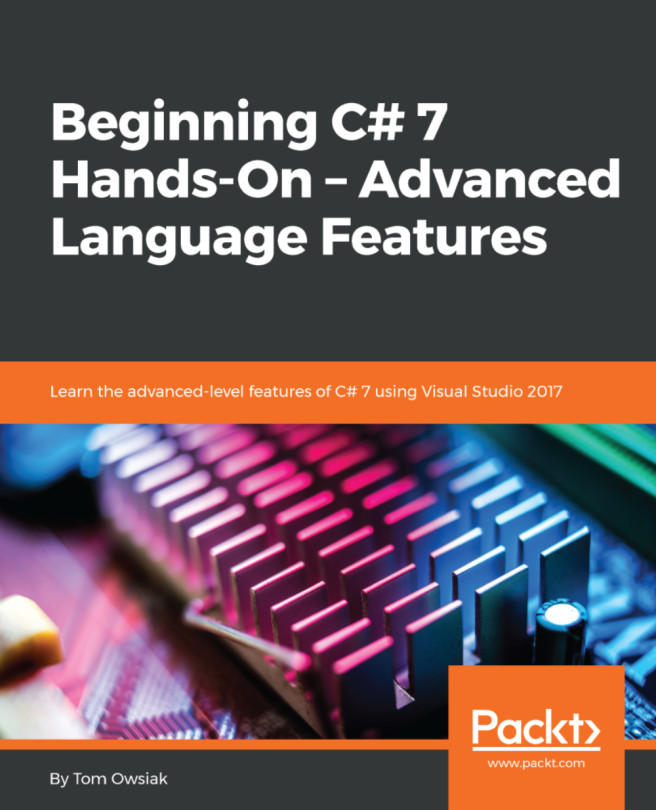Setting up the project
Let's bring up a project. We'll start by getting rid of the <div> tags in Default.aspx. Then we'll insert two text boxes; for this, go to Toolbox and type tex in the Search ToolBox field. Drag and drop the first TextBox control into the form. End the line with a <br> tag to break that to the next line. Now, copy the TextBox control line and paste a copy of it right beneath it. So, there are two text boxes now, right? Remember that the ID attributes are automatically changed from TextBox1 to TextBox2 when you copy and paste.
Go back to Toolbox, type but in the Search ToolBox field, and then drag and drop a Button control below the second text box. Change the text on the Button control to say Increase, and end the line with a <br> tag . Finally, once more in the Search Toolbox field, type Lab and drag and drop a Label control below the Button control line, as shown in the following screenshot:
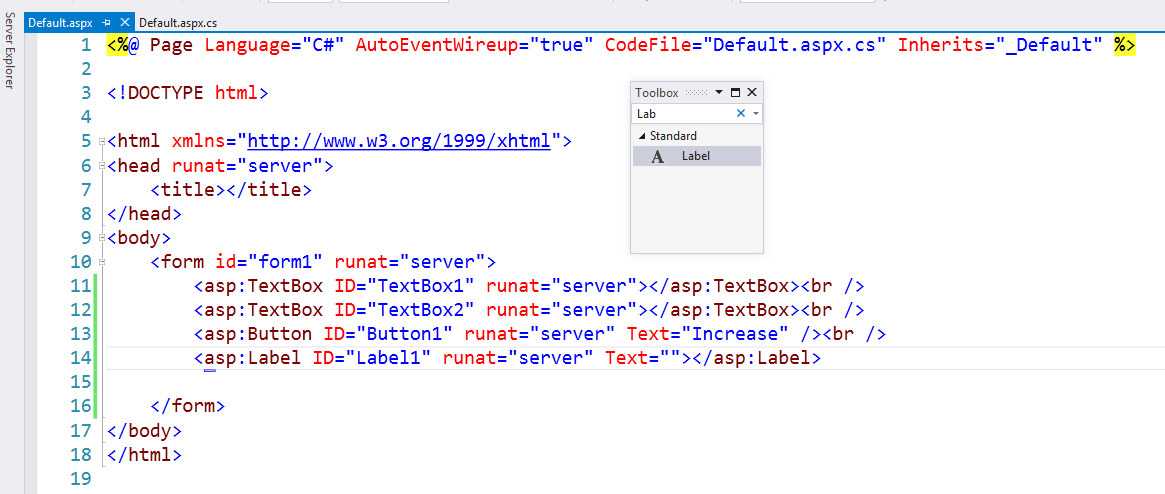
Figure 5.10.1: The Default.aspx file for this project
Now...