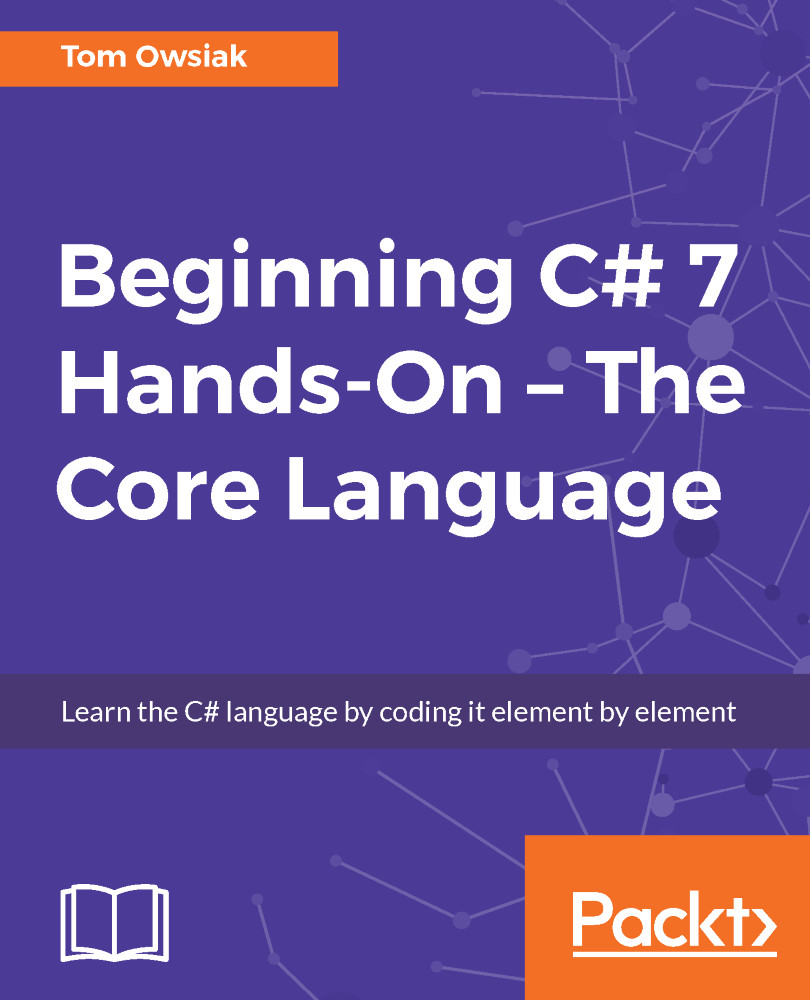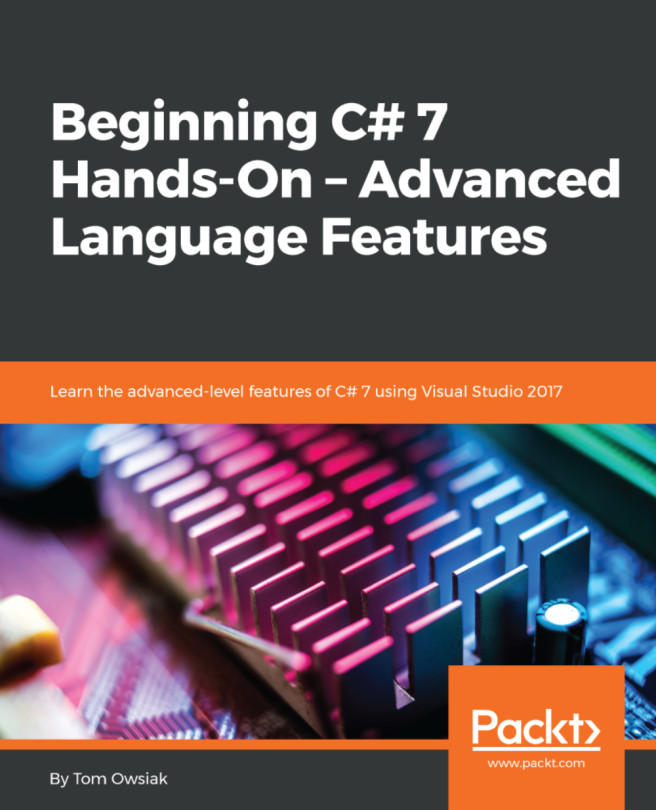Using Toolbox to search for a command
Open up the simple project. Go to Viewand then Toolbox, and drag Toolbox to position it on the left-hand side, as shown in the following screenshot:
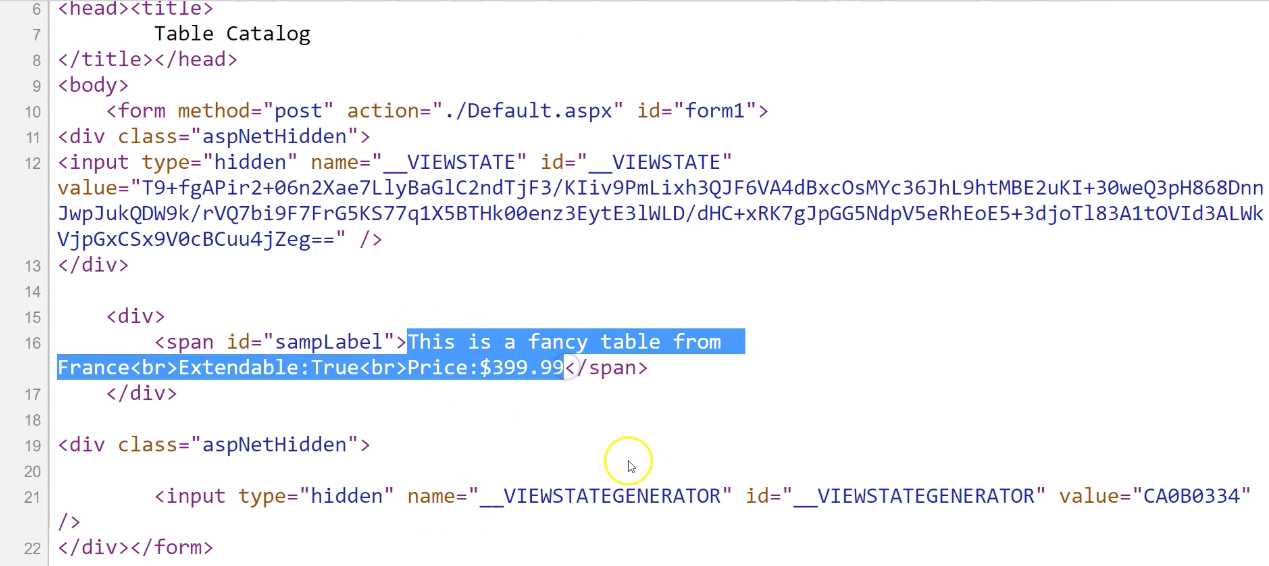
Figure 2.8.1: Our starting project for this chapter
Next, type tex into the Search box, which searches for items containing tex. Then drag and drop a text box control into the markup:
<asp:TextBox ID="TextBox1" runat="server"></asp:TextBox><br />
To ensure that the text box and a label are stacked vertically, on the right end of the statement type <br>, and that's it.
Now, when you look at it in the Design view, you have the box, and it's on top of Label, as shown in the following screenshot:
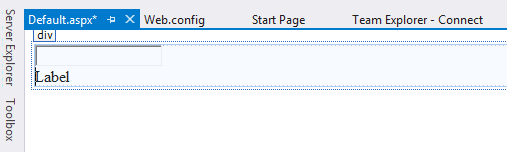
Figure 2.8.2: In the Design view, the box is on top of Label
Adding an Event Handler
In the next stage, we will add an Event Handler. The purpose of doing this is so that after somebody inputs something into a box and hits Enter, you are able to process that value.
So, go into the Design view, and double...