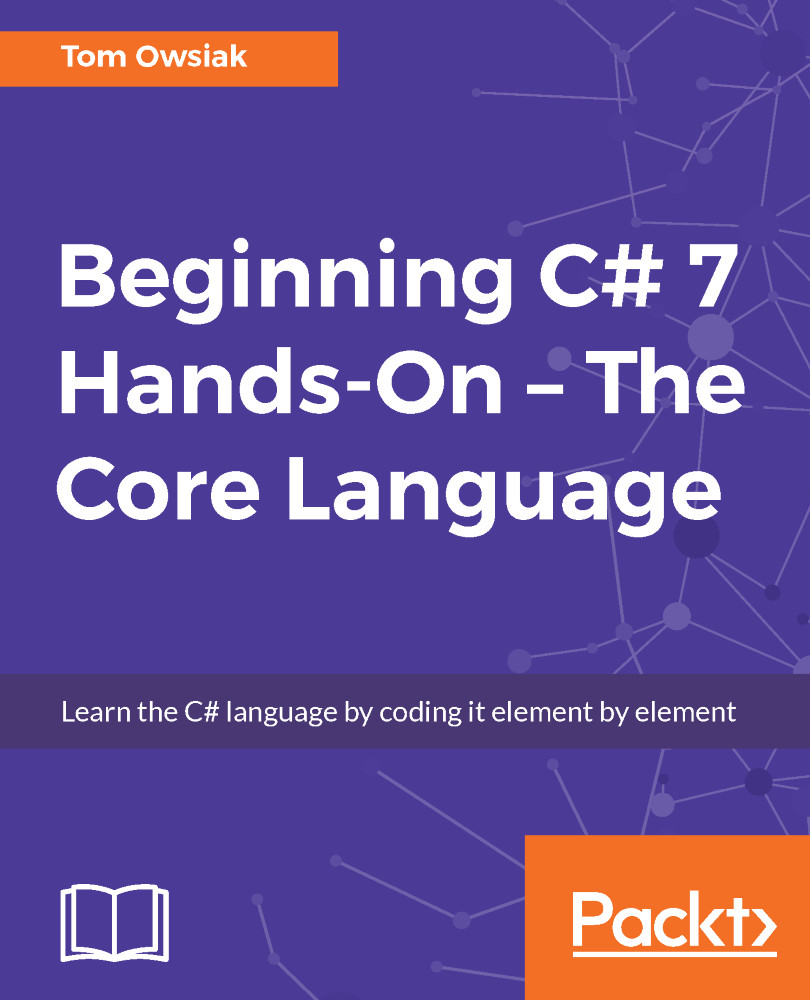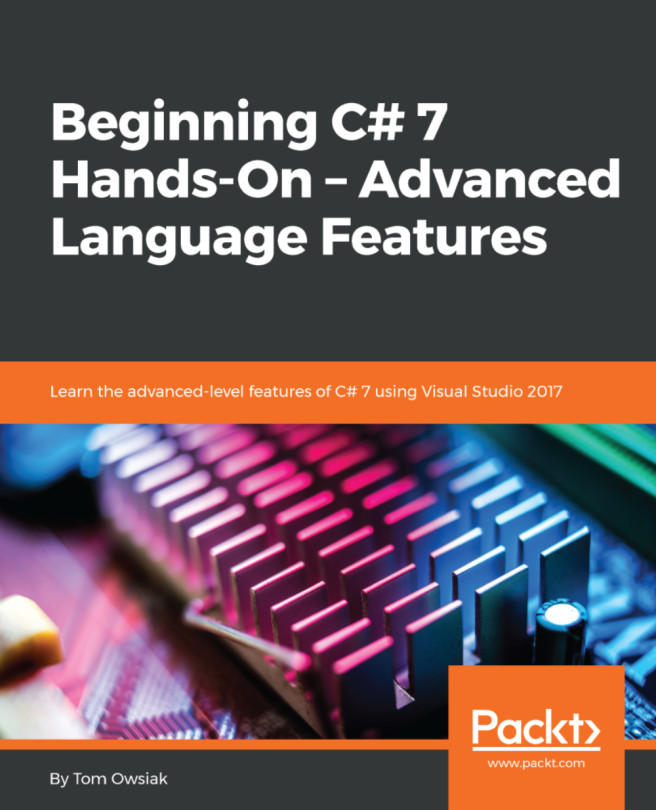Selecting a NuGet package
Open our project, right-click on the name of the website in Solution Explorer, and then select Manage NuGet Packages..., as shown in the following screenshot:
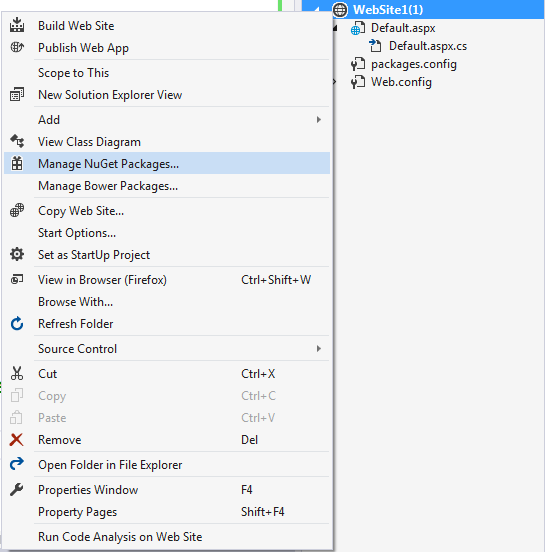
Figure 2.4.1: Selecting Manage NuGet Packages
Next, click on Browse in the NuGet Package Manager screen that appears. Packages that you can add to Visual Studio to extend its features are shown in the window on the left-hand side. Enter codeDom in the Search box at the upper-left corner and press Enter:
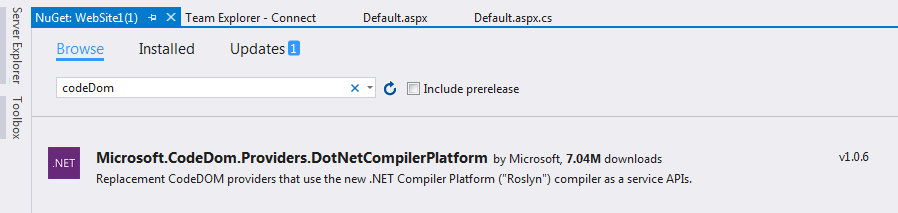
Figure 2.4.2: The CodeDom package
Installing a NuGet package
From the items that appear, select the following and install it into your project by clicking on the Install button on the right-hand side, as shown in following screenshot:
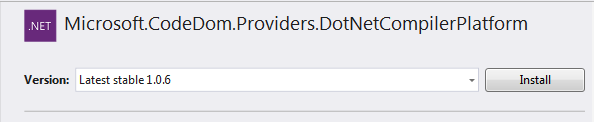
Figure 2.4.3. Installing the selected NuGet package
As this is an official product from Microsoft, click on the I Accept button:
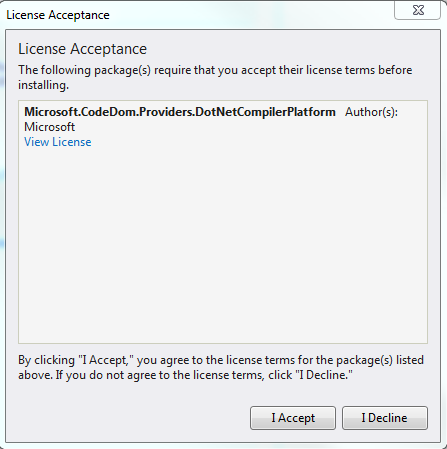
Figure 2.4.4: Accepting the Microsoft.CodeDom.Providers.DotNetCompilerPlatform license
After a moment, you'll see a message that says ======Finished=====...