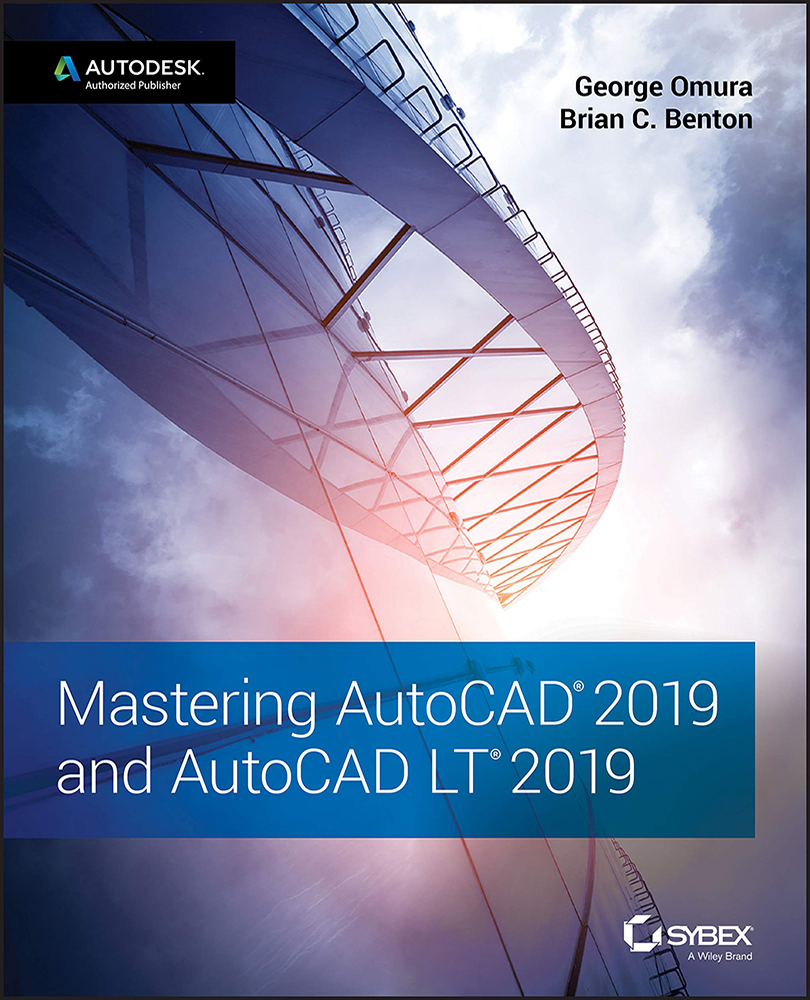Chapter 9
Adding Text to Drawings
One of the most tedious drafting tasks is applying notes to your drawing. The AutoCAD® 2019 software makes this job faster by enabling you to type your notes, insert text from other sources, and copy notes that repeat throughout a drawing. It also helps you to create professional‐looking notes using a variety of fonts, type sizes, and type styles.
In this chapter, you'll add notes to your apartment building plan. In the process, you'll explore some of the AutoCAD text‐creation and text‐editing features. You'll learn how to control the size, slant, type style, and orientation of text and how to import text files. You'll start by working through some exercises that show you the process of preparing a drawing for text. You'll then add a few lines of text to the drawing and learn how text size and drawing scale interrelate. The rest of the chapter shows you the tools available for formatting text to fit...