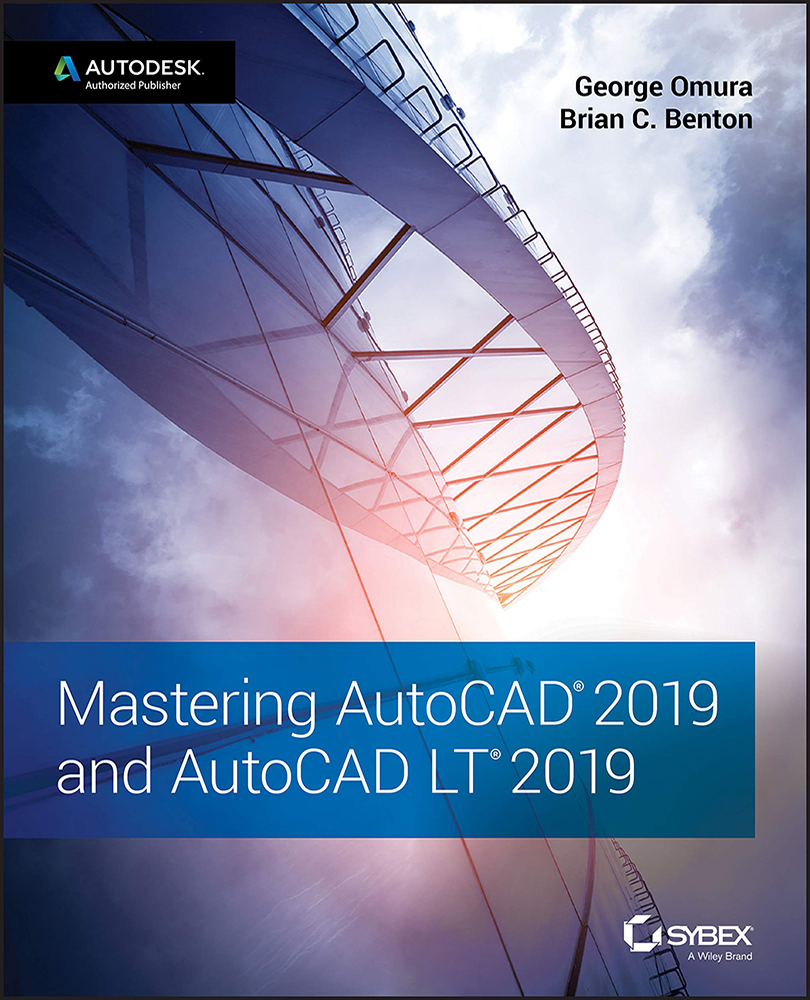Proceeding with the Installation
AutoCAD 2019 installs like most other Windows programs, but you should know a few things before you start.
Installing AutoCAD is straightforward. AutoCAD uses an installation wizard like most other Windows programs. Here are some guidelines to follow during the installation process:
- Before you start, make sure you have enough disk space, and also make sure no other programs are running. If you purchased a license, you'll need your AutoCAD serial number and product key. If you're installing the trial version from the Autodesk website, select the “I want to try this product for 30 days” option on the Product Information page of the installation wizard.
- Typically, the AutoCAD installation program starts automatically when you double‐click the installation file. After the program launches, follow the directions in the installation wizard.
If you have an earlier release of AutoCAD installed on your PC, you will see the Migrate...