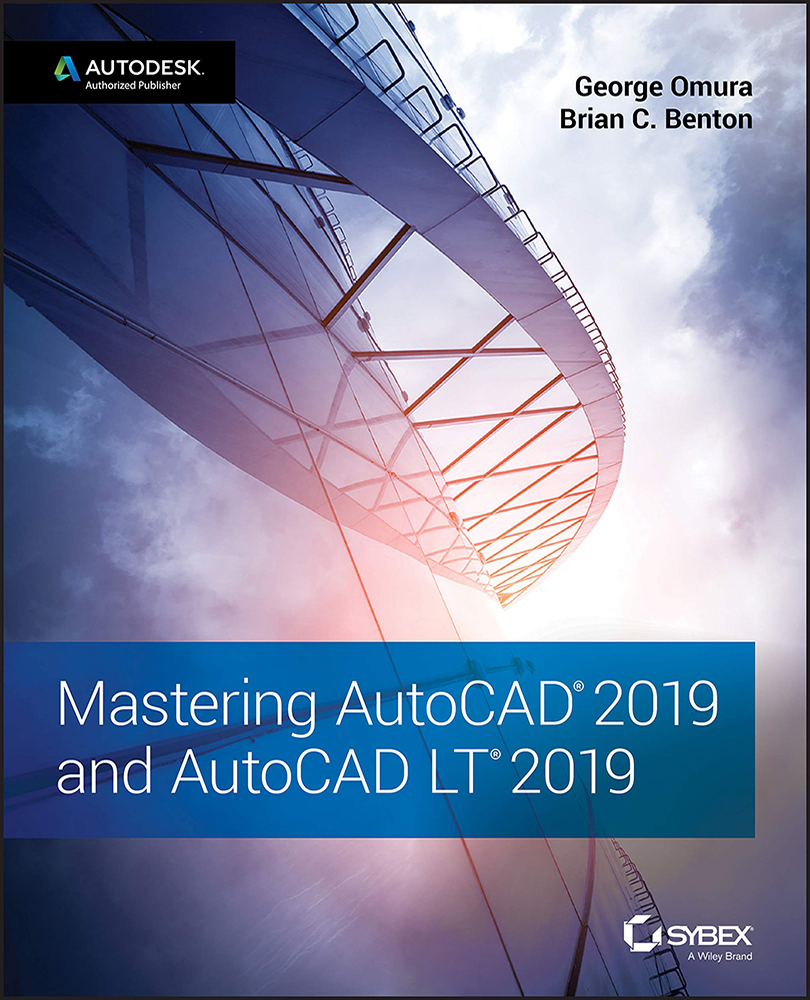Turning On the Noun/Verb Selection Method
If for some reason the Noun/Verb Selection method isn't available, follow these steps to turn it on:
- Choose Options from the Application menu. Then, in the Options dialog box, click the Selection tab.
- In the Selection Modes group, click the Noun/Verb Selection check box.
- Click OK.
You should now see a small square at the intersection of the crosshair cursor. This square is an object selection cursor superimposed on the point selection cursor. It tells you that you can select objects, even while the Command prompt appears at the bottom of the screen and no command is currently active. As you saw earlier, the square momentarily disappears when you're in a command that asks you to select points.
You can also turn on the Noun/Verb Selection method by entering 'Pickfirst↵ at the Type a command:Enter new value for PICKFIRST <0>:Pickfirst...