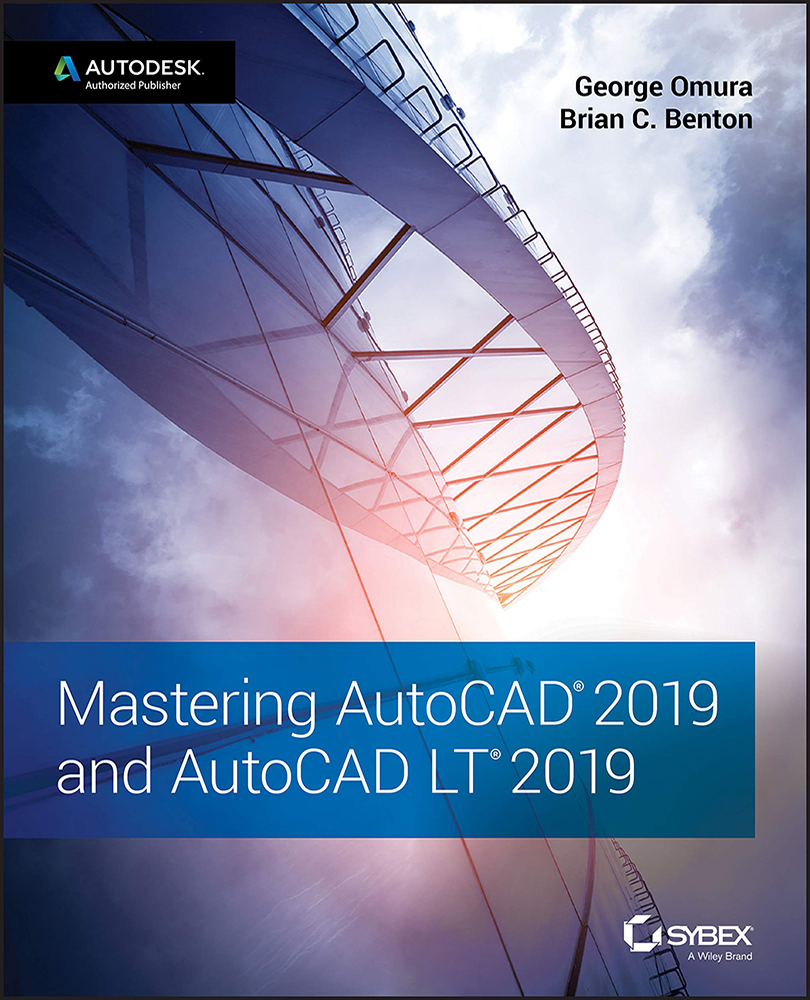Configuring AutoCAD
In the following sections, you'll learn how to configure AutoCAD to work in the way you that want it to function. You can configure AutoCAD at any time during an AutoCAD session by using the Options dialog box.
The exercises in this book assume that you're using the default Options settings. As you become more familiar with the workings of AutoCAD, you may want to adjust the way that AutoCAD works by using the Options dialog box. You can also set many of the options in the Options dialog box through system variables. You can only access the Options dialog box, however, when a new or existing drawing is open.
Open a new or existing drawing and then choose Options from the Application menu, or type options↵ at the Command prompt to open the Options dialog box, which has the tabs and settings described in the following sections.
Many of the options in the Options dialog box show an AutoCAD file icon. This icon indicates that the option's setting...