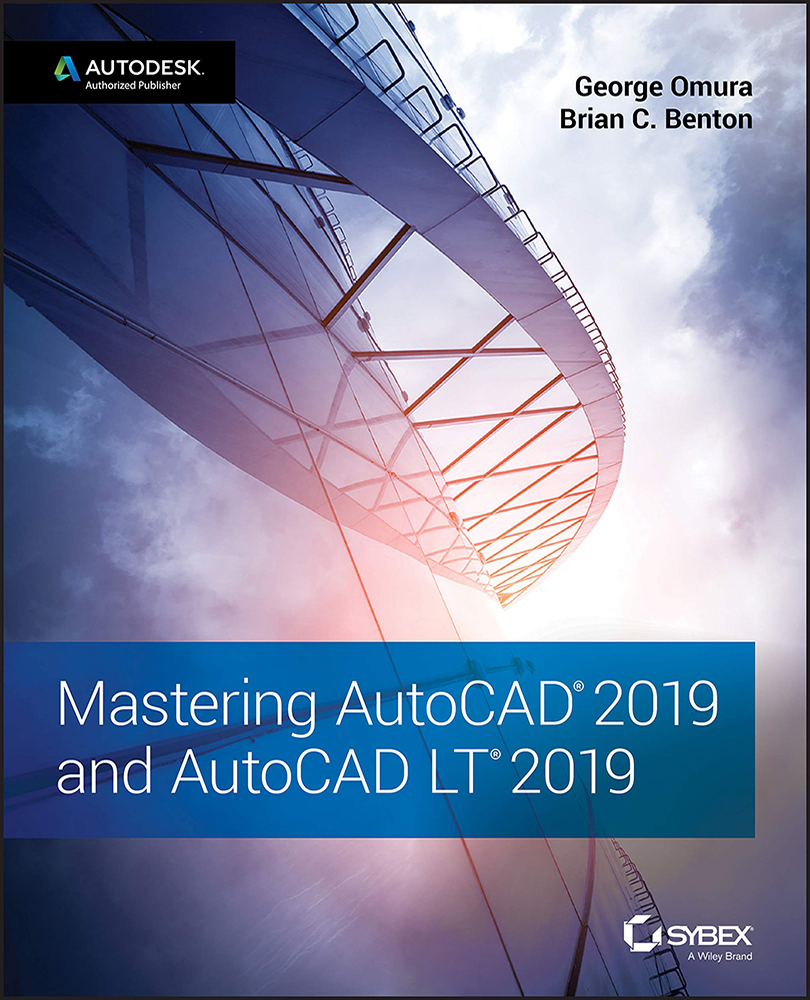Finding Folders That Contain AutoCAD Files
Many AutoCAD features rely on external files to store settings and other resources. Many of these files reside in folders that are difficult to find. These folders are as follows:
C:\Users\User Name\AppData\Local\Autodesk\AutoCAD 2019\R23.0\enuC:\Users\User Name\AppData\Roaming\Autodesk\AutoCAD 2019\R23.0\enu
When you've located these folders, you may want to create a shortcut to them (right‐click the folder, and choose Create Shortcut). Place the shortcut on your desktop or other convenient location. That way, you can get to them without having to navigate through several layers of folders.
The AppData folder is a hidden folder so you'll need to make it visible to get to the rest of the folders below it. Do the following to unhide the AppData folder:
- Open Windows Explorer and select Organize ➢ “Folder and search options”.
- In the Folder Options dialog box, select the View tab.
- Select “Show hidden...