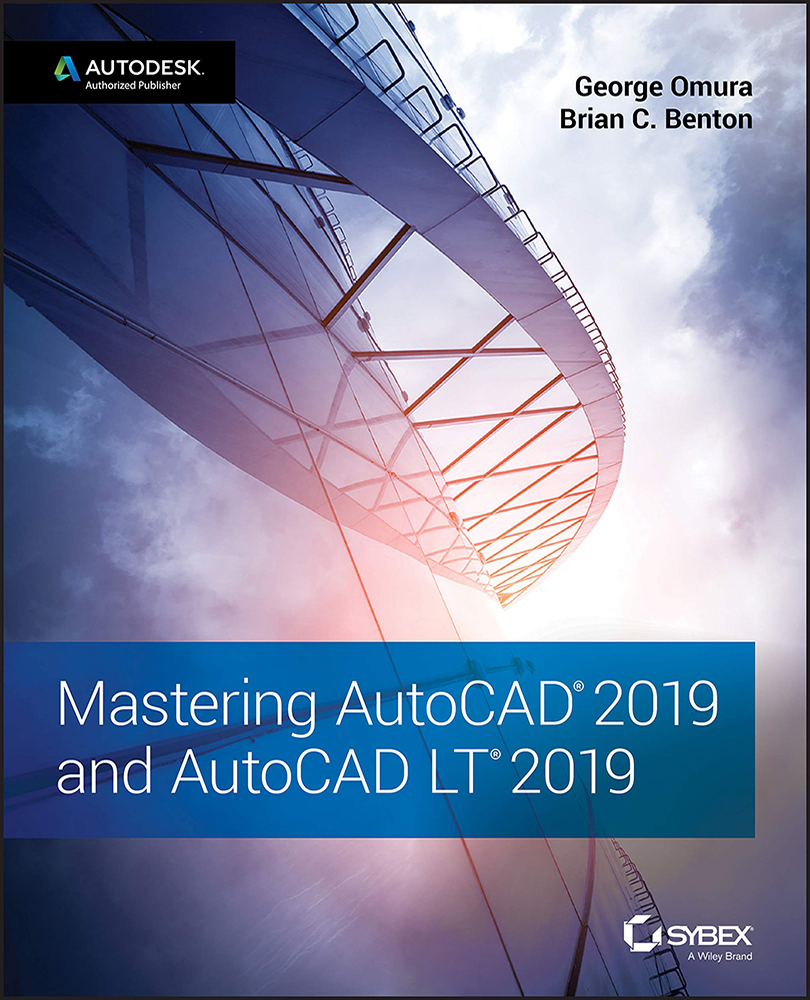Chapter 9: Adding Text to Drawings
- Prepare a drawing for text. AutoCAD offers an extensive set of features for adding text to a drawing, but you need to do a little prep work before you dive in.
- Master It Name two things that you need to do to prepare a drawing for text.
- Solution Set up a layer for your text. Create a text style for your drawing.
- Set the annotation scale and add text. Before you start to add text, you should set the annotation scale for your drawing. Once this is done, you can begin to add text.
- Master It In a sentence or two, briefly describe the purpose of the annotation scale feature. Name the tool that you use to add text to a drawing.
- Solution The annotation scale feature converts your text size to the proper height for the scale of your drawing. To add text to a drawing, use the Mtext tool.
- Explore text formatting in AutoCAD. Because text styles...