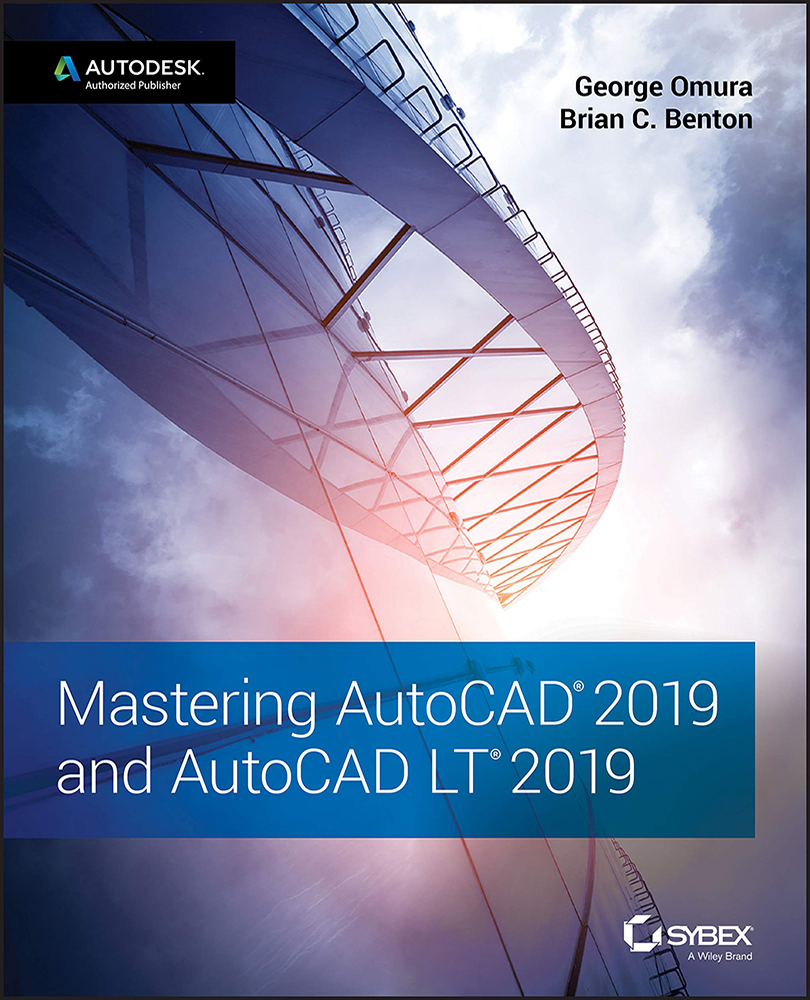Chapter 15: Laying Out Your Printer Output
- Understand model space and paper space. AutoCAD offers two viewing modes for viewing and printing your drawings. Model space is where you do most of your work; it's the view that you see when you create a new file. Layouts, also called paper space, are views that let you arrange the layout of your drawing, similar to the way that you would in a page‐layout program.
- Master It What are three ways of moving from model space to paper space?
- Solution You can hover over the drawing tab above the drawing area to display the Model and Layout preview panels, or you can use the Model and Layout tabs in the lower‐left corner of the drawing area. Finally, you can use the keyboard shortcuts Ctrl+PgUp and Ctrl+PgDn.
- Work with paper space viewports. While in paper space, you can create views in your drawing using viewports. You can have several viewports, each showing a different...