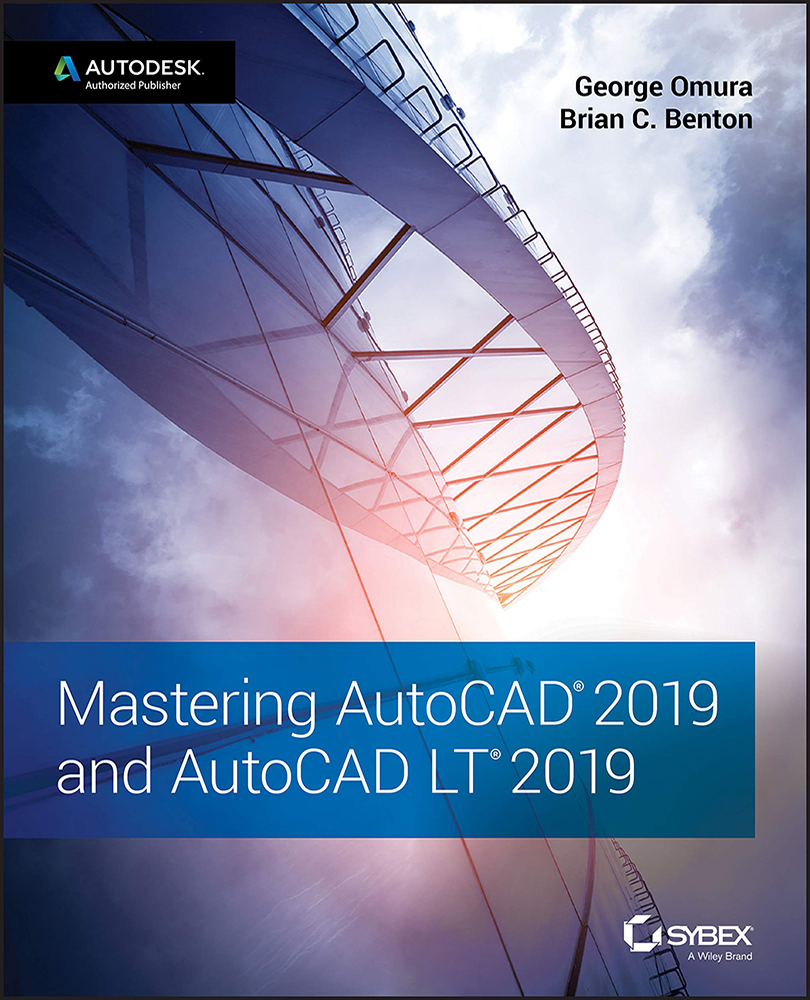Setting Up AutoCAD with a White Background
As mentioned in the beginning of Chapter 2, “Creating Your First Drawing,” the 2D screen shots in this book are shown with a white background instead of the default dark gray. This is intended to help keep the figures legible in the printed version of this book. You can easily set up your AutoCAD to display the 2D drawing area in the same way by taking the following steps:
- Open the Application menu, and select Options near the bottom of the menu. You can also type Options↵ in the Command window.
- Select the Display tab in the Options dialog box.
- Click the Colors button in the Windows Elements group.
- In the Drawing Window Colors dialog box, make sure that 3D Parallel Projection is selected in the Context settings and that Uniform Background is selected in the Interface Elements settings.
- From the Color drop‐down list, select white.
- Select Grid Major Lines in the Interface Element list.
- In the Color drop‐down...