NAVIGATION BUTTONS
By including navigation buttons, you allow end users to jump from one dashboard to another.
From among the dashboard objects, find the Button item, and drag it onto your dashboard. You may have to resize the button with the mouse. In Figure 8.7, the navigation control has been placed above the color legend.
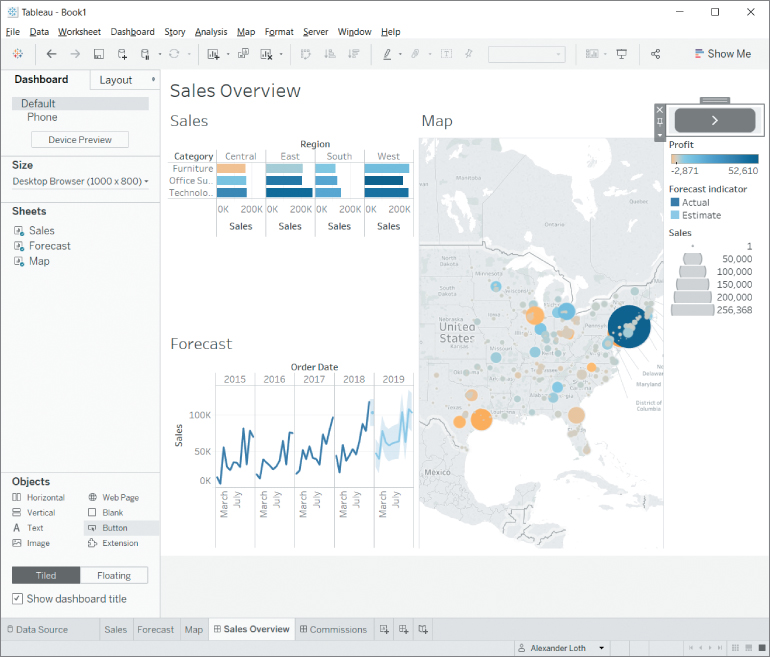
Figure 8.7 The dashboard with a navigation button.
After placing the button, open its context menu and choose Edit Button. Select the target sheet in the Navigate To drop‐down menu (Figure 8.8). This can be a dashboard, a worksheet, or a Story.
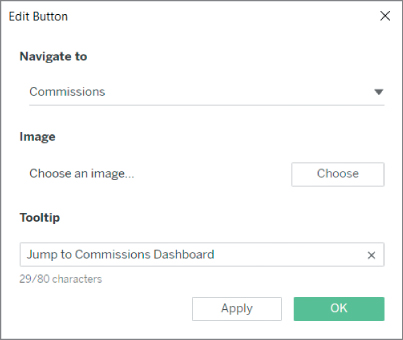
Figure 8.8 Edit Button dialog box.
Optionally, you can change the image used for the button or edit the tooltip text, which tells the user what the button does when they hover over it.



























































