CUMULATIVE SUMS WITH WATERFALL CHARTS
Waterfall charts effectively show the cumulative sum of a series of positive and negative values. The chart shows the starting value, the end value, and the incremental steps of the series. That is to say, you can see both the total change as well as the differences between consecutive values.
To create a waterfall chart, you need a dimension and a measure. From the Superstore sample data set, you can use the Sales measure and the Sub‐Category dimension.
Step 1: Sorted Bar Chart
You begin by creating a bar chart and sorting the bars by the values they represent. Pull the Sales measure onto Rows and the Sub‐Category dimension onto the Columns shelf. Then sort the data by sales revenue, in ascending order, by twice clicking the sort button that appears when you hover with the mouse over the vertical axis (see Figure 3.27).
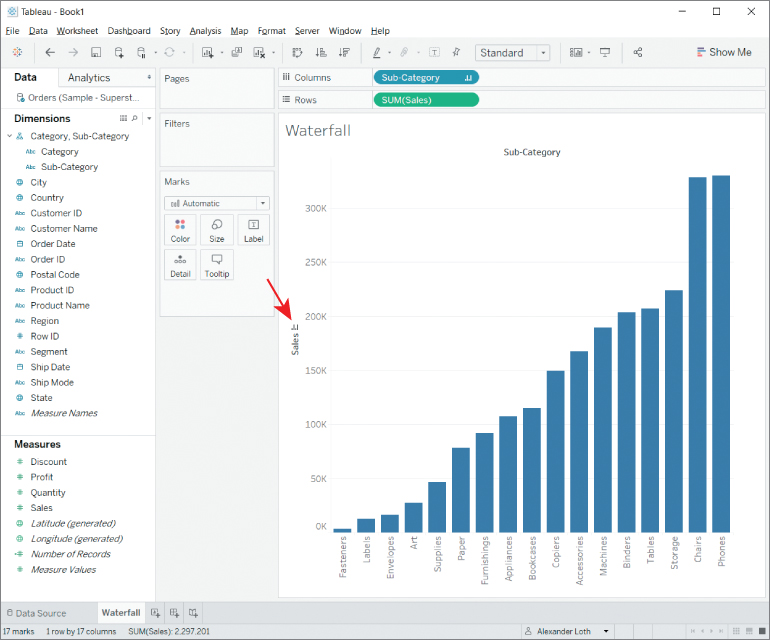
Figure 3.27 The sort option appears when you hover over an axis.
Step 2: Cumulative Sum and Gantt bars
Next...



























































