RUNNING THE FLOW AND OUTPUTTING THE DATA
You can add as many steps to your flow as needed to clean and merge your data.
Once you are happy with the changes, you want to generate a final file that contains the cleaned data. To do that, you will need to add an output step to the flow, where you can define what type of file you would like, and then run the flow to generate the file.
Go to the far‐right step in the flow, click the plus symbol, and select Add Output. You now see a preview of the final table in the Output pane below the flow (see Figure 10.22).
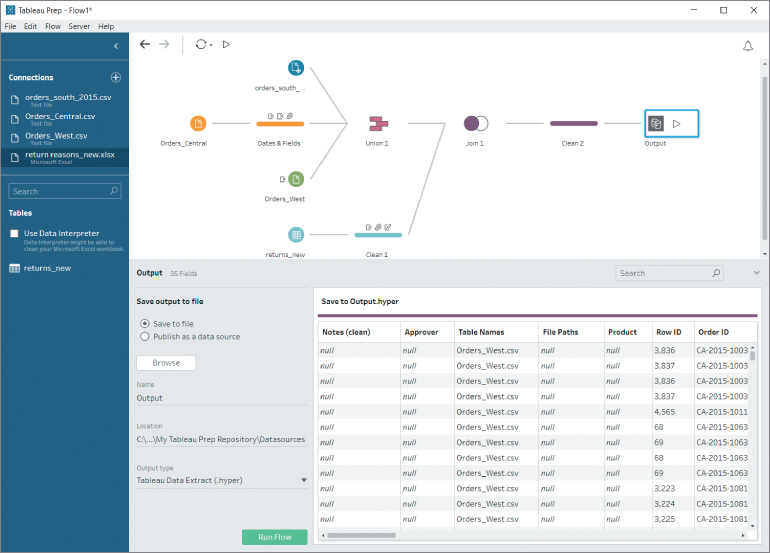
Figure 10.22 Output pane with output‐to‐file options.
On the left side, you can define the output type and the save location of the file. You can choose from the following file types:
- Tableau...



























































