PARAMETERS
Parameters enable you to capture user input on your worksheets and dashboards. The captured values can then be used in calculated fields or be displayed as reference lines in your charts. Parameter‐control elements can be added to worksheets and dashboards that allow the end user to either select a value from a predefined list or freely enter a value in a text field.
Creating a Parameter and Displaying the Control Element
One potential use case for parameters is a what‐if analysis. Let's try this with the Superstore data; for example, you might be interested in looking at different sales growth scenarios. To create a parameter, click the arrow next to the heading of the Data pane's Dimensions section, and choose Create Parameter, as shown in Figure 4.7.
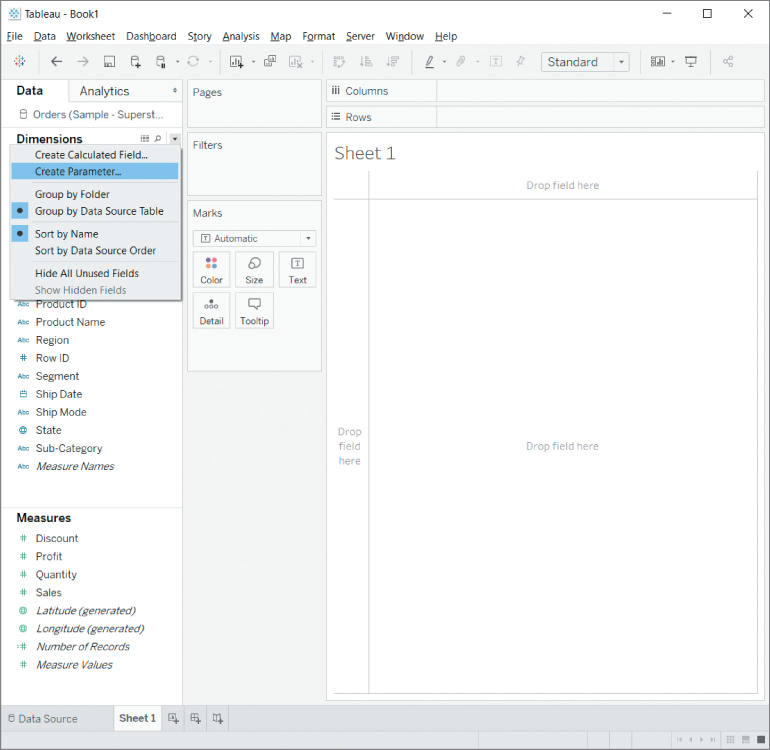
Figure 4.7 The option Create Parameter in the Data pane's context menu.
A dialog box for configuring the new parameter appears. Let's call this parameter Factor. Set the data type to Float...



























































