QUICK TABLE CALCULATIONS
Table Calculations are derived from the data shown in the view. Once you have built a first chart, you can quickly add a Table Calculation by using one of the many predefined Quick Table Calculations, including proportions, rankings, cumulative sums, and moving averages.
Setting Up a Quick Table Calculation
To demonstrate the use of Table Calculations, imagine that you want to see the cumulative sum of sales over time. Setting up a Table Calculation requires a worksheet with a first visualization. Therefore, you first create the line diagram shown in Figure 5.1 by placing Sales on Rows, Order Date (set to Continuous Months) on Columns, and Segment on Color.
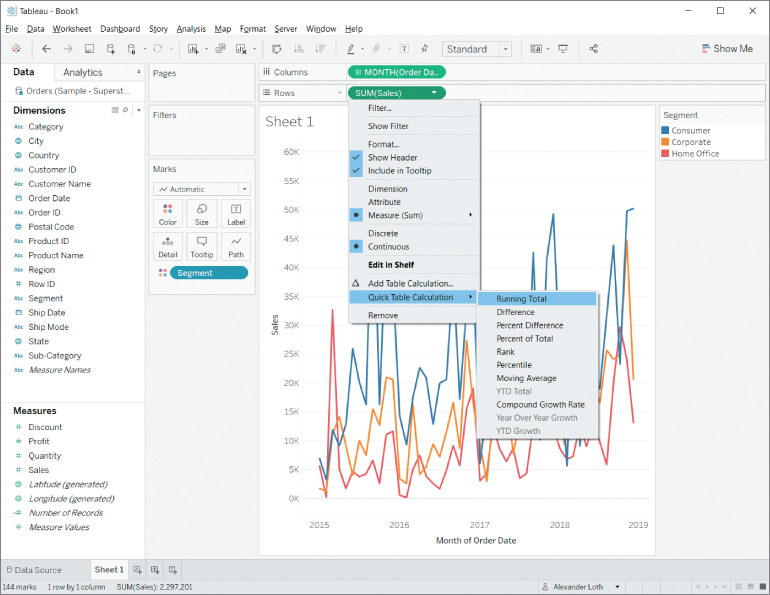
Figure 5.1 The entry Quick Table Calculation in a measure's context menu.
Quick Table Calculations are easily applied to any measure used in the view by right‐clicking the measure in question. In the context menu of Sum(Sales), choose Quick Table Calculation, as shown in Figure 5.1.
A submenu...



























































