SYMBOL MAPS
If Tableau recognizes that your data contains geographic dimensions (as indicated by the globe symbol next to the field name), it takes less than five seconds to create a map. Simply double‐click the geographic dimension(s) you want to use, and then double‐click one or more measures that you want to see on the map.
You can try this with the Superstore sample dataset by double‐clicking first the three geographic dimensions Country, State, and City, and then the measure Sales. The geographic dimensions give you a symbol map showing the cities contained in the dataset, while Sales is automatically added to Size on the Marks card—meaning the size of the circles now reflects the sum of sales revenue coming from the different cities.
Double‐clicking yet another measure such as Profit adds this measure to Color, and the circles are now shaded according to the sum of profits in the different cities. See Figure 6.1.
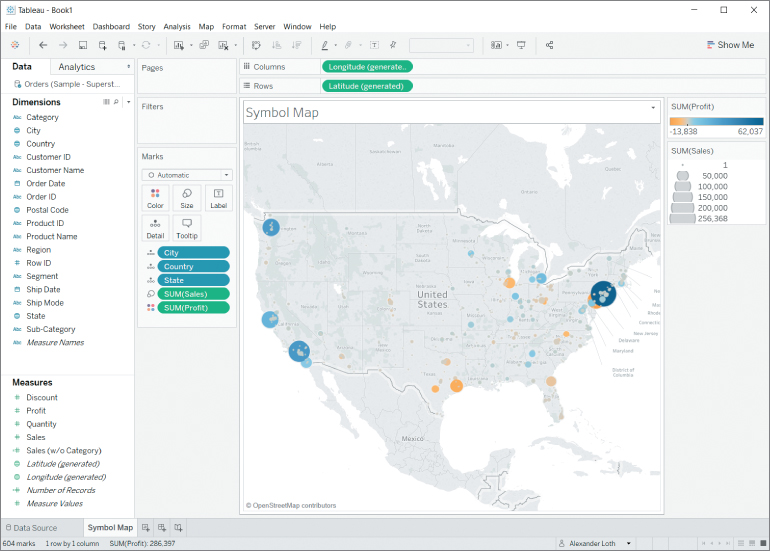
Figure 6.1 Symbol map with differently...



























































