JOINS
To further build your data model and add another sheet or table, Tableau offers you the option of combining two or more tables in a relational manner. This concept is the same as that of a join in the world of SQL databases.
To create a join, pull another sheet or table onto the white space to the right of the first table. You will use the People sheet from the Superstore dataset to try this. When you release the mouse, Tableau will suggest a type of join.
Clicking the Venn diagram symbol between the names of the two tables (Orders and People) displays several options for editing the join. By default, Tableau suggests an inner join and creates a join clause for each field that appears in both tables. In this example, Tableau suggests a join clause with the field Region, as shown in Figure 2.7, because Region appears in both tables (that is, it matches the rows of the two tables based on the values in the Region columns).
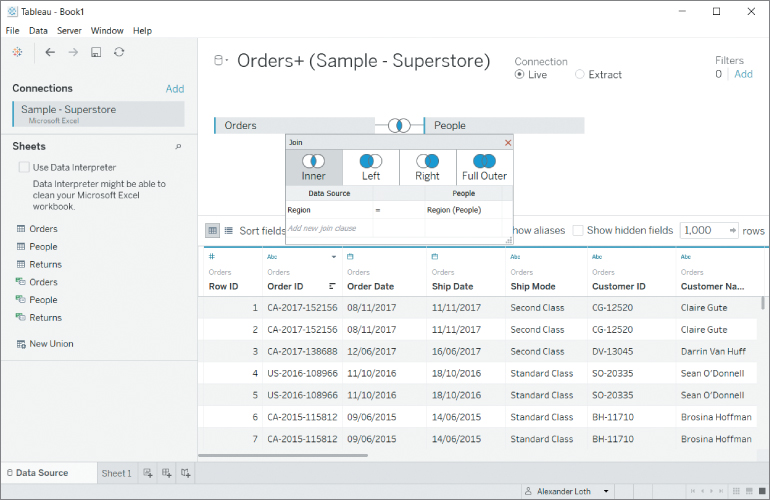
Figure 2.7 Two sheets joined based on the Region key attribute...



























































