JOINS
Let's now bring in yet another data table, one that has additional information about transactions that were recorded in your database. To be precise, it contains additional fields providing the reason that orders were returned. To bring this field into the existing table, you can use what in database language is called a join. But, as before, you will have to look at the data first to see if it needs any cleaning.
Start by creating another connection, and look for the Excel file return reasons_new.xlsx. Once you have the new table on the Flow pane, use Add Step to insert a cleaning step, as shown in Figure 10.18.
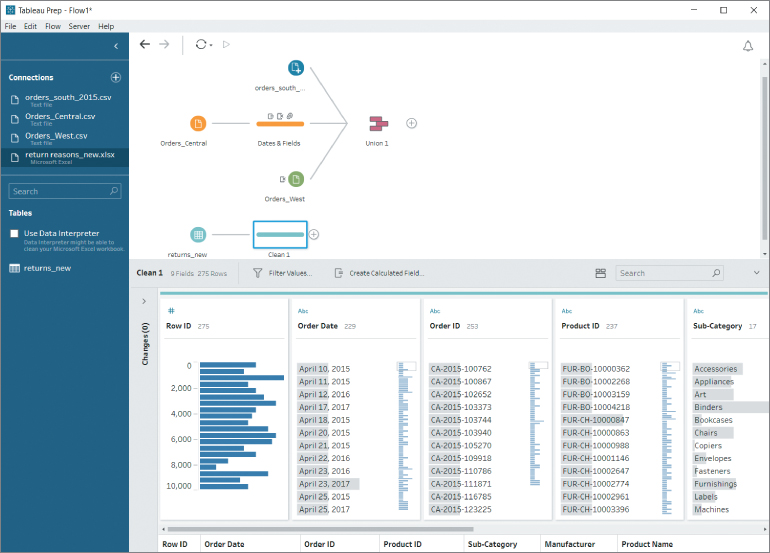
Figure 10.18 Adding an Excel file and a cleaning step to the flow.
Splits
The values in the field Notes contain superfluous spaces and also include the name of the staff member who recorded the return reason, separated from the rest of the note by a dash. It makes sense to split this into two fields: one with the reason and one with the approver's name.
First...



























































