Joystick
The Joystick widget simulates a real joystick with two axes, x and y. You can add a Joystick widget to the canvas by following these steps:
- Tap the plus icon to open the Widget Box.
- Under
Controllers, tapJOYSTICK. A Joystick widget will be added to the canvas.
The Joystick widget consumes 400 power:
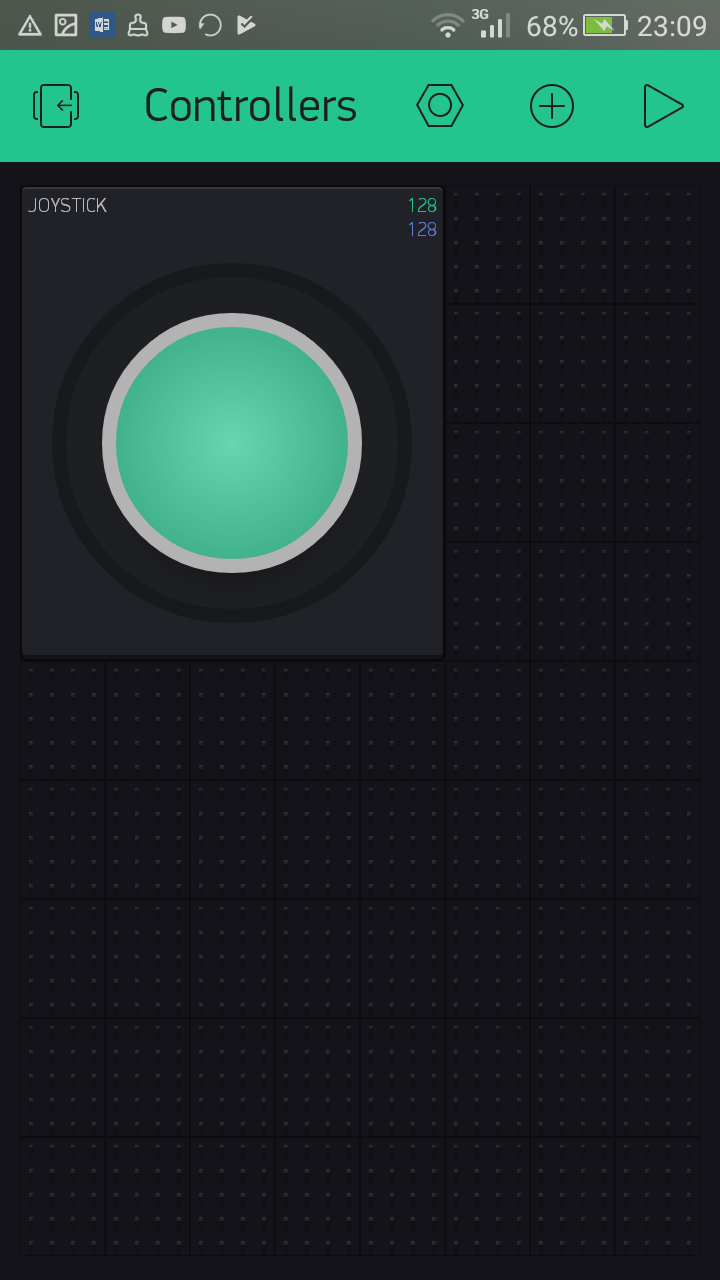
Joystick widget
Using digital pins
In split mode, the Joystick widget uses two pins on your hardware for each axis, x and y. The pins should be capable of PWM to write values in a predefined range. Unfortunately, the Raspberry Pi has a single pin that is BCM_GPIO 18 capable with PWM, but you will require one more PWM pin. Therefore, you can't use the Joystick widget with Raspberry Pi digital pins.
Using virtual pins
These steps will explain how to use virtual pins to control the color of an RGB LED:
- Tap
Joystickto open theJoystick Settingspage:
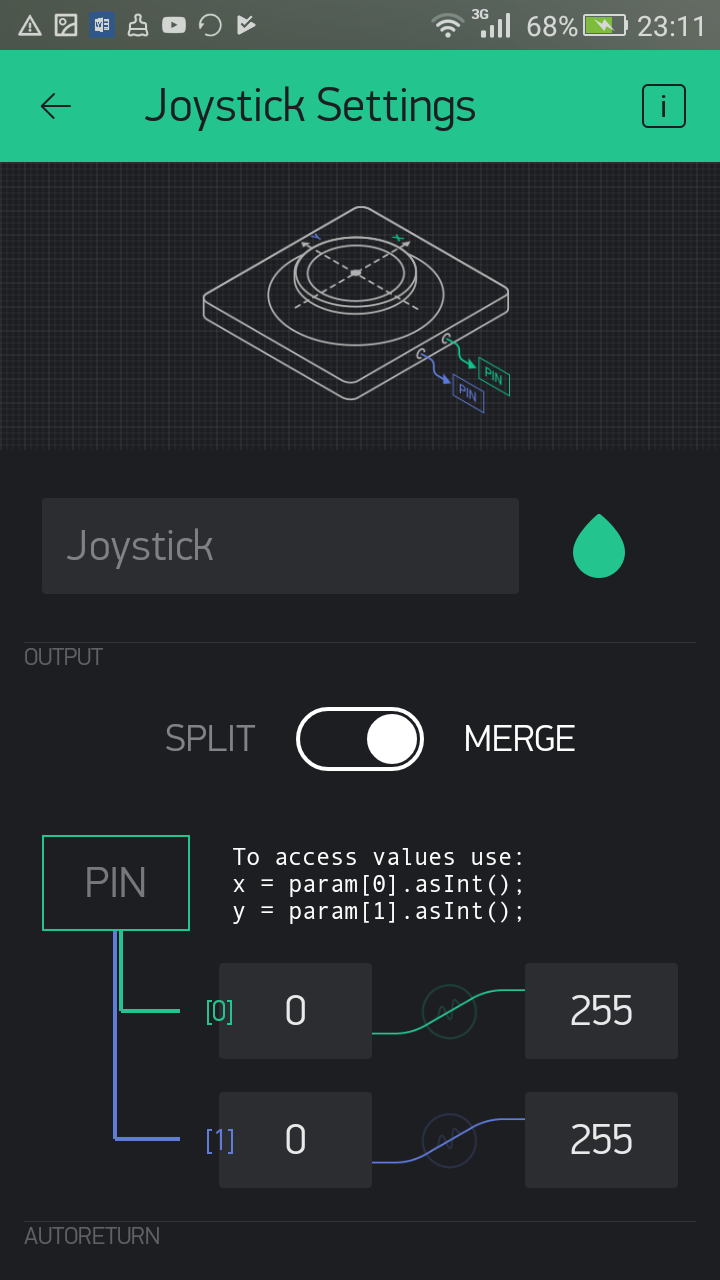
Joystick Settings
- Tap
PINunderOUTPUT. From the drop-down list, selectVirtual, followed byV1. Then, tapOK. - After selecting the virtual pin V1, your...




































































