Playing the app
Now, your Raspberry Pi is successfully connected with the Blynk cloud at https://www.blynk.cc/. The following steps show you how to use the app to control the LED attached to GPIO pin 18:
- Tap the
Playbutton on the toolbar:
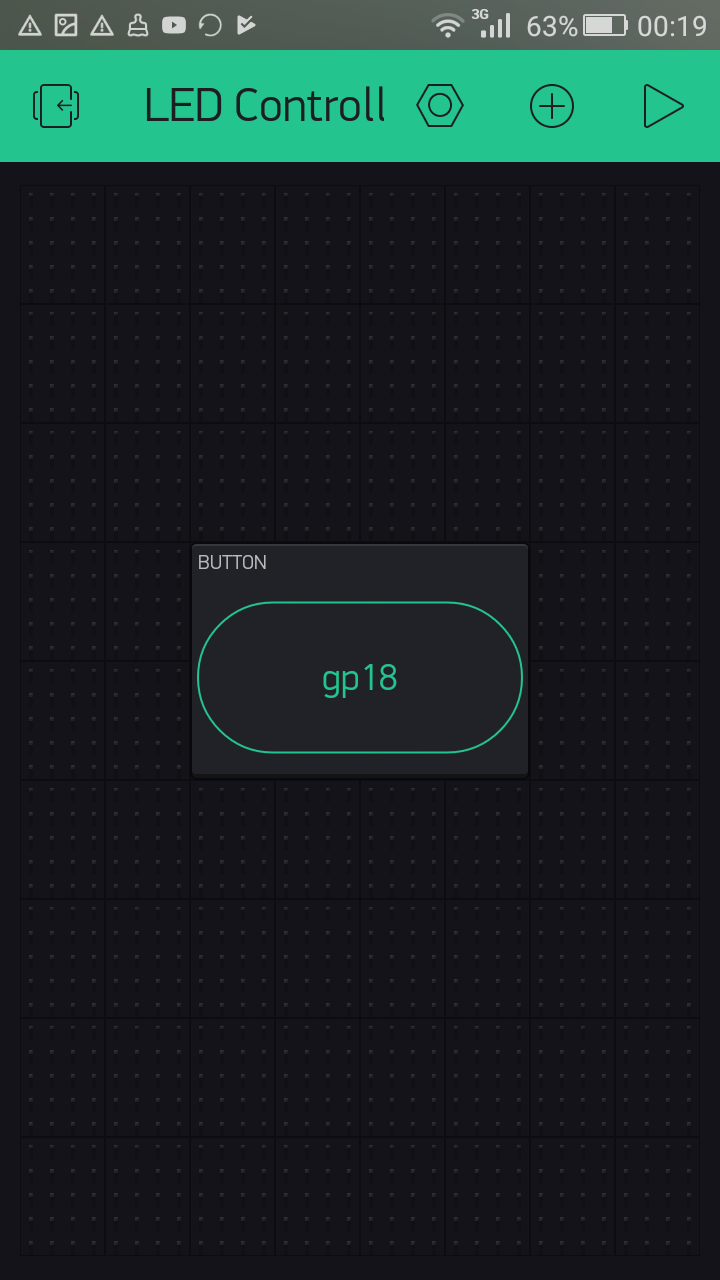
Tapping Play button on the toolbar
- This will switch you from edit mode to play mode, where you can interact with the hardware. The play button is replaced with a
Stopbutton that allows you to go back to edit mode:
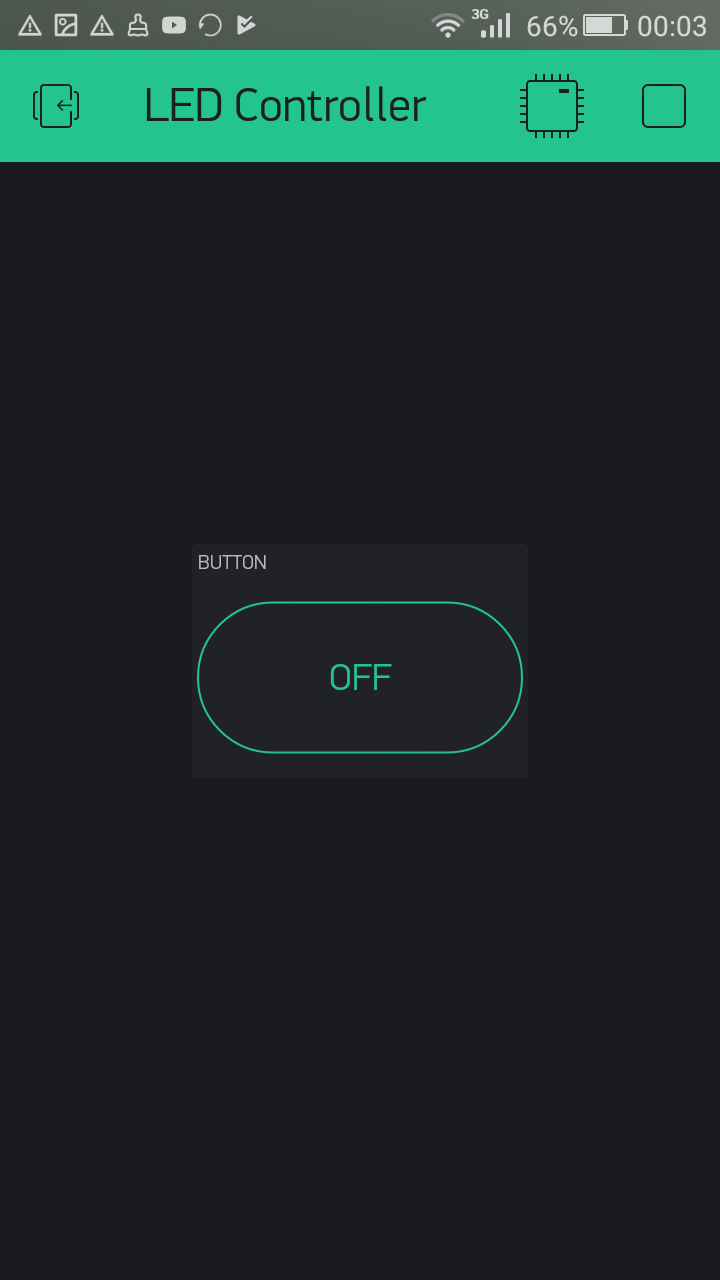
Application in play mode
- You can tap the chip icon (the icon like a microprocessor) to see the device status, whether it is online or offline. The following screenshot show that the Raspberry Pi is online:
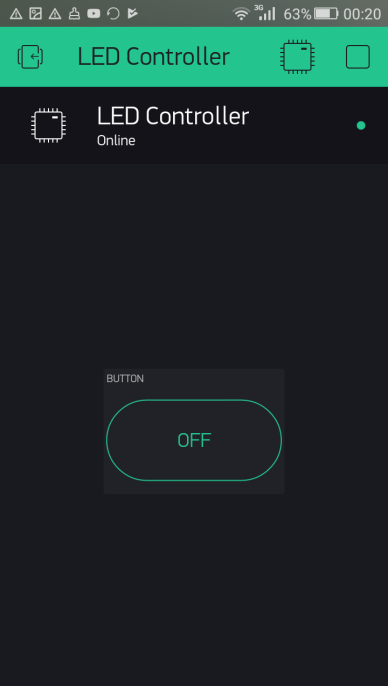
Checking device status: Raspberry Pi is online
- If your Raspberry Pi is offline, the notification looks as shown in the following screenshot. There are several reasons it can go offline. Some of them are:
- Lost internet connection on router
- Lost Wi-Fi (or Ethernet) connection on Raspberry Pi
- Lost power on Raspberry Pi
main.cppis not executed- There is...




































































