Deploying a modified model
Once you have completed the changes to your model, you have two options for deployment. First, you can deploy the model and replace the existing model. Alternatively, you can change the name of your model and deploy it as a new model. This is often useful when you need to test changes and maintain the existing model as is.
How to do it...
Open the Chapter3_Model project in Visual Studio.
Select the Project menu and select Chapter3_Model Properties... to bring up the Properties menu and review the Server and Database properties. To overwrite an existing model make no changes and click on OK.
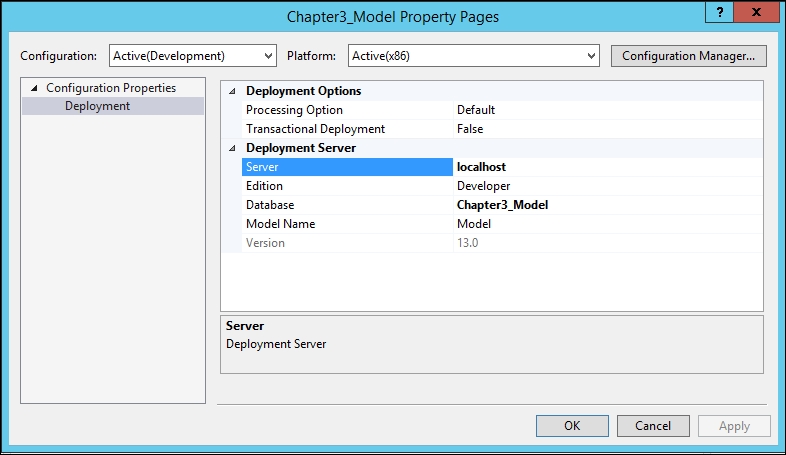
Select the Build menu from the Chapter3_Model project and select the Deploy Chapter3_Model option.
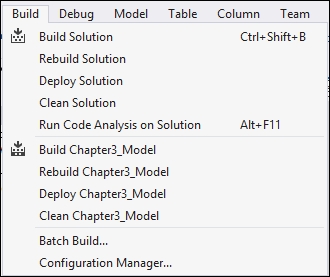
In the following screen, enter the impersonation credentials for your data and hit OK to deploy the changes that were made using the recipes in this chapter.
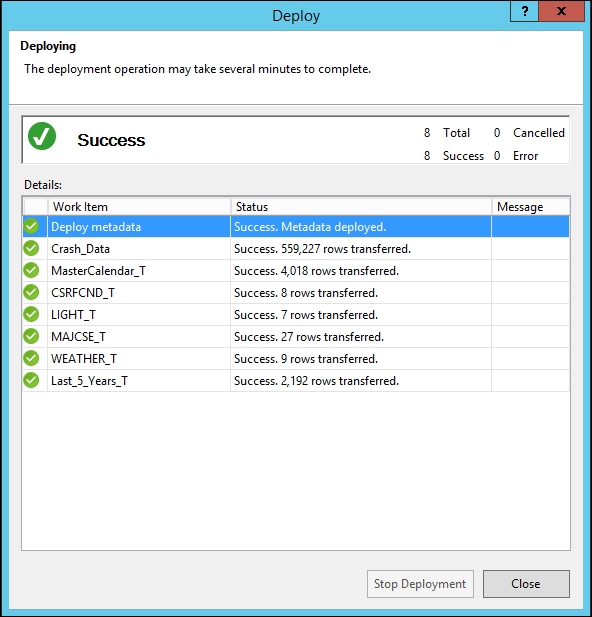
How it works...
This recipe takes the model that is on your local machine and submits the changes to the server. By not making...






































































