Analyzing data with Power View
Power View enables highly flexible analytical views view from within Excel. Users can leverage Power View to create interactive data exploration, visualizations, and presentations. Users who are familiar with pivot tables will quickly be able to leverage Power View. The Power View interface enables faster exploration of data over traditional pivot tables. This recipe will show you how to connect to your model from Excel. You will then see how to build and interact with Power View against the data.
How to do it...
Open a new worksheet in Excel and select the Data menu. Then Get External Data, From Other Sources, and select From Analysis Services.
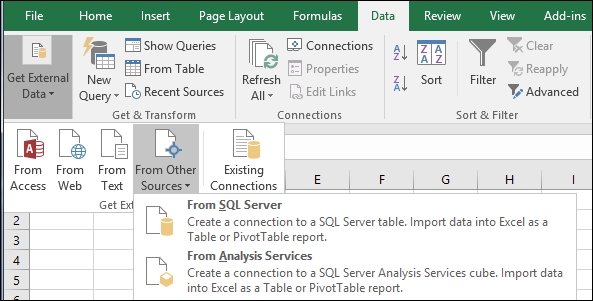
On the Data Connection Wizard, enter your server name (this example uses
WIN-6D5CGQH9KL9) and your Log on Credentials, then click Next.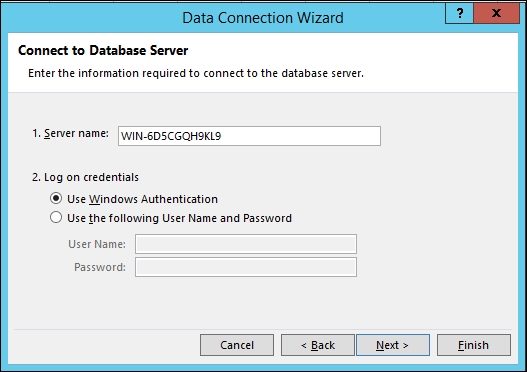
Select the Crash_Data_SSASTM database, then the Crash_Data_Model, and then click Next.
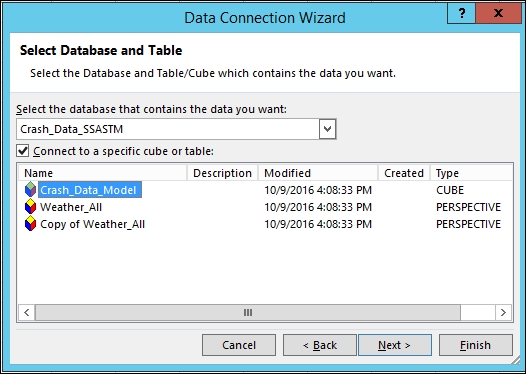
Review your connection information and then click Finish.
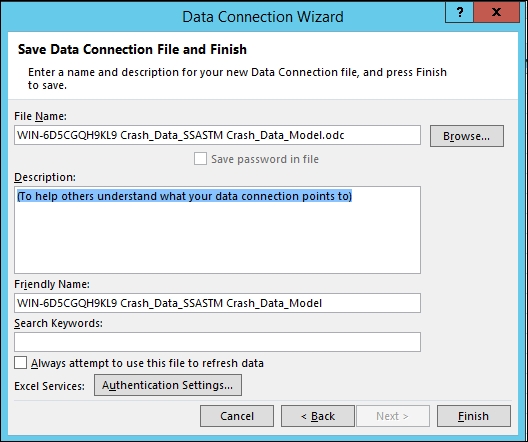
On the Import Data window, choose...






































































