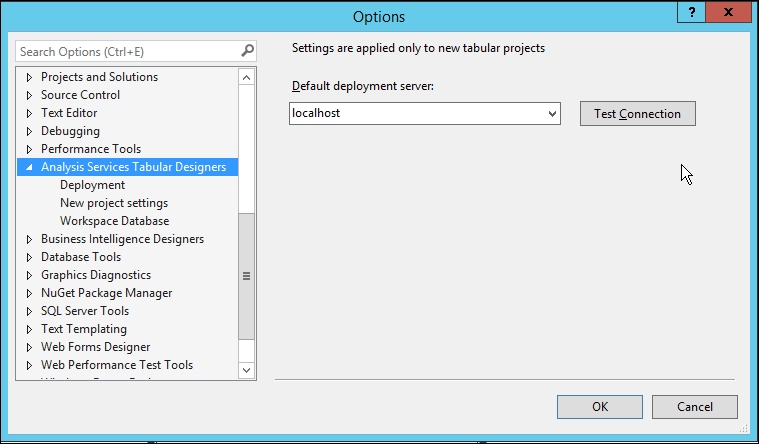Configuring a workspace server
Getting ready
This recipe connects your development environment to the Tabular Model workspace server. If a workspace server has not been configured for a project, you will be prompted to configure it after creating a project.
How to do it...
When prompted, enter the server address of the development Tabular server. For our setup we will use localhost. Next, set Compatibility level to SQL Server 2016 RTM (1200) and click OK.
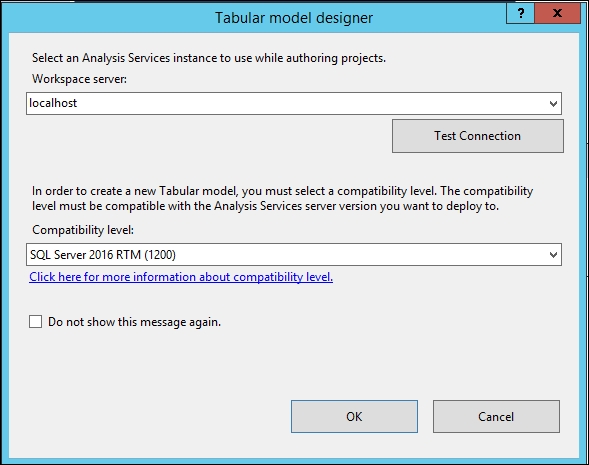
Your tabular model designer will now open.
How it works...
The workspace server specifies what Analysis Services will be used to host the workspace database while you are creating models. For authoring it is recommended to use a local Analysis Services instance instead of a remote instance.
There's more...
If you need to change your workspace server after a project has been created, you can change the setting by accessing Tools | Options | Analysis Services Tabular Designers.