Configuring SSAS project properties
The SSAS project properties are where you set up different environments for your model to use. You design and build your model on the workspace server. When ready for deployment you will select the configuration and server to deploy your solution.
Getting ready
The final step to getting your development environment ready is to configure Visual Studio. In this recipe, you will configure the project properties that will allow you to deploy your model to the Analysis Services service.
How to do it...
Click on Project to find the properties at the bottom of the page. In this case, Chapter2_Model Properties...
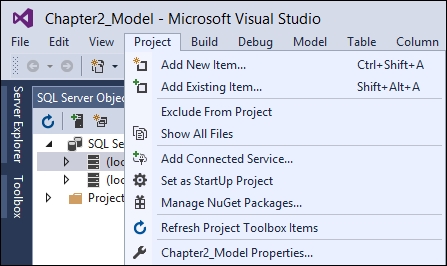
On the Chapter2_Model Properties pages, change the Server to the name of your development server. It defaults to localhost so we can click OK without changing the value.
How it works...
The project properties area is where you define where the model you design will be deployed. You can create multiple areas such as Development, UAT, and Production. Then,...






































































