Creating and organizing display folders
As the number of measures increases in your model, you will want to organize them into logical groupings that make it easier to use in the reporting tools. This recipe shows you how to create a group for the data that relates to the injury columns.
Getting ready
Switch back to the diagram view to see the table layout and columns.
How to do it...
You are going to create a folder to hold all injury related fields to make it easier for the users to find this information. Select the Crash_Data table and then scroll down and left-click the INJURIES column.
On the properties window type Injuries_Folder into the Display Folder field.
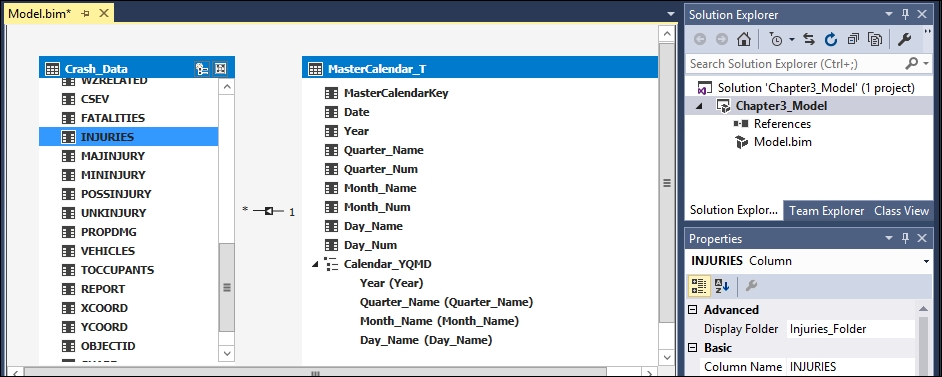
Now you are going to add four additional columns to the same folder. Hold down shift and then select MAJINJURY, MININJURY, POSSINJURY, and UNKINJURY. In the Display Folder property, type Injuries_Folder.
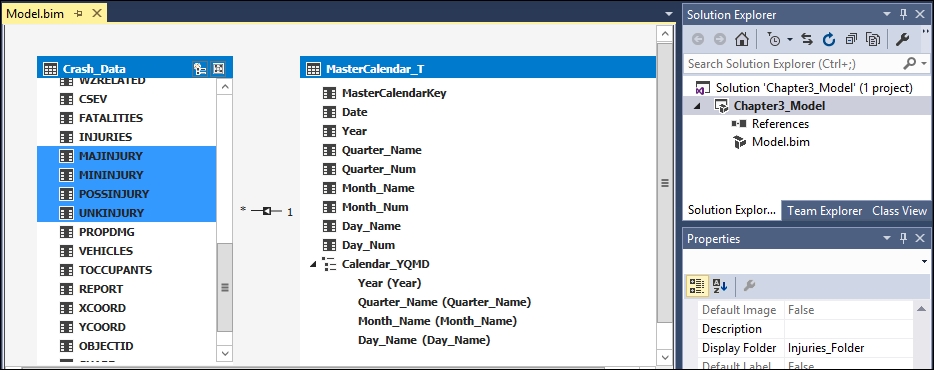
How it works...
A display folder is created in this recipe to store the injury related fields. First you selected an individual...






































































