Deploying your first model
Deployment of your model is the final step to getting the data accessible to your users for reporting. You have designed and built your model in Visual Studio. In order for others to see and use it, you need to push the design and data to the Analysis Services server.
Getting ready
If you have completed all of the steps then you are ready to deploy your model to the server. From here your users will access the data you provide.
How to do it...
Select Build from the menu and then select Build Solution.
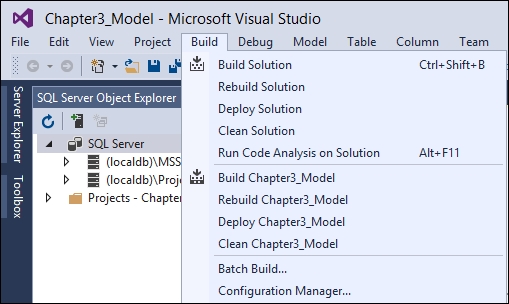
If everything is okay, you will get a message that shows the build succeeded.
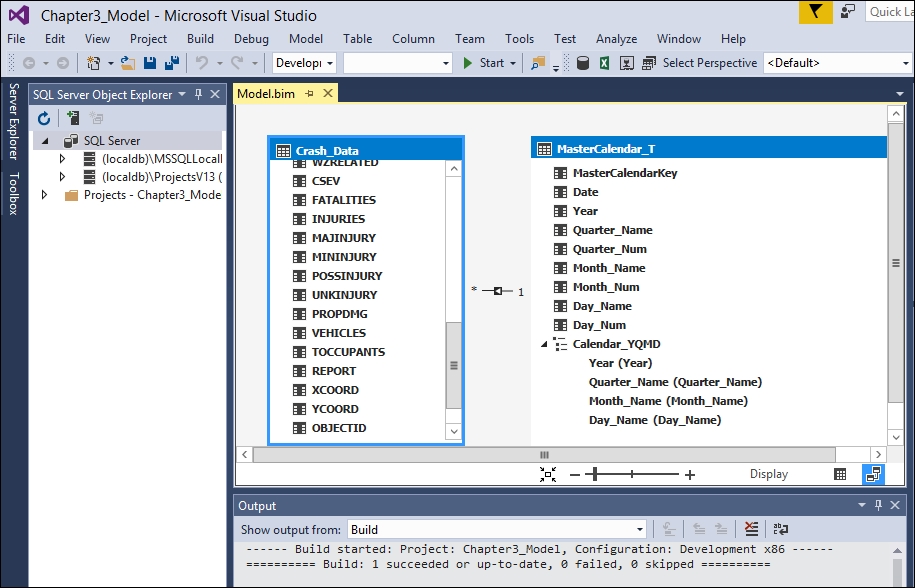
Next click Build again and then Deploy solution. Enter your username and password and click OK.
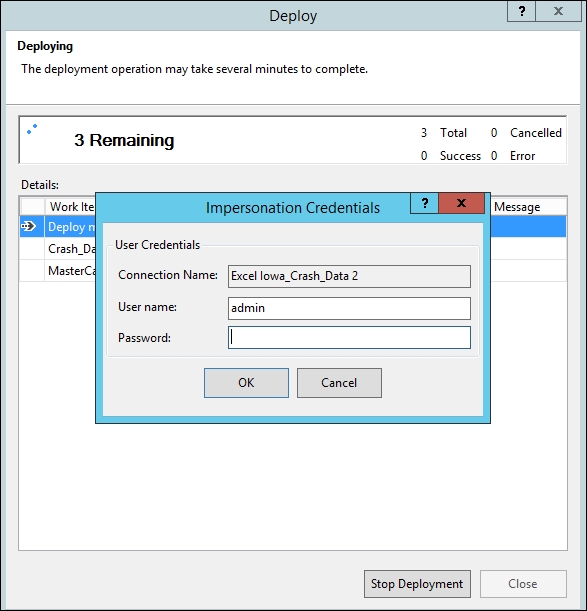
All of the data will now be imported. Once completed successfully, you will have data on your server, and you can then click Close.
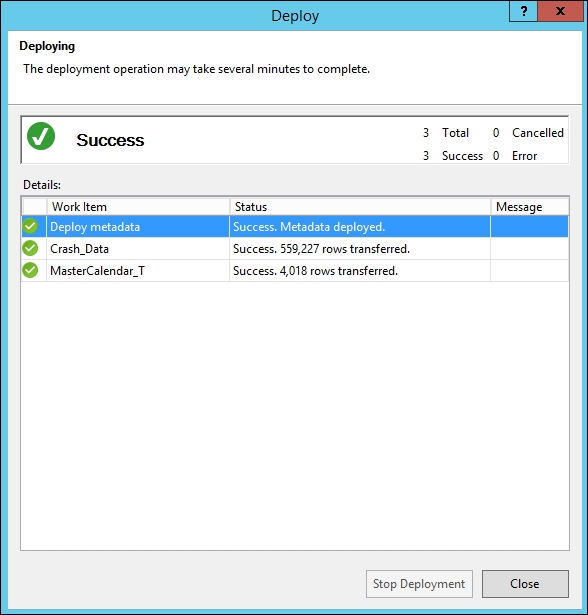
How it works...
The deployment process moves the model from your local project to the Analysis Services server for users to interact with the information. First you...






































































