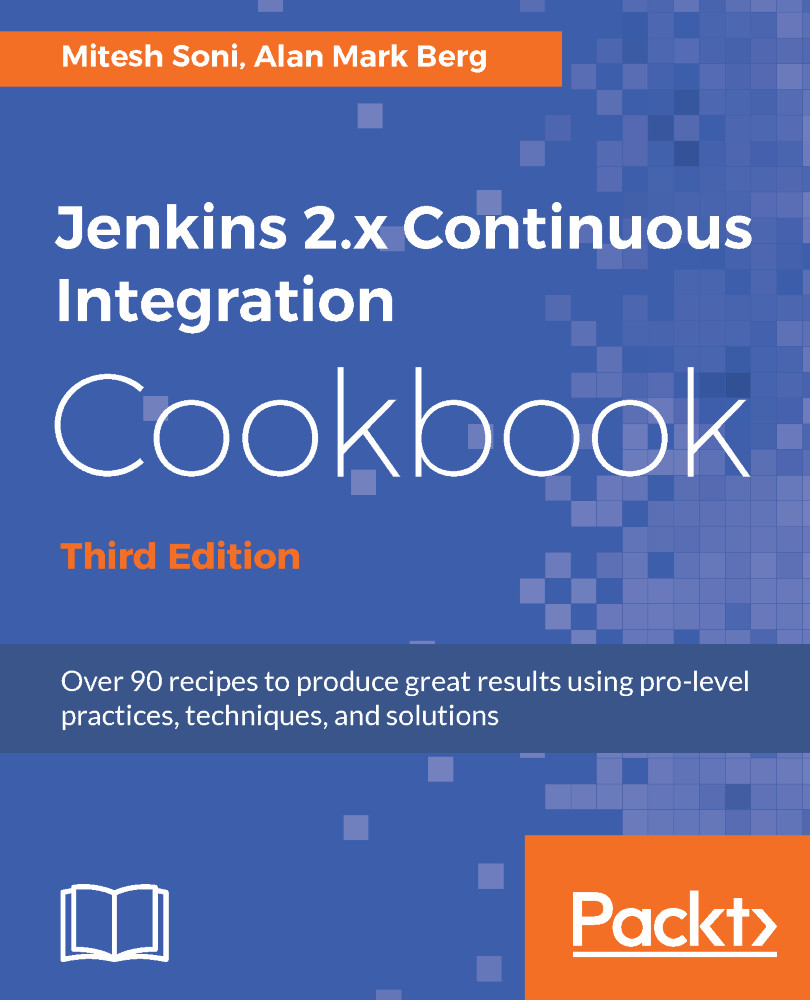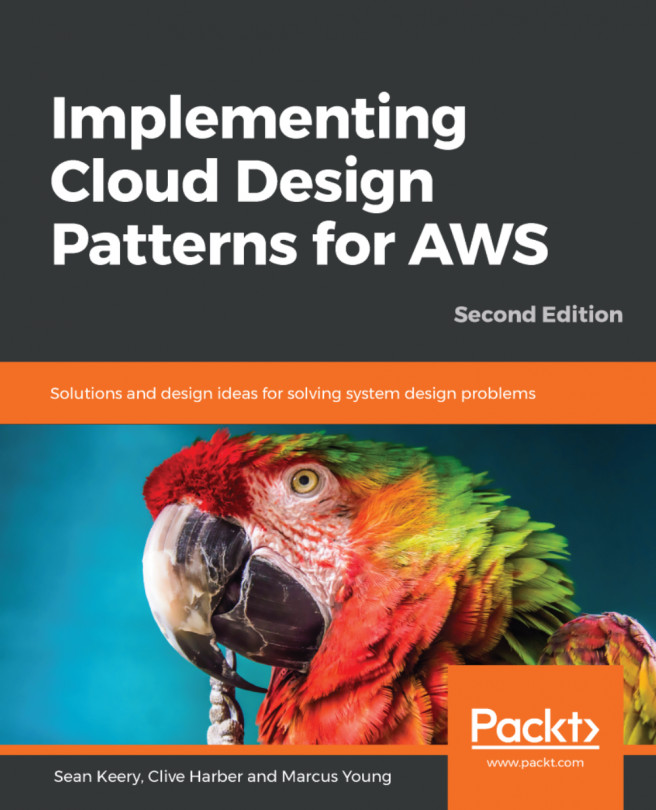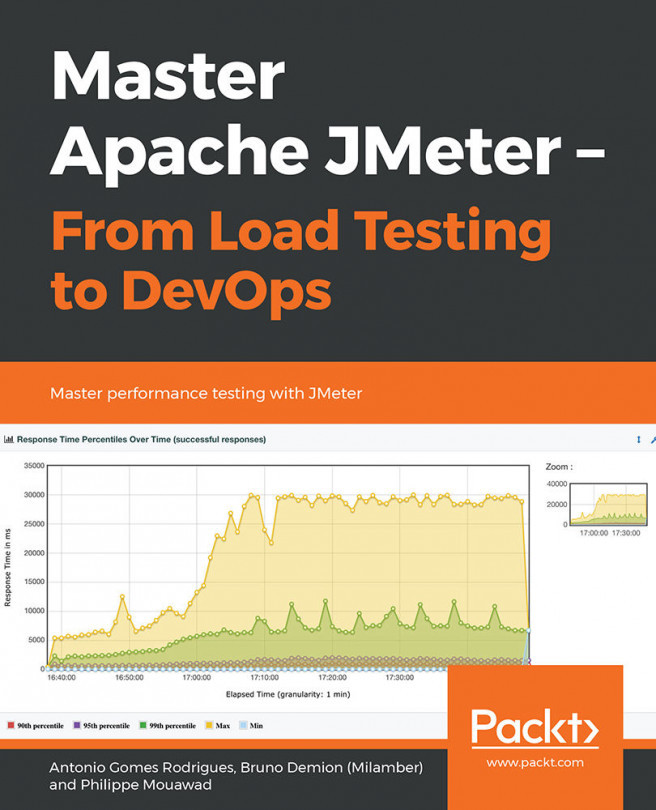Installing Jenkins 2 on Azure
Microsoft is one of the most popular cloud providers in recent times. Let's try to install Jenkins on Azure.
Getting ready
You need to have a Microsoft Azure subscription for Jenkins installation on Azure. A free trial for one month is also available:
- Go to https://jenkins.io.</span>
- Click on
Download.
How to do it...
Let's see how to install Jenkins on Azure:
- Click on the
Deploy to Azurelink on the Jenkins download page:
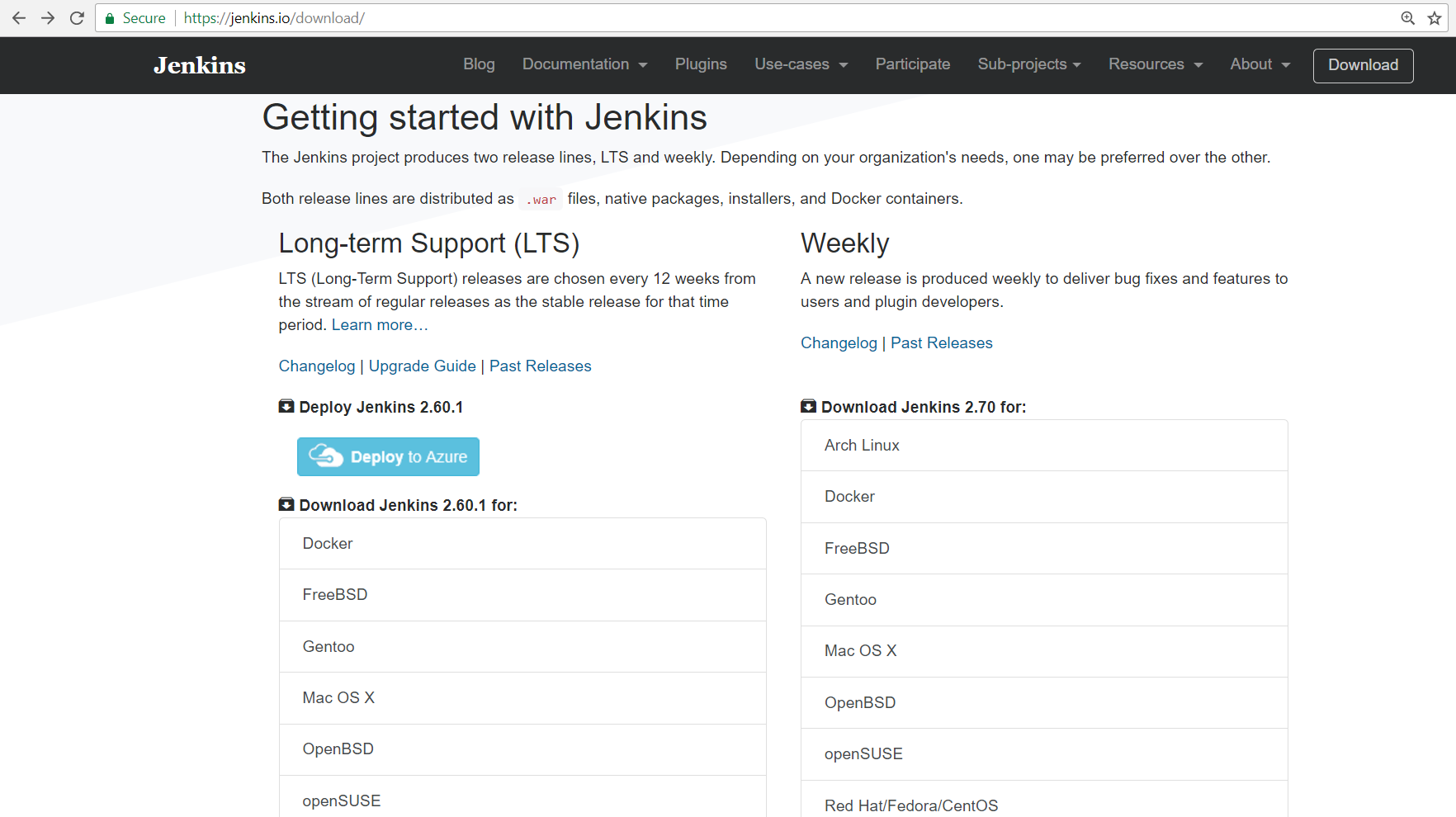
- It will you to
Marketplace. - Verify the
Pricingplans and categories involved in it on the same page. - Click on
GET IT NOW. These steps are demonstrated in the following screenshot:
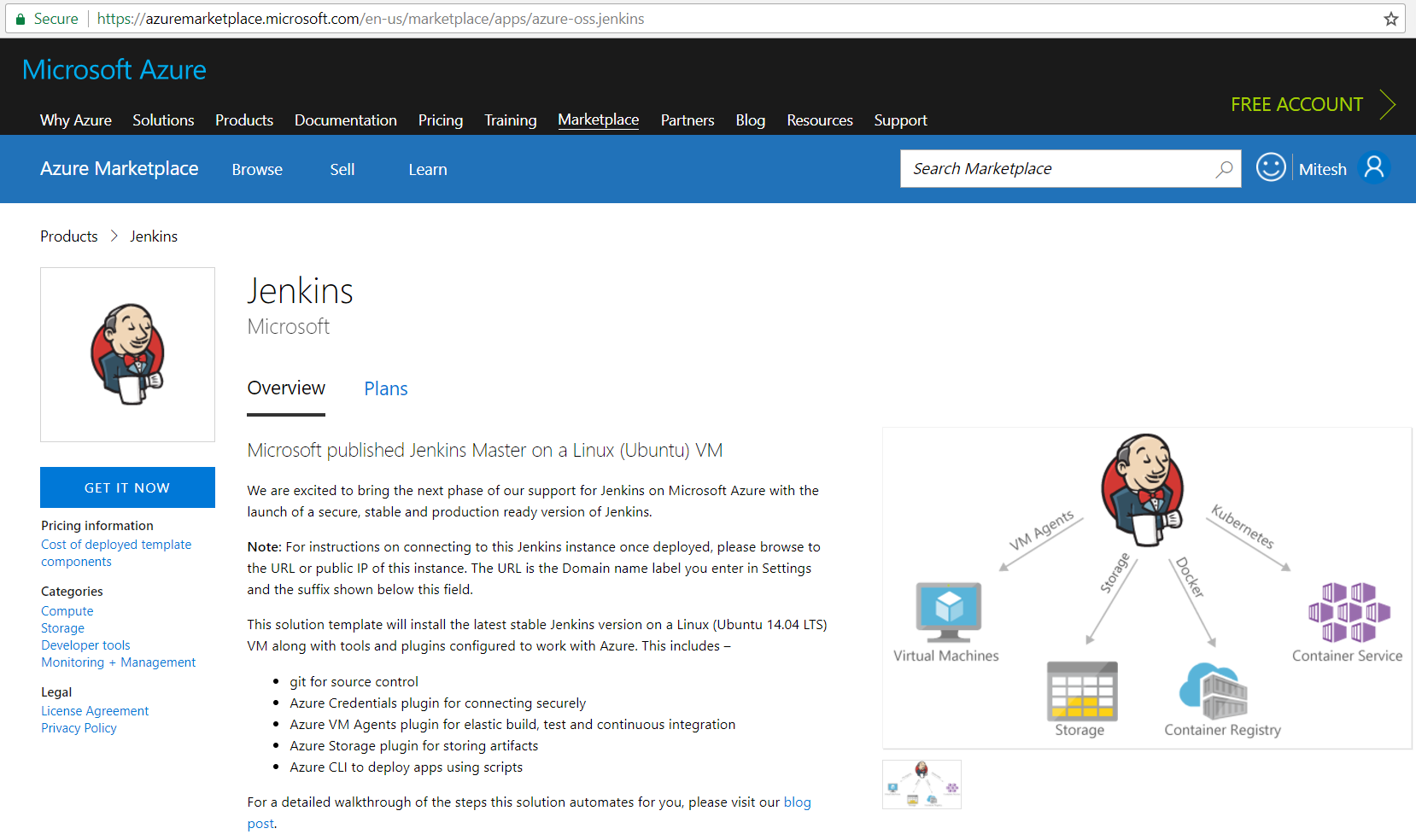
- In the
Create this app intab, onContinue:
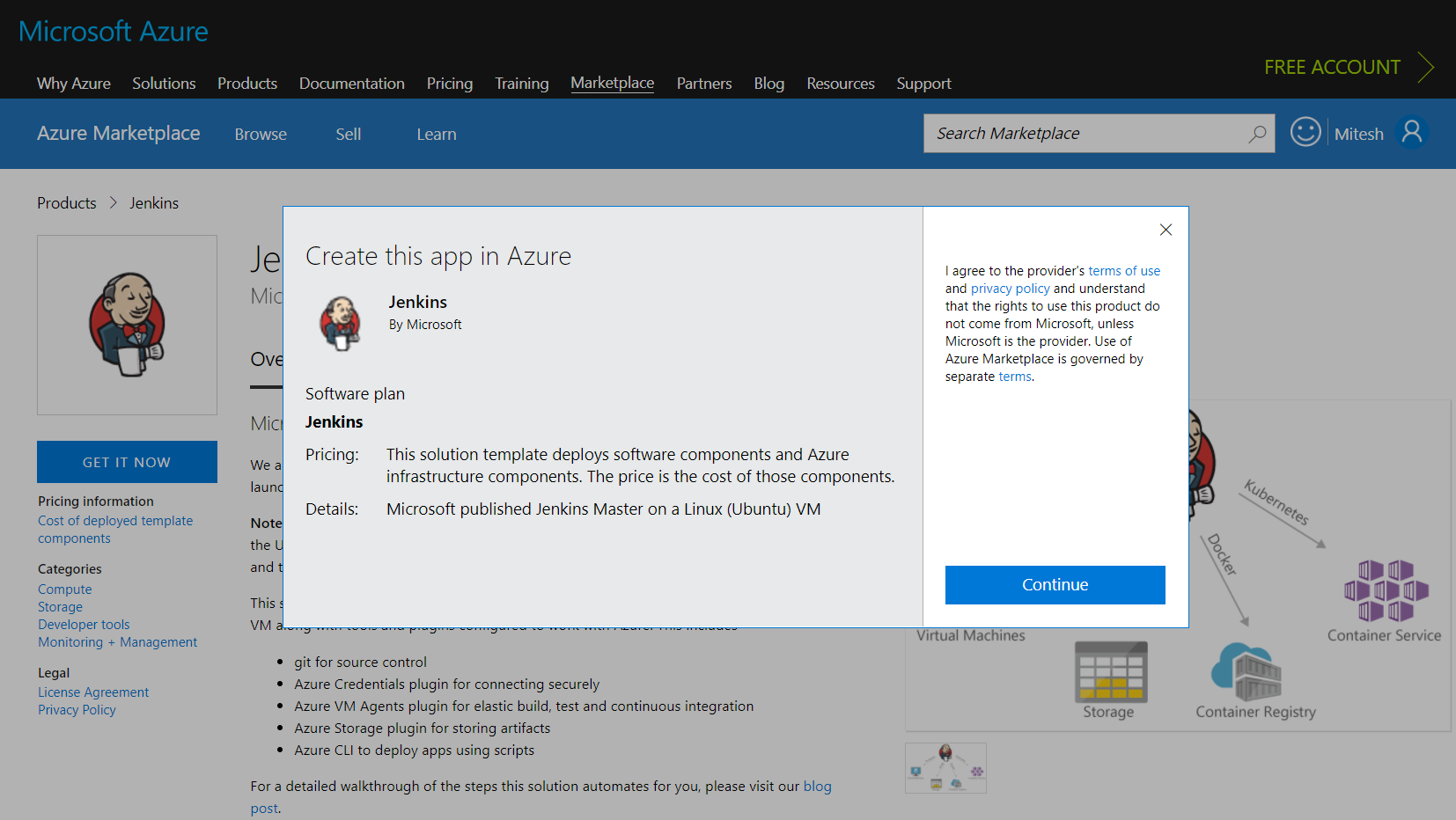
- If you already have the subscription, then with the username and password.
Deployment modelis already selected.- Click on
Create:
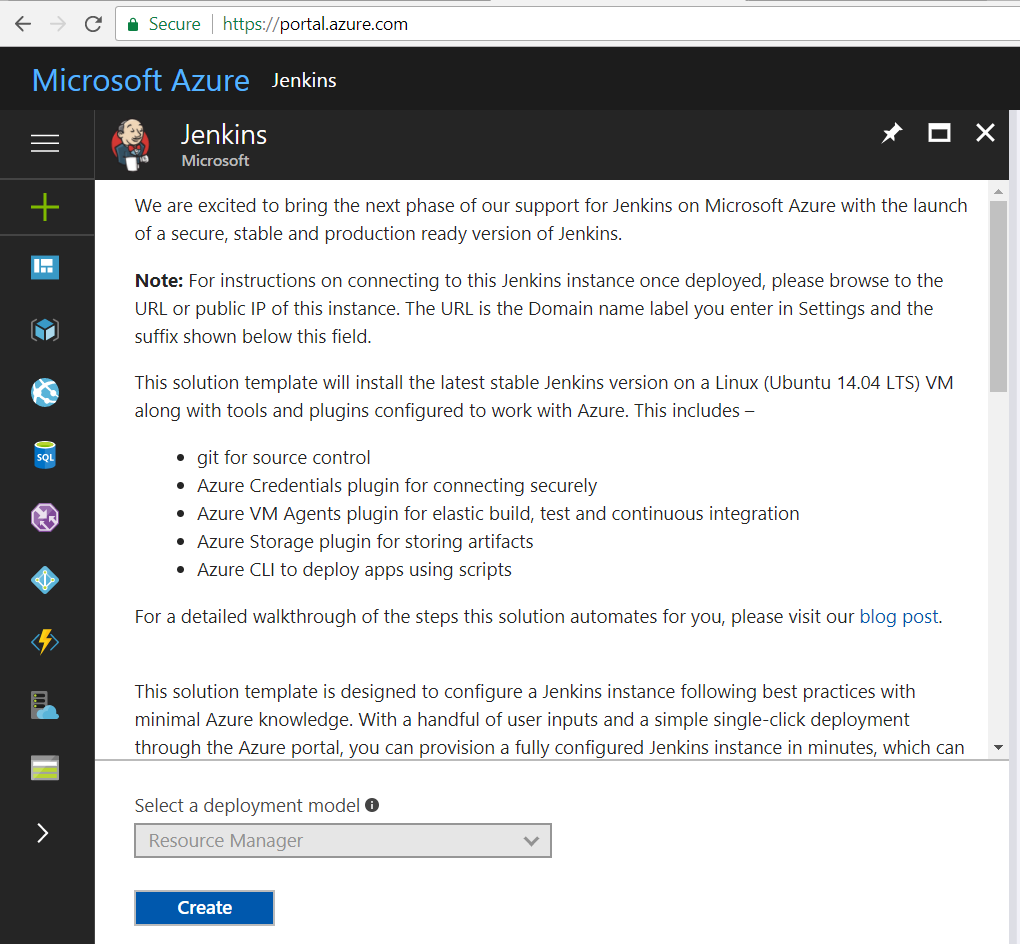
- Provide
Password,Jenkins type, andSubscriptiondetails, as in this next screenshot:
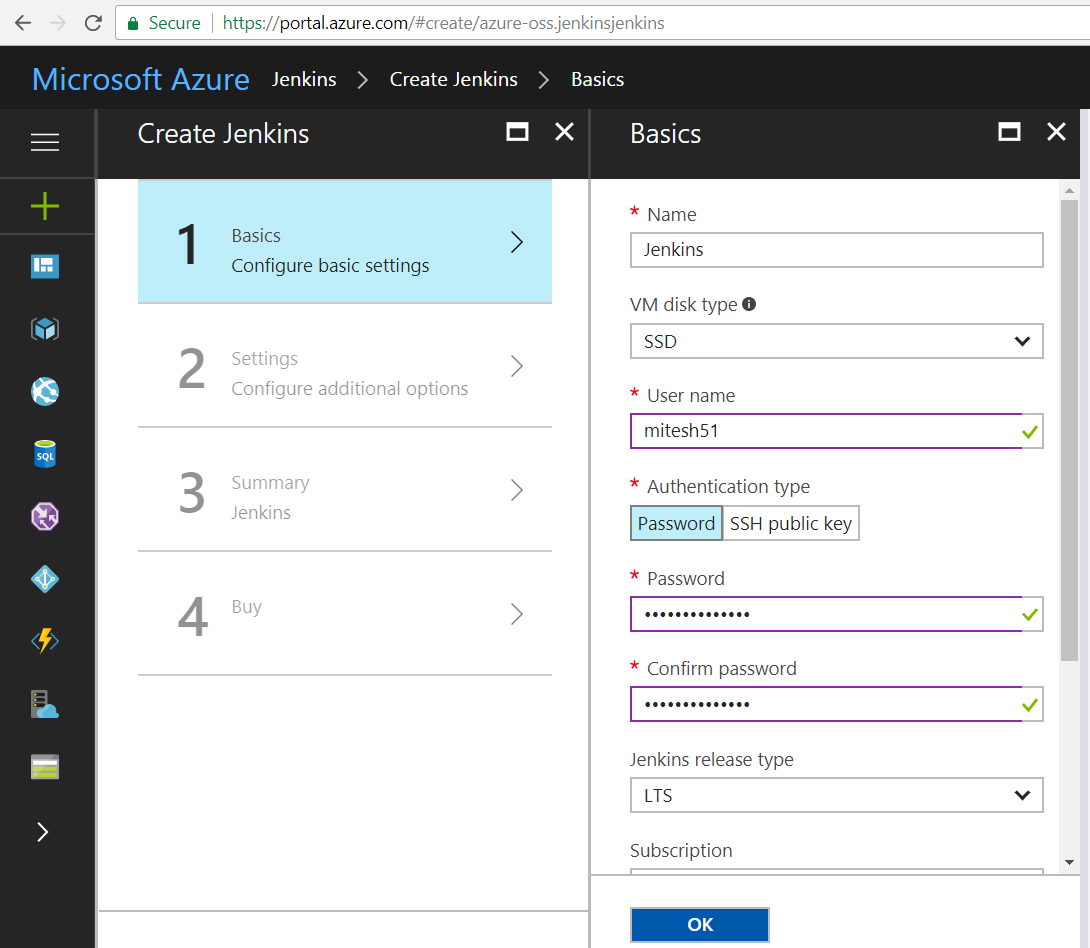
- Select
Create newandResource groupname. - Select the
Locationas per preference. - Click on
OK:
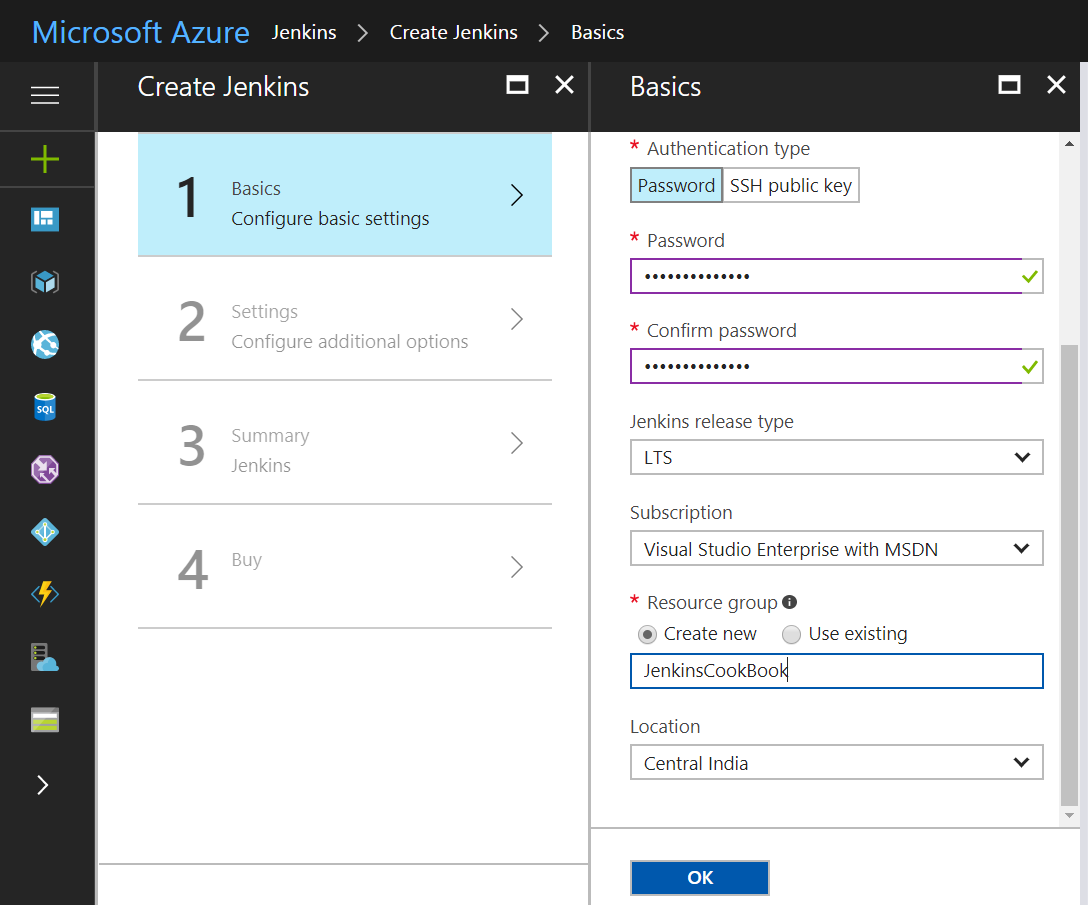
- Select the
Sizeon the requirement. - Provide a
Domain namelabel. - Click
OK:
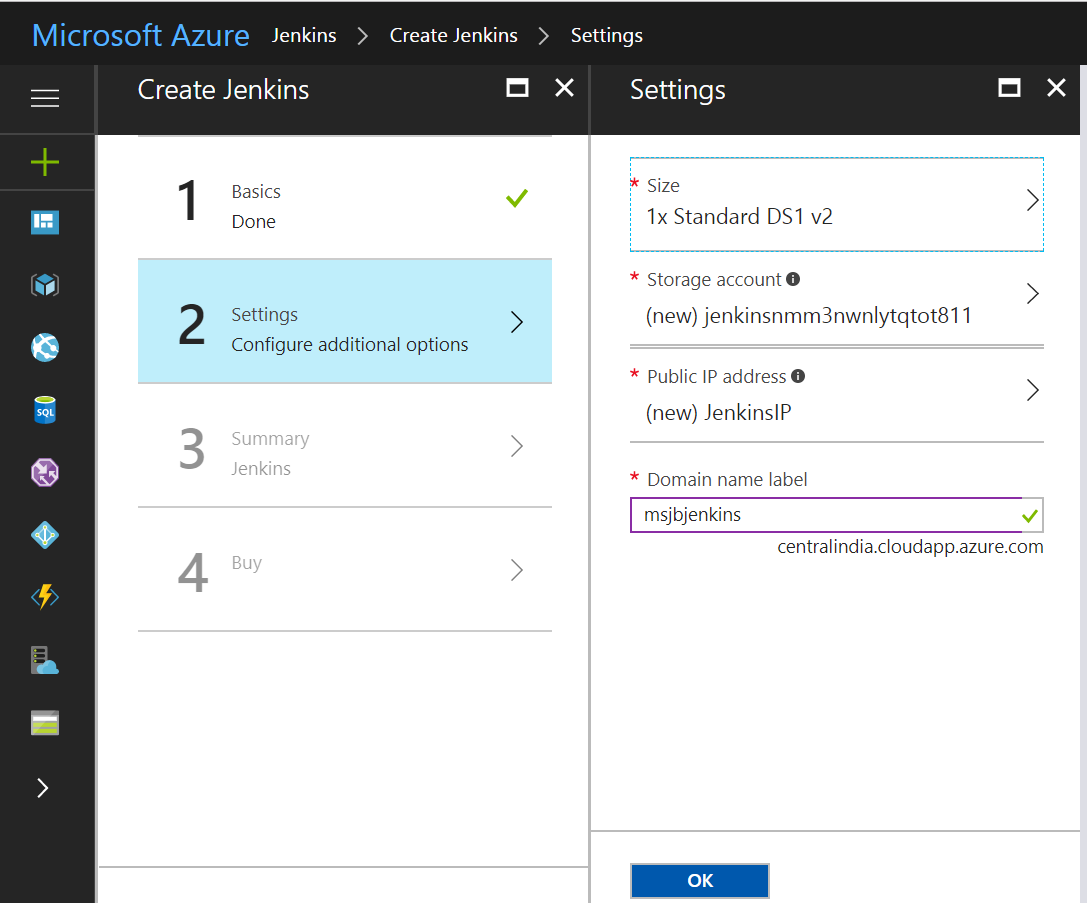
- Review the selection.
- Automated
will be executed on your selection. - Click on
OK:
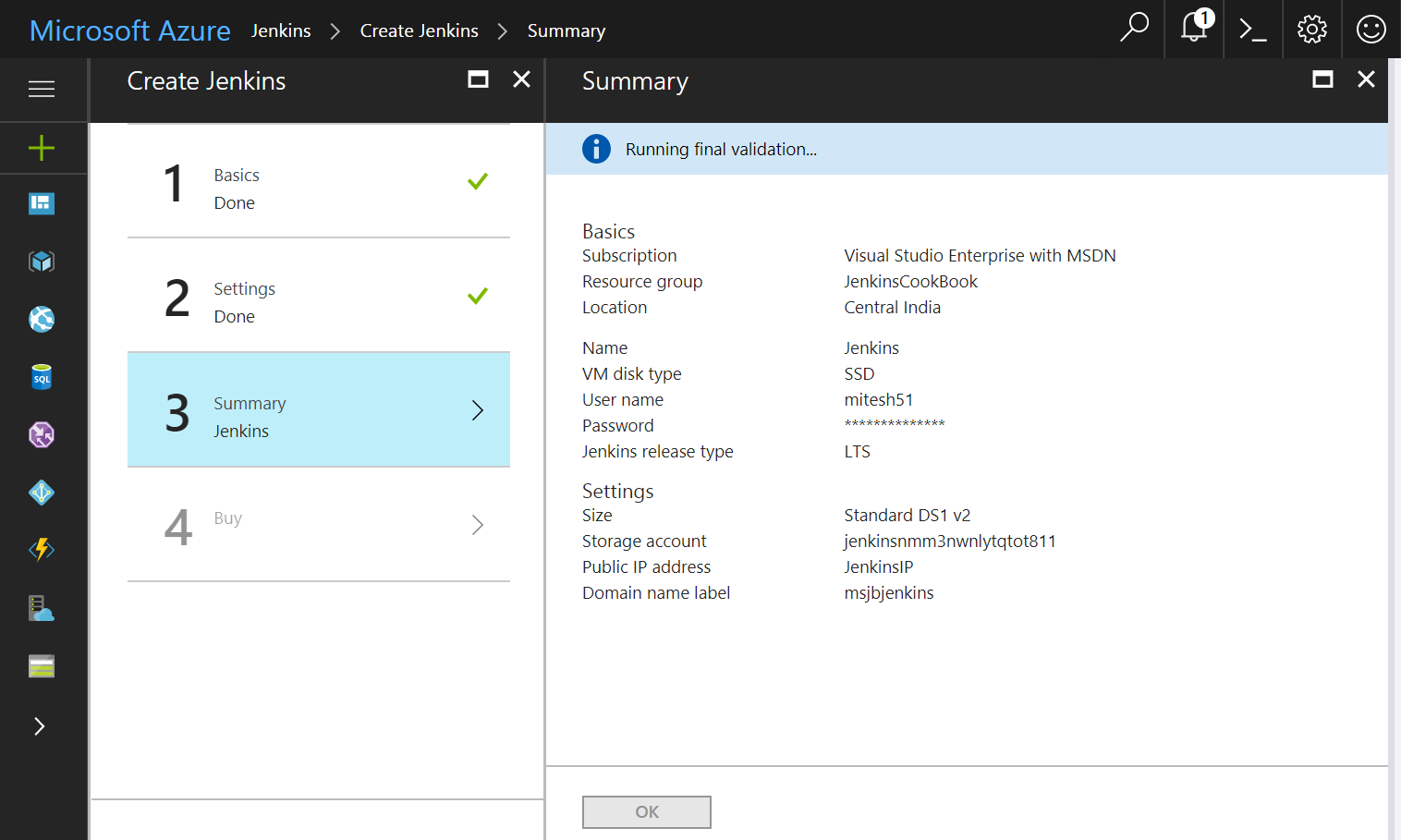
- Review the
Templatelink available before clicking on thePurchasebutton:
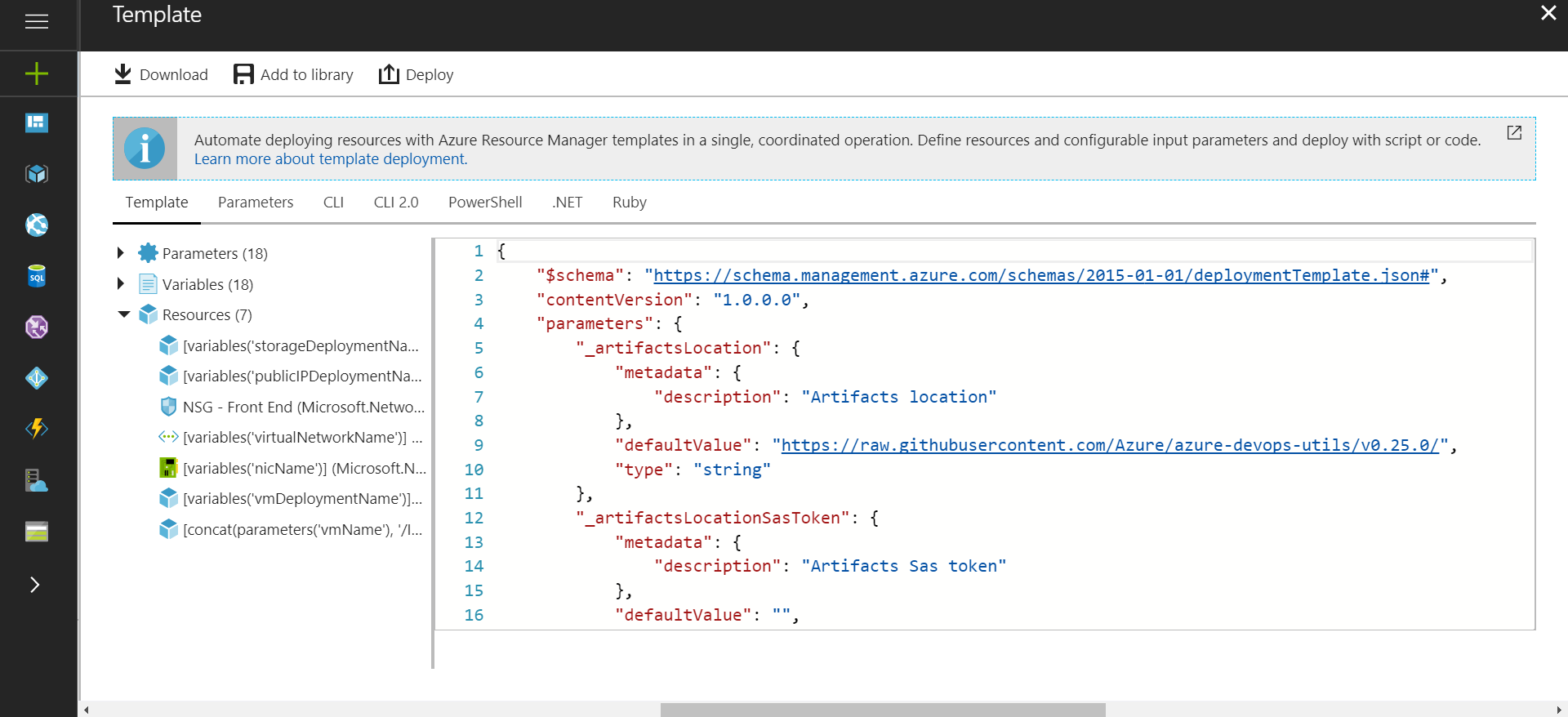
- Once ready, click on
Purchase:
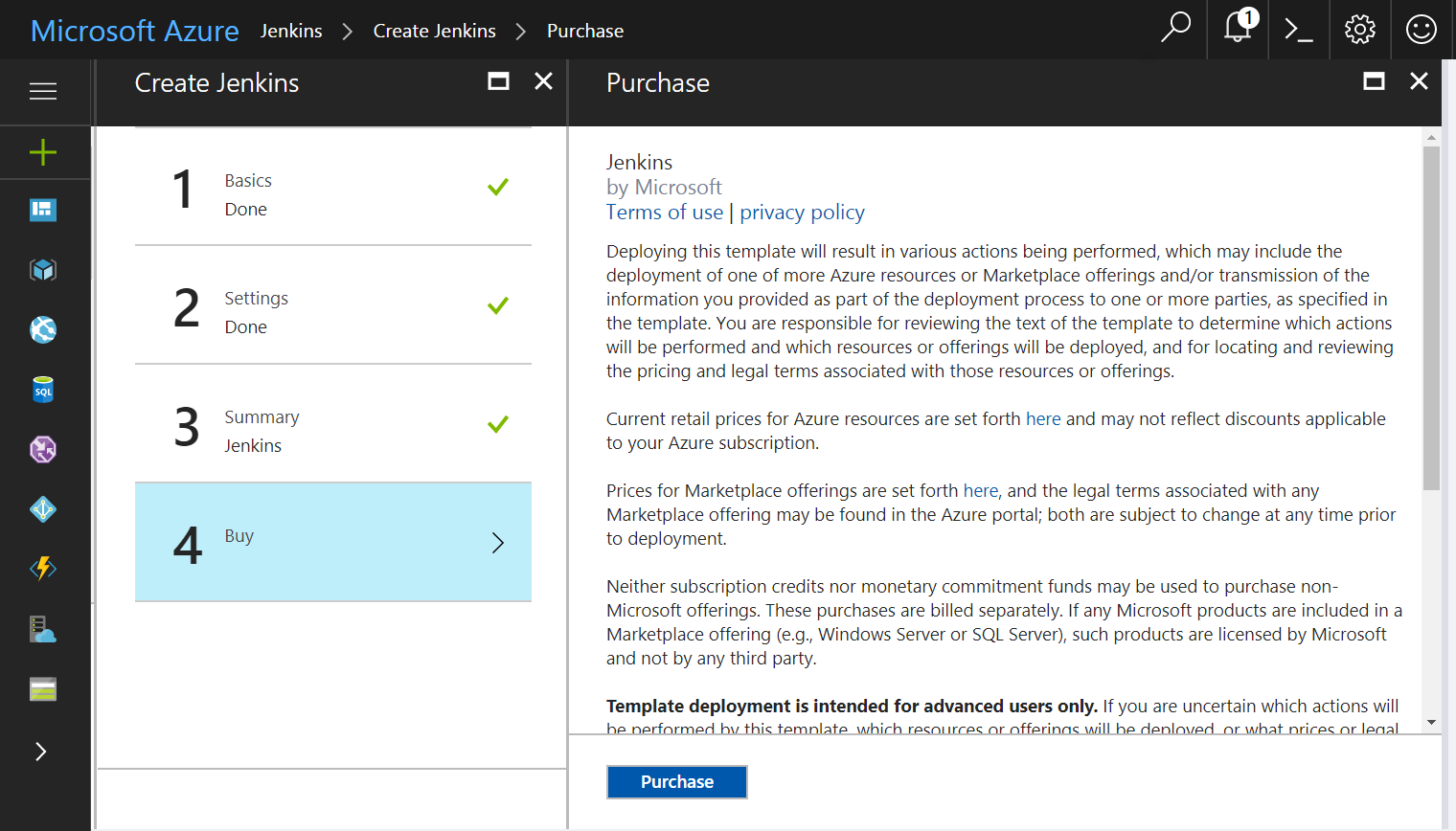
- In the portal, click on the
Resource groupsyou have created. Review the resources that are being created one by one. Review the in theOverviewsection.
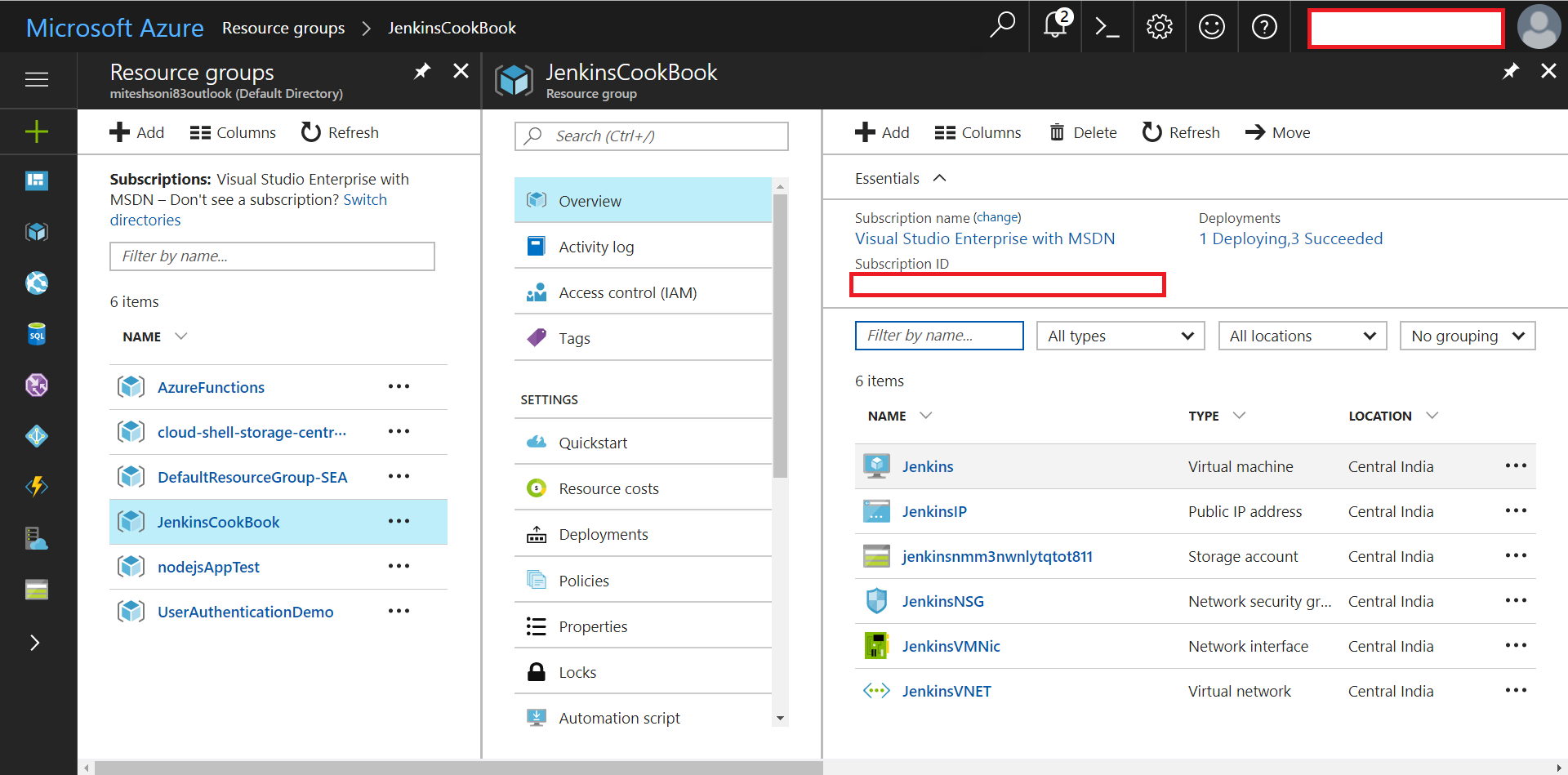
- Click the JenkinsIP and visit the name associated with it:
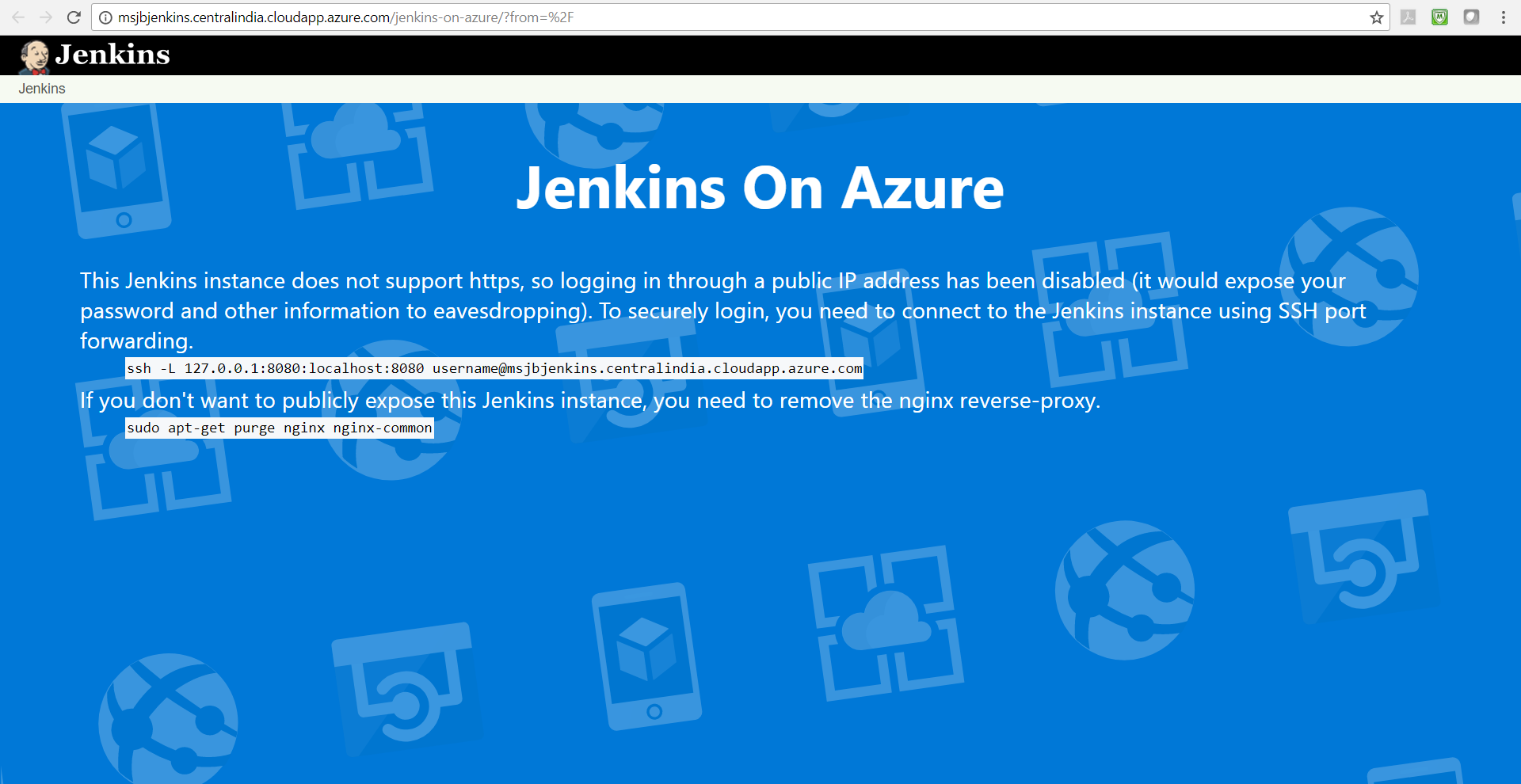
- Download PuTTY or any other
sshclient so we can connect to the URL mentioned in the Jenkins page. - Go to the location where
putty.exeis available. - Execute the command given on the Jenkins page in command prompt.
- Select
YesinPuTTY Security Alert:
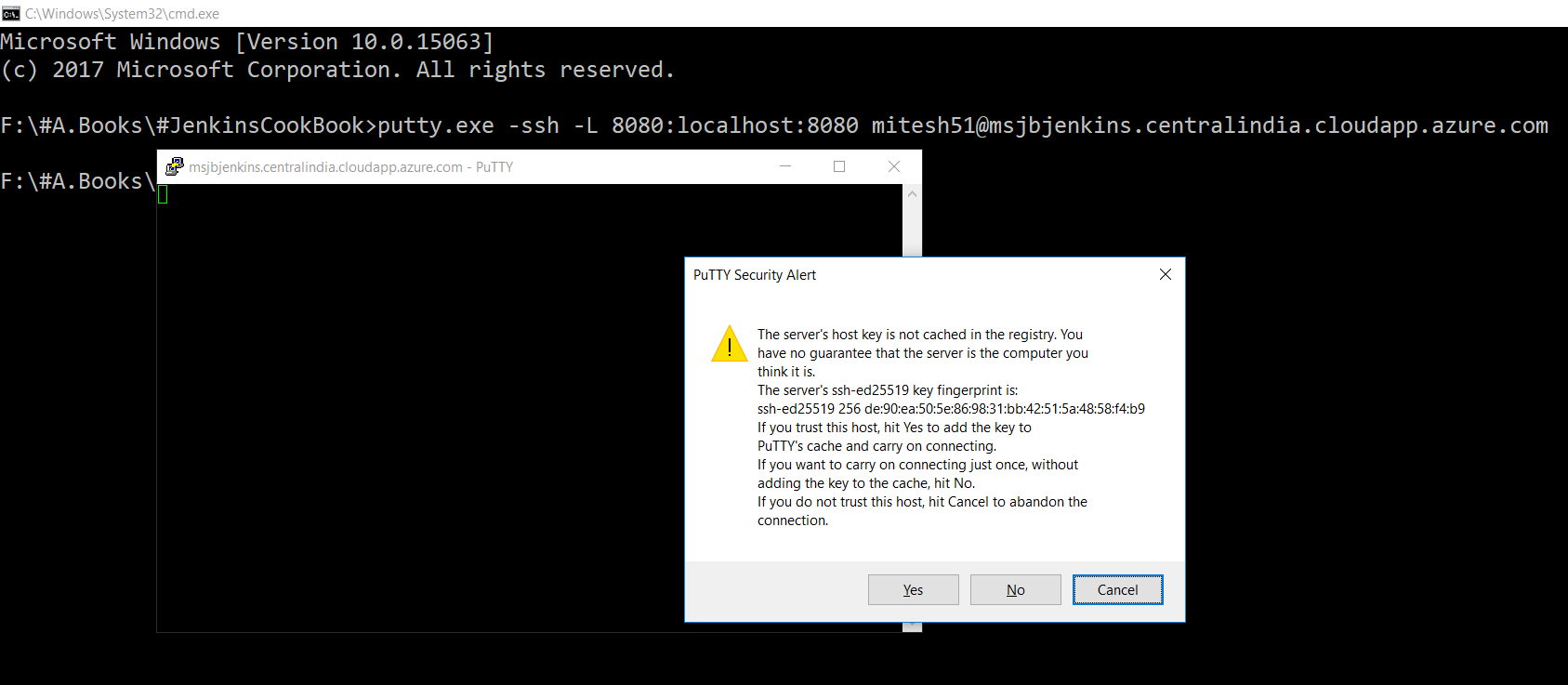
- Open the and navigate to the URL, http://localhost:8080.
- It will for the
Administrator password:
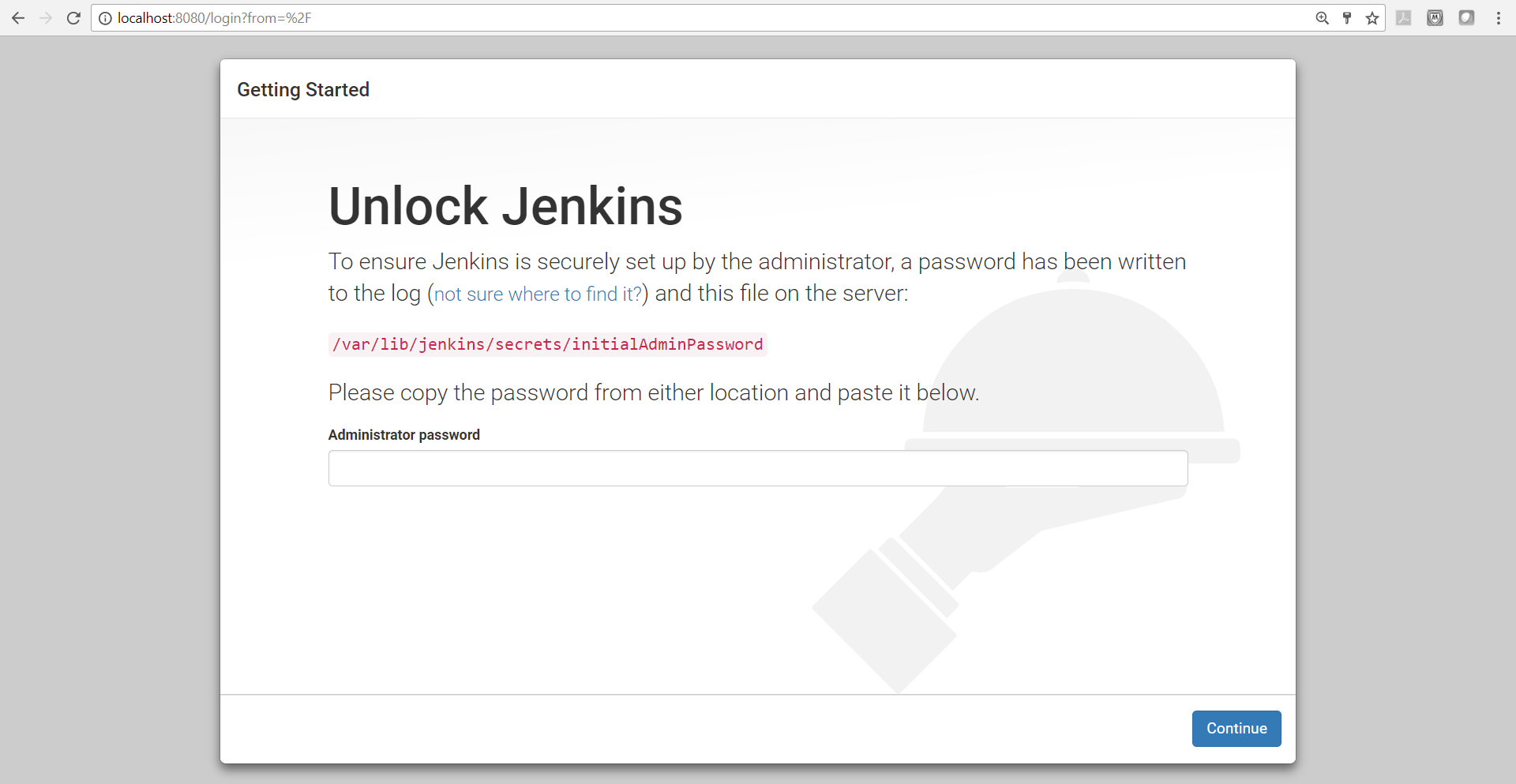
- In the PuTTY window, execute the
catcommand to get details of the file mentioned for theAdministrator password. - Replace that in the
Administrator passwordand click onContinue:

- Click on
Install suggested plugins:
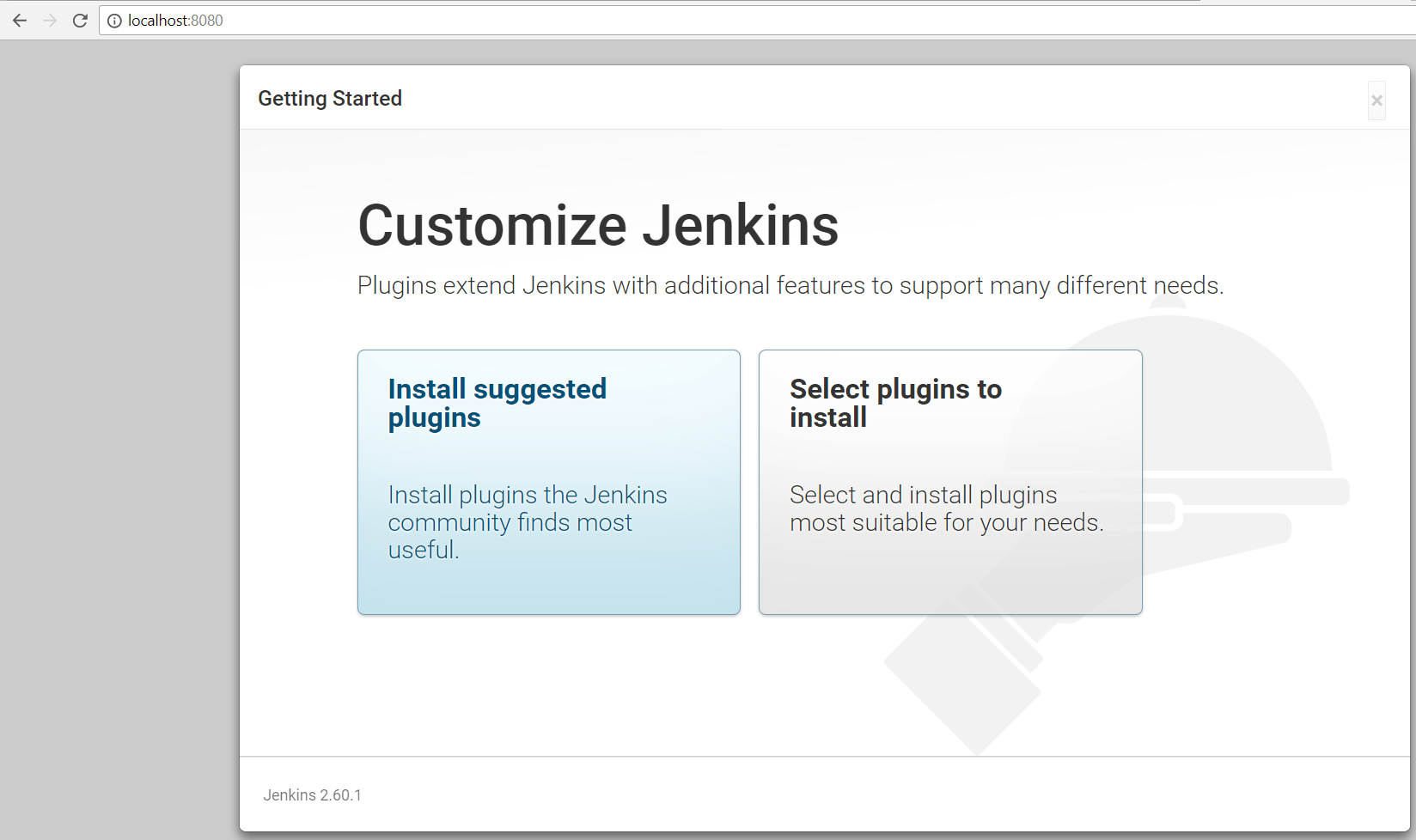
- Once all are installed successfully,
Create First Admin User. ClickSave and Finish, as in this next screenshot:
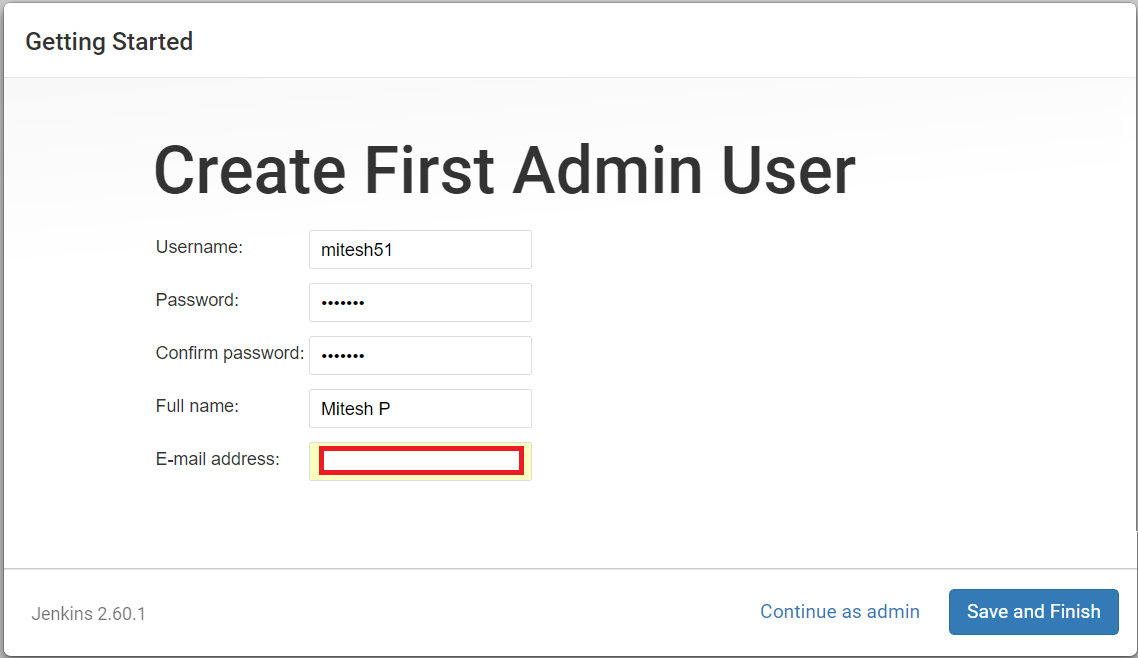
- Now, the setup completed. Click on
Start using Jenkins:
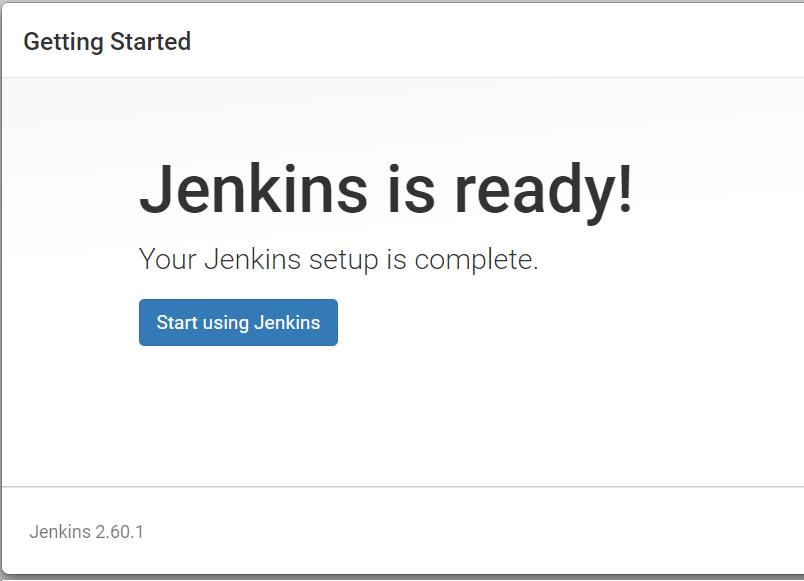
- Finally, we are at the dashboard screen:
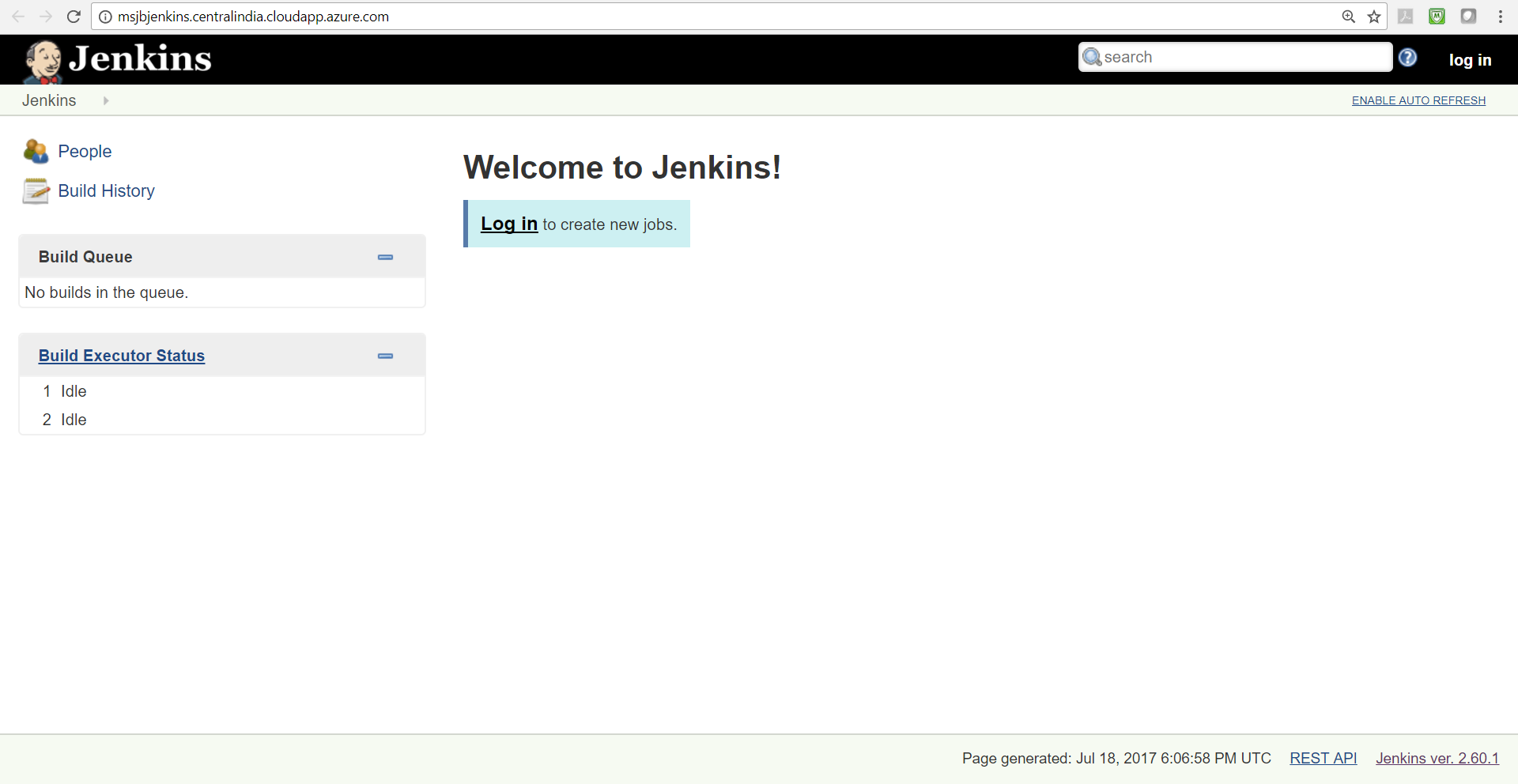
How it works...
Behind the scene, the template all the resources that are required to host Jenkins, including virtual network, network security group, virtual machine, and so on, based on the best practices; and then is installed and configured in a secured environment in Microsoft Azure.