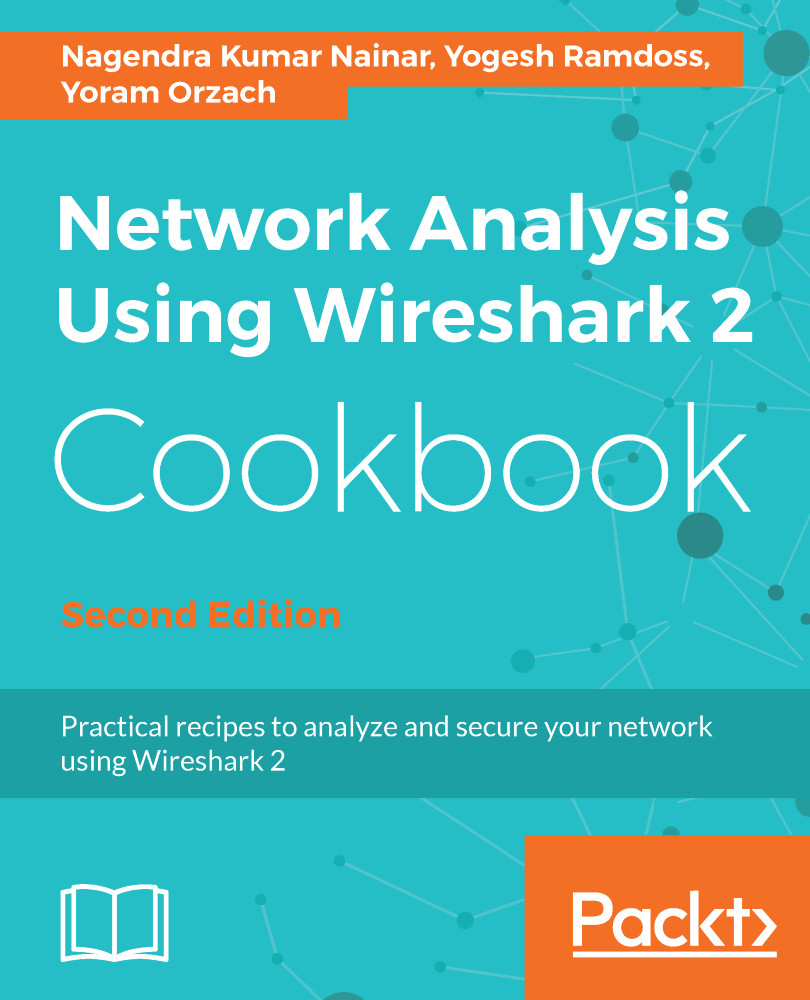Using the statistics – HTTP menu
In this recipe, we will learn how to use HTTP statistical information of the data that runs over the network.
Getting ready
Start Wireshark, click on Statistics.
How to do it...
To view the HTTP statistics, click on the Statistics menu and choose HTTP. The following window will appear:
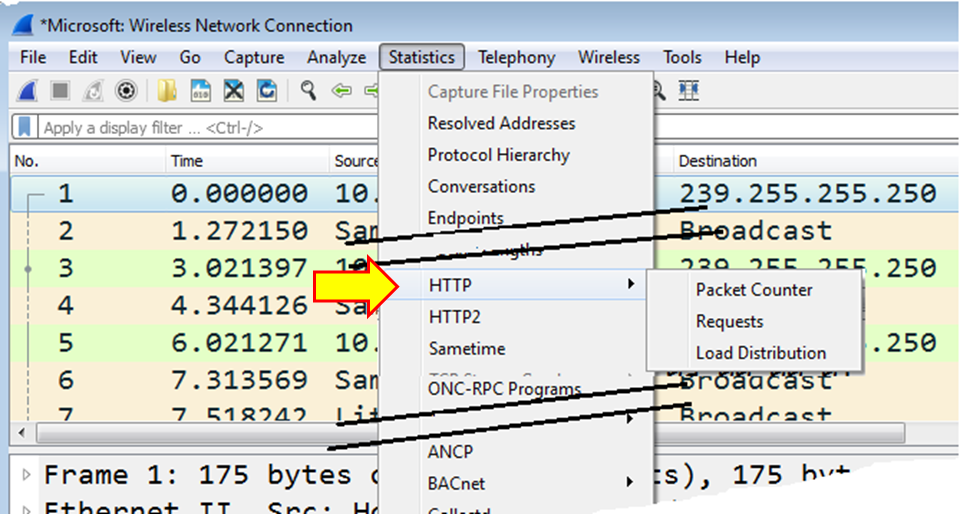
In the HTTP menu, we have the following:
Packet Counter: Provides us with the number of packets to each website. This will help us see how many requests and responses we've had.Requests: To see request distribution to websites.Load Distribution: To see load distribution between websites.
Viewing packet counter statistics:
- Choose
Statistics|HTTP |Packet Counter. - The following window will open:
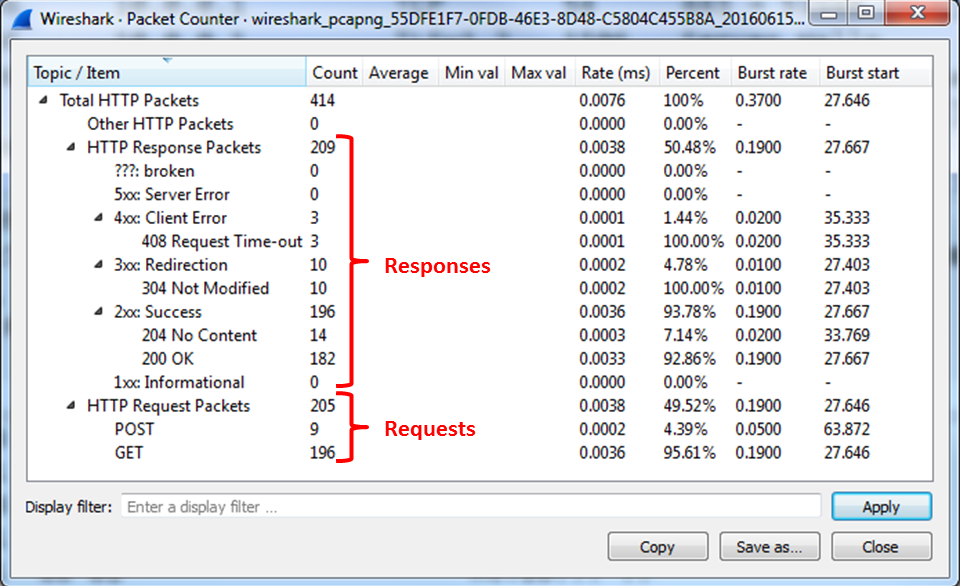
This window displays the total number of HTTP requests and responses.
- In order to see HTTP statistics for a specific node, you can configure a filter to it, using a display filter format. This can be configured in the
Display filterwindow.
Viewing HTTP requests statistics:
- Choose
Statistics |HTTP...