Installing Git on different servers
In this topic, we'll be discussing how to install Git on different operating systems including Windows, Linux, and Ubuntu.
Installing Git on Windows
Installing Git on Windows is as simple as installing any GUI-based application. Follow the steps to install Git on Windows:
- To download the latest Git for Windows installer, go to https://git-scm.com/downloads. Select
Windowsand the download will start:
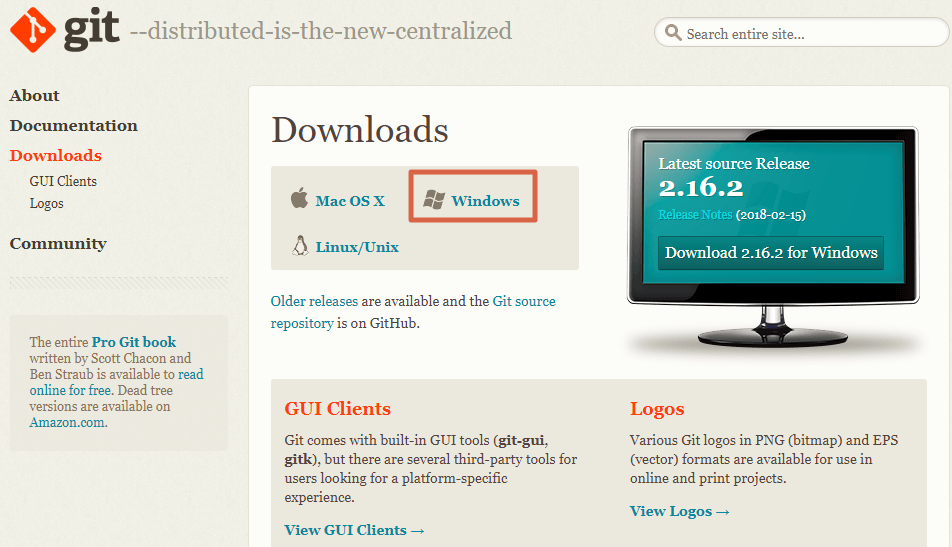
- Once downloaded, start the installer file.
- The next screen will ask you to accept the license. Click
Next. - Provide the path for the Git installation; you can leave the default path as-is if you like and click
Next.
- The next screen is where you select how you would like to use Git on your system. There are multiple options provided. The first option lets you use Git from Git Bash, which is a command line for Git. The second option lets you user Git commands from both Git Bash and the Windows Command Prompt, which is great and adds flexibility to your use of Git. It...






























































