Debugging with Xamarin on Visual Studio
Visual Studio is a great IDE for debugging any application, whether it's a web, mobile, or a desktop application. It uses the same debugger that comes with the IDE for all three, and is very easy to follow.
To keep the chapter easy to follow, we'll be using the same Android application we developed and tested on Xamarin while debugging in Visual Studio.
Using the output window
The output window in Visual Studio is a window where you can see the output of what's happening. To view the output window in Visual Studio, follow these steps:
- Go to
Viewand clickOutput:
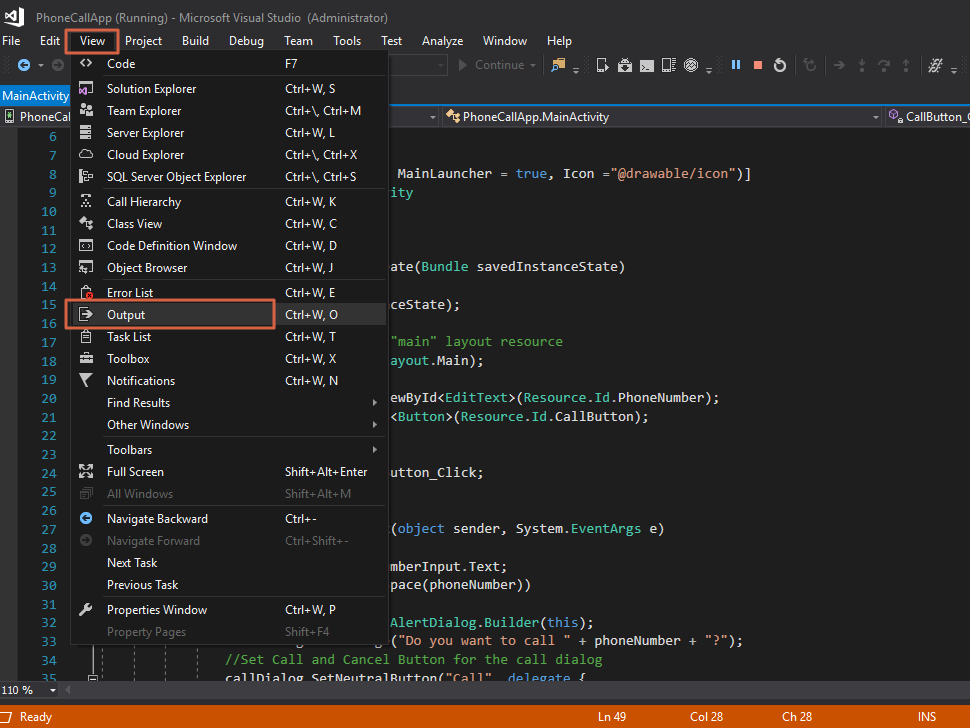
- This will open a small window at the bottom where you can see the current and useful output being written by Visual Studio. For example, this is what is shown in the output windows when we rebuild the application:
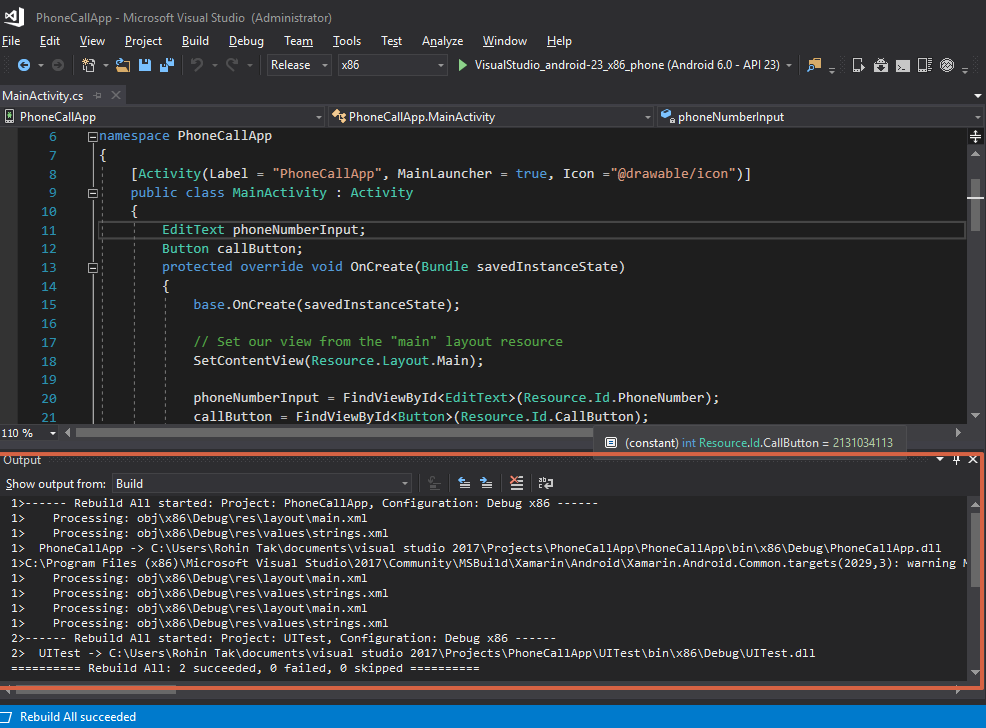
Using the Console class to show useful output
The Console class can be used to print some useful information, such as logs, to the output window to get an idea of what steps are being executed...






























































