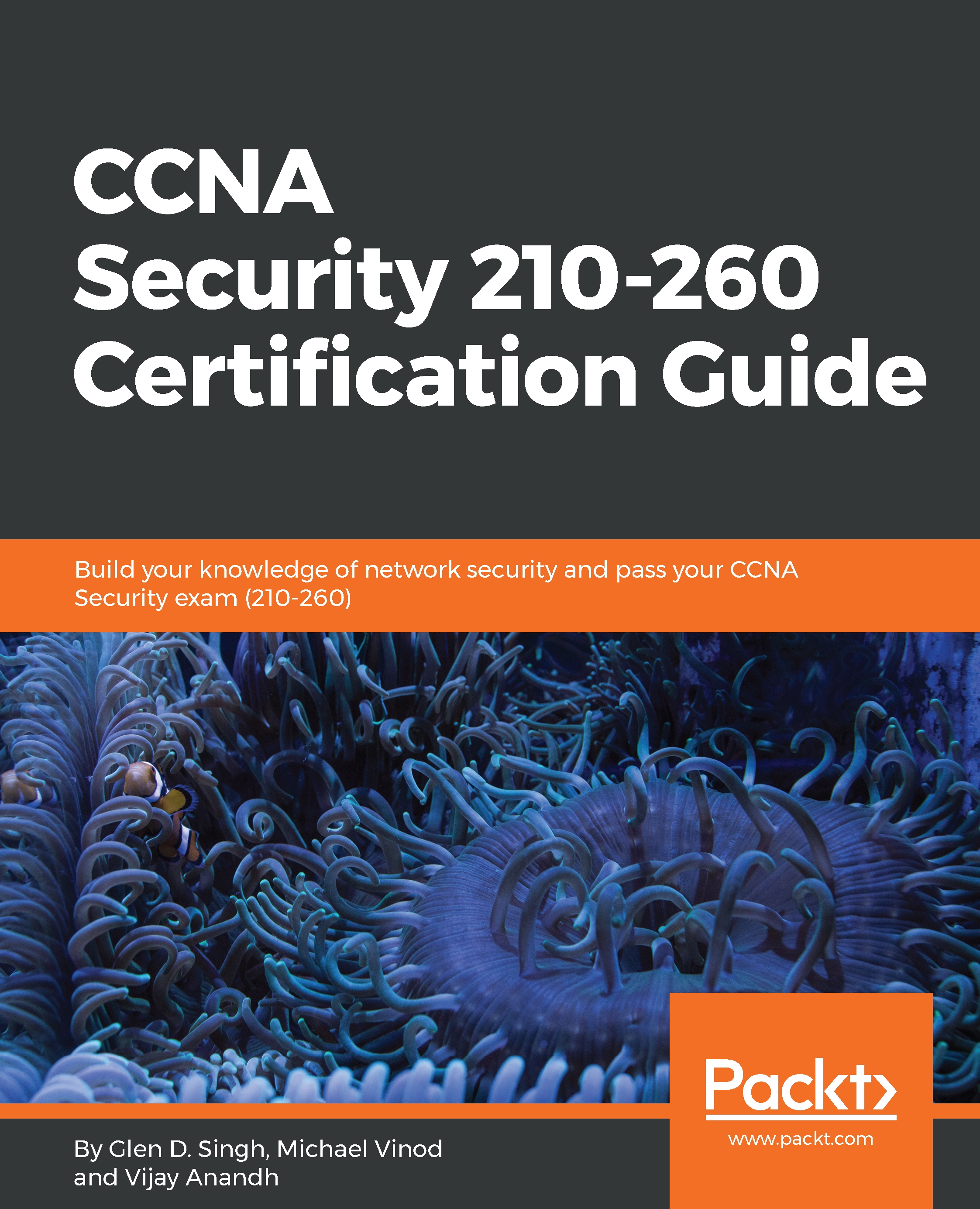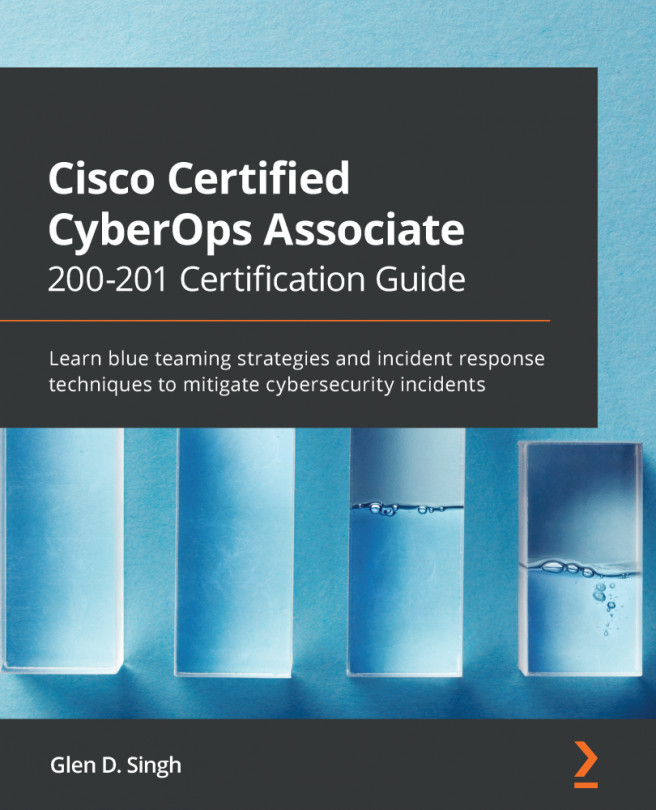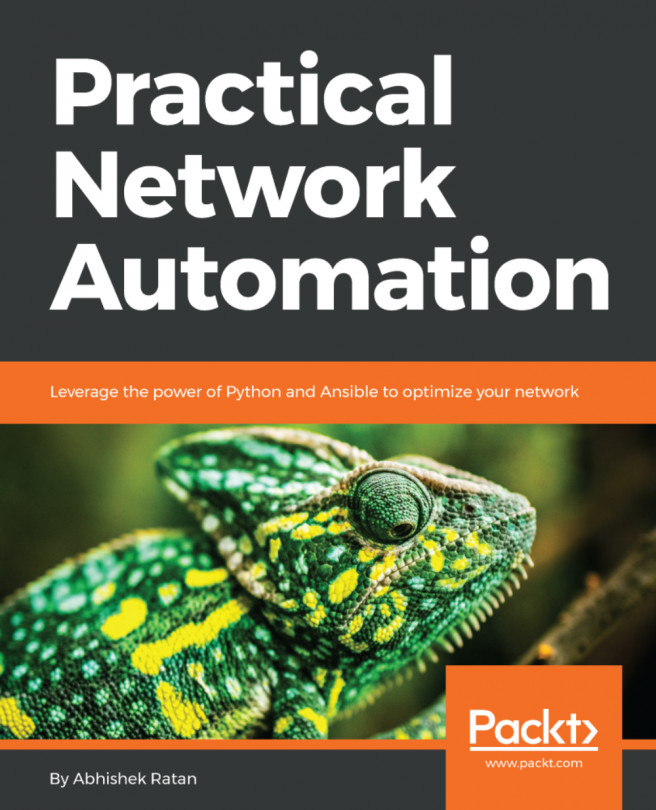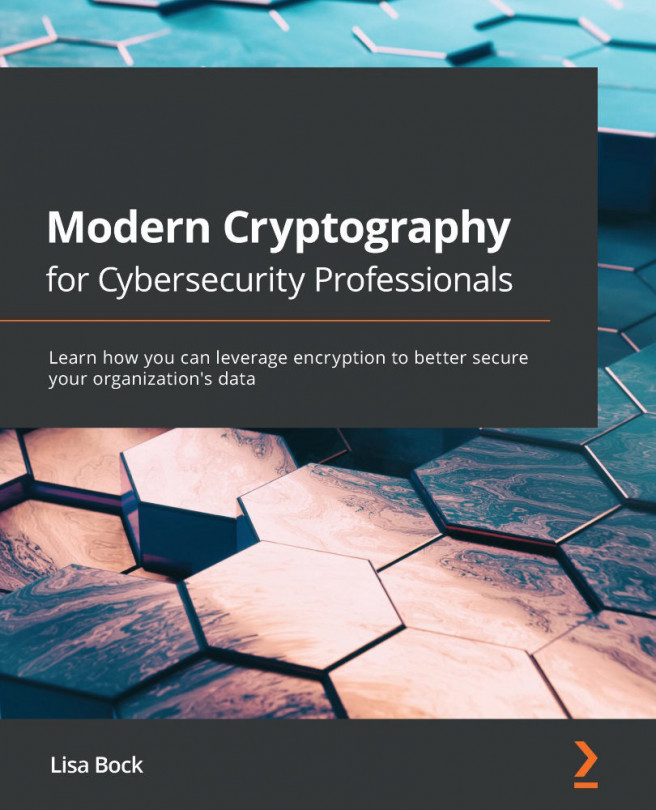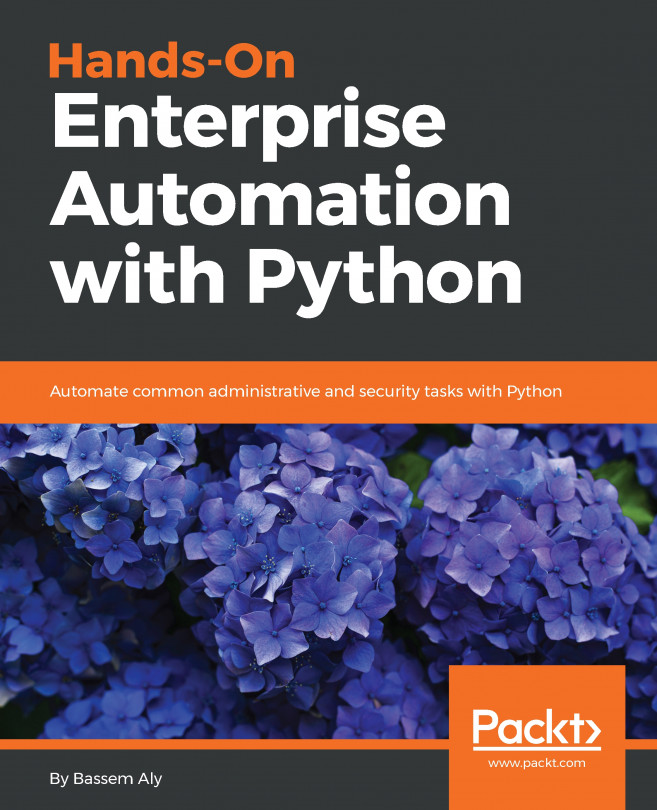Configuring an IPS on a Cisco IOS router
Let's begin configuring the IPS feature on the Cisco IOS router using the Cisco Configuration Professional (CCP). The following network topology will be used as a reference:
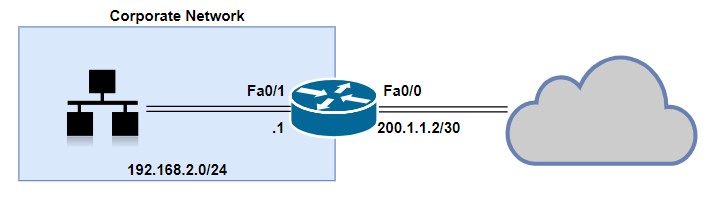
Now, perform the following steps:
- Open the CCP and navigate to
Configure|Security|Intrusion Prevention. Click onLaunch IPS Rule Wizard...:
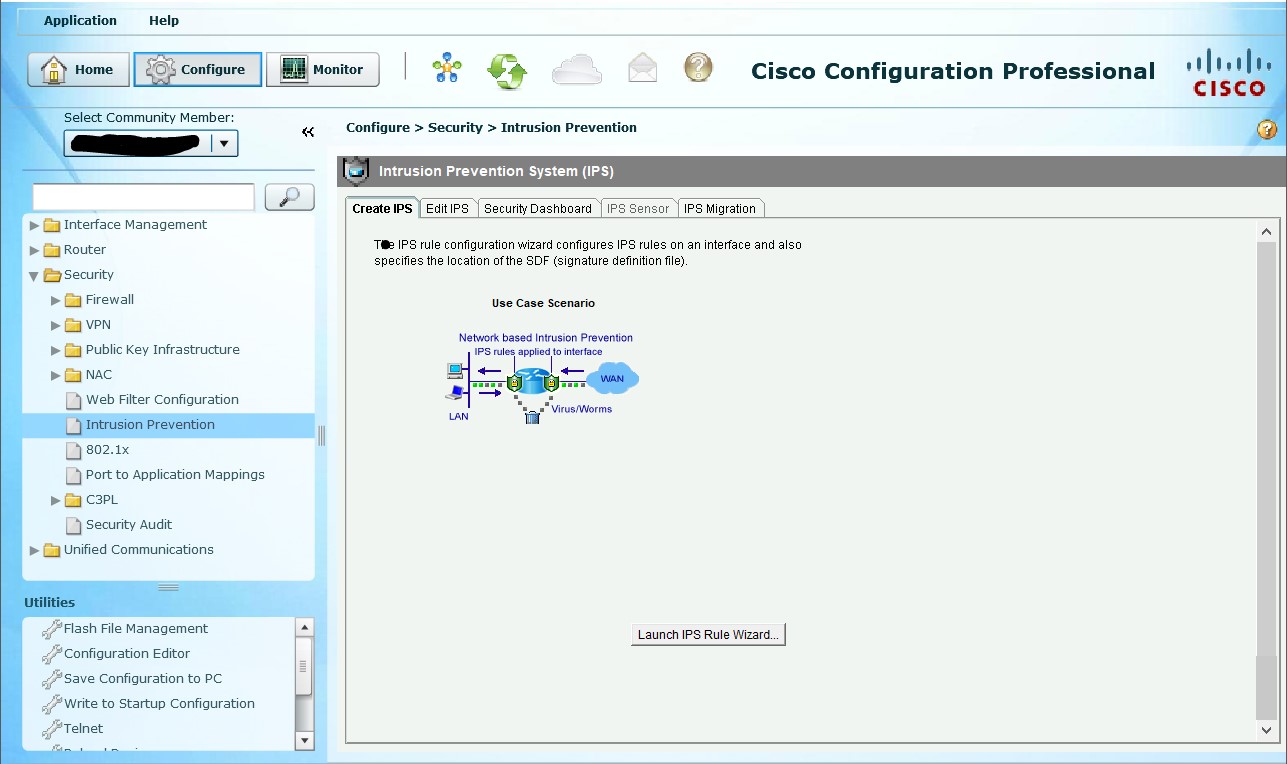
- The
IPS Policies Wizardopens and provides us with an overview on the functionality of the wizard itself. Click onNext:
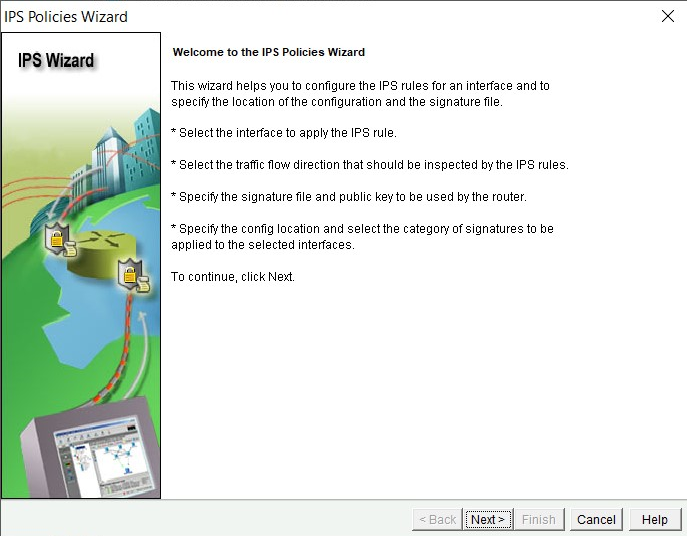
- Select which interfaces and direction the IPS sensor should monitor. In this exercise, we have selected both
FastEthernet0/0(Outside interface) andFastEthernet0/1(Inside interface), and the direction is set as inbound. This means any traffic entering those two interfaces will be screened for potential threats. ClickNext:
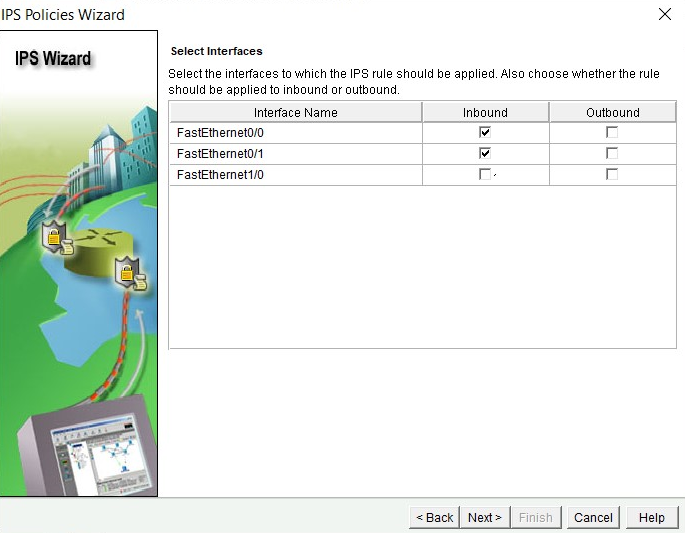
- In this phase, you'll need to add the Cisco IPS signature file and the public key to validate the authenticity and integrity of the signature file. We are going to select the
Specify the signature file...