Styling tables
In addition to turning the table elements on or off via the Show/Hide menu, the Styling tab under Designer has some more formatting options which you can use to control the appearance of tables. For example, you can change the standard table pattern to Report-Styling in the Templates section. In this exercise, you will go through the options available in the Templates section. Before you change the table pattern, execute the following step to add one more dimension to it:
- Select the table. Click on the
Add Measures/Dimensionslink in theBuilderpanel, and select theLocationdimension. The hierarchical data of the new dimension will be placed on the table (A):
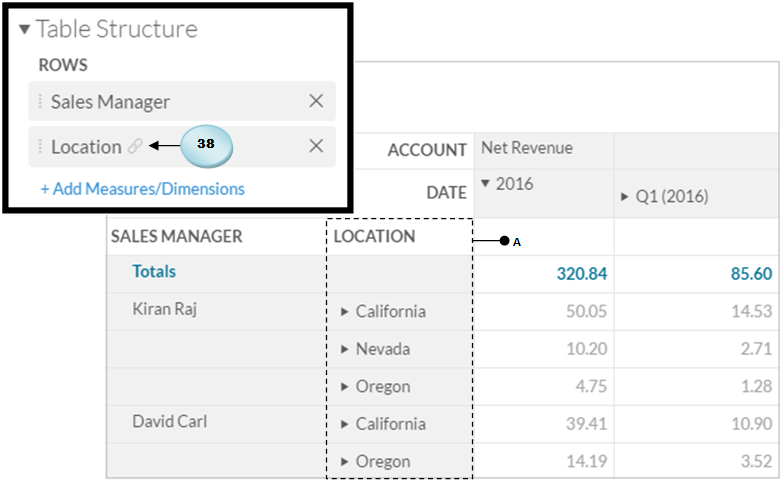
- Click and drag the
Locationdimension to place it above theSales Managerdimension in theBuilderpanel. On theStylingtab, switchPatternfromStandardtoReport-Styling(B). The appearance of the table will change and will now display the results grouped by the three locations (C):
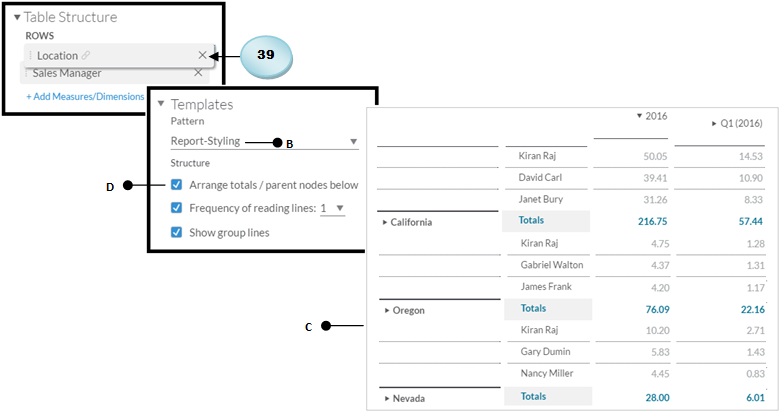
The Arrange totals / parent nodes...































































